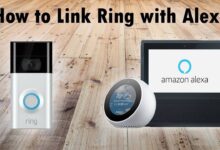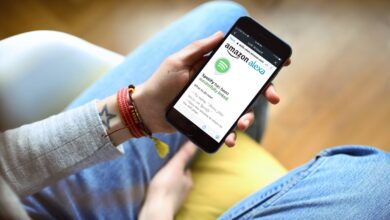How to Create a Shopping List on Alexa?
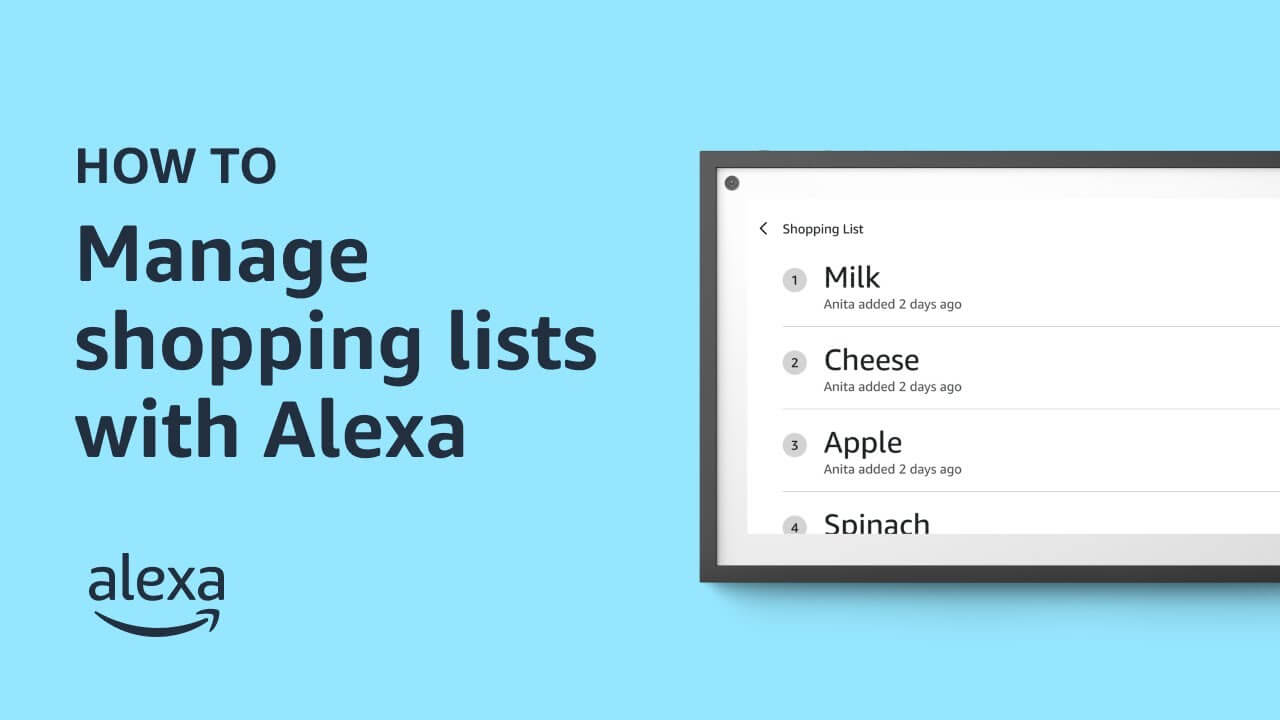
Are you unable to find out How to Create a Shopping List on Alexa? Then you have arrived at the right place, here you will get to know how to do this.
Alexa is a smart cloud-based voice control virtual assistant. And it can also be paired with compatible smart home devices, that can be controlled with your voice.
And the most useful features of Alexa are, to create smart lists like Alexa shopping lists, Alexa to-do lists, and more. Now creating and managing shopping lists is extremely simple and easy with Alexa.
To do this, you just need to give a voice command, and it will perform the expected actions, like adding and removing items from the shopping list. The Alexa shopping list also delivers outstanding functionality.
When you Create a Shopping List on Alexa, then you can directly access the items, which simplifies the online shopping procedure. But most of the users don’t know How to Create a Shopping List on Alexa.
If you are also unaware of how to do the same, then the following are some easy and simple ways to do the same. Follow the below steps.
Methods for How to Create a Shopping List on Alexa
Before you can start creating a shopping list with Alexa, ensure that your Alexa-enabled device is properly set up and connected to your Amazon account.
This typically involves connecting to your Wi-Fi network, signing in with your Amazon credentials, and configuring any specific settings.
1. Enable the Alexa Shopping List Skill
Alexa’s shopping list feature is a built-in skill that comes with your device. To ensure it’s active, follow these steps:
- Open the Alexa app on your smartphone or tablet.
- Tap the menu icon (usually represented by three horizontal lines) in the upper left corner.
- Select “Lists.”
- You’ll see a list of available lists. Make sure “Shopping List” is enabled and visible.
If “Shopping List” is not already enabled, tap on it to activate this feature.
2. Make different kinds of Alexa lists through the Alexa app
Before proceeding ahead on how to create a shopping list on Alexa, you need to create different kinds of lists on it, through the Alexa app. To do this, launch the Alexa app, and in the upper left corner, click on three horizontal lines to open the menu.
After this click on “List” and then on “Create List.” And then enter the name of the list and confirm. And if you want to create the list, through the voice command, then simply say “Alexa, create a (list name).”
3. Edit the Name of the Shopping List Name
If you want to rename your shopping list, then to do the same, go through the following steps.
- On your device, open the Alexa app.
- Then click on three horizontal lines to launch the menu.
- After this, click on the “List”, and swipe left.
- Now click on “Edit,” and then on “Change Name.”
- And then change the name of the list and click on “Done.”
4. Add the Items on the Shopping List
Once you have successfully created and named your shopping list, now it is time to add items to it. So, to add items through the app, simply launch the app and open the “Menu.”
After this, click on “List” and then choose the list. Then click on “Add Items, type the name of the item you want to add to the list, and then click on “Ok.”
And if you want to add items by using the voice command, then simply say “Alexa, add (name of the item) to my shopping list.” Or if you want to add multiple items, simply say “Alexa, add (name of all the items) to my shopping list.”
5. Review and Manage Your Shopping List
To check what’s on your shopping list or manage the items, you can use voice commands or the Alexa app:
- To see your shopping list, say, “Alexa, what’s on my shopping list?”
- To remove items, say, “Alexa, remove [item] from my shopping list.”
- You can also clear your entire shopping list by saying, “Alexa, clear my shopping list.”
If you prefer visual access to your shopping list, open the Alexa app, tap on “Lists,” and select “Shopping List.” Here, you can review, add, or remove items at your convenience.
6. Check and Clear Off the Items from the List
To remove multiple items from the list, by using the Alexa app, simply open the Alexa app. After this, visit “Menu” click on the lists, and choose your list.
Then click on the small circle located next to the item’s name, to check off them from the list. And the checked-off items will automatically move to the bottom of the list, and become greyed out.
Adding items to Alexa is simple, but removing them is quite complicated. As you have to follow repeat commands for each separately.
To remove items from the list, you have to say “Alexa, remove (name of the item) from my shopping list.” And you have to repeat the same command again and again to remove multiple items.
7. Access the Alexa Shopping List
To access the shopping list, visit the menu on the Alexa app, and click on the list. After this, choose a list and you will be able to see the complete shopping list.
And if you want to do this via a voice command, then say “Alexa, show my shopping list” and you see the entire list on the device screen.
You can also ask Alexa to narrate the list if you also want to listen to it. For the same, say “Alexa, what’s on my shopping list?” It will start by, telling the number of items you have on your list and then their names.
To access the shopping list via the Amazon app, open the Amazon app, and visit the main menu. After this, click on the list, and then on view list.
And then click on the Alexa shopping list. Now scan the complete shopping list, and also search for the items on the Alexa shopping list on Amazon without typing them searching.
8. View Alexa Shopping List on Amazon
If you want to view the shopping list items on Amazon through the Alexa app. Then open the Alexa app and visit the menu. After this, click on the list and then choose the list.
Now swipe left the item, which you want to find on Amazon. And Amazon will open up, and you will be able to see all the search results.
And if you want to do this through the Amazon app. Then simply launch the Amazon app, and visit the main menu. Then click on lists, view lists, and then on Alexa shopping lists.
After this, click on three dots, located next to the item on your shopping list. Click on Shop on Amazon, and now you will see the item’s search results on Amazon.
9. Shop from Your List
Hope you have created a shopping list with this guide on how to create a shopping list on Alexa and you’re ready to shop, you can simply access your Alexa app, open your shopping list, and check off items as you add them to your cart.
Alternatively, you can use Amazon’s shopping service to order items directly from your list.
Conclusion
Creating and managing a shopping list on Alexa is a simple and efficient way to stay organized and streamline your shopping experience.
With the convenience of voice commands and the ability to access your list from virtually anywhere, you can ensure that you never forget an essential item again.
Alexa’s shopping list feature is just one of the many ways that voice-controlled digital assistants are making our lives easier and more convenient in the modern age of technology.
So, before seeking assistance from someone else, follow the above step-by-step guide on How to Create a Shopping List on Alexa?
Till than take care and enjoy your Virtual Assistant (Alexa) 🙂 🙂