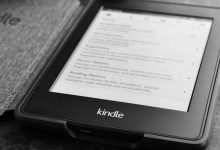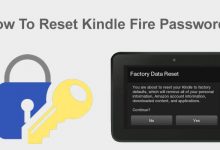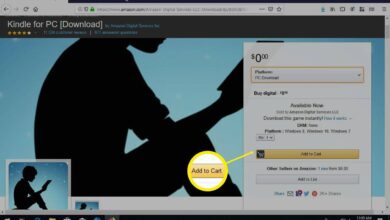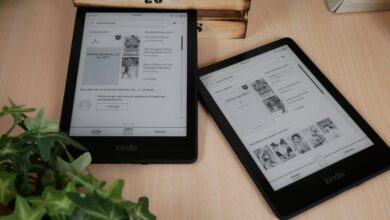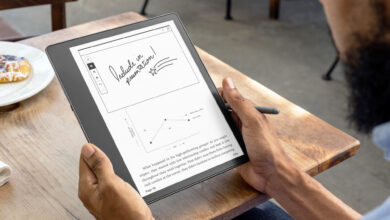How to Fix Kindle Application Error on Kindle E-Readers?
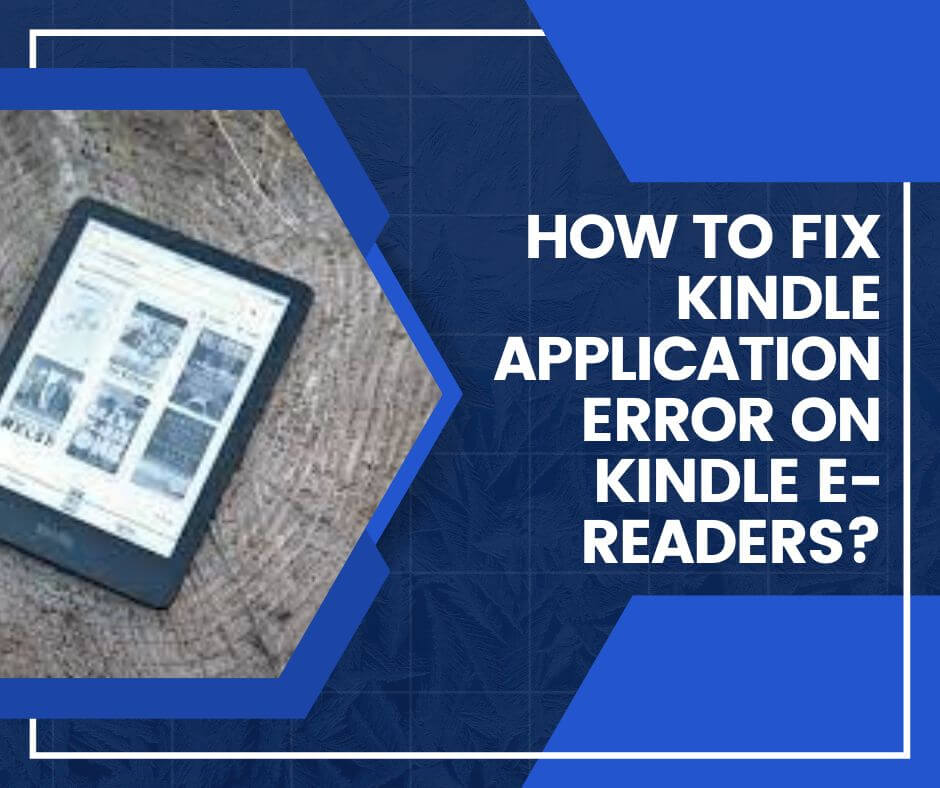
If you are struggling with Kindle Application Error, then you are at the right place. Here you will get to know why this error occurs and How to Fix Kindle Application Error on Kindle E-Readers.
Kindle is a portable wireless electronic reading device, which is mainly designed for reading books. It allows users to search, buy, install, and read e-books, newspapers, publications, and other digital media through wireless networking.
Kindle also has a massive collection of books and magazines, all at your fingertips, and it is the most popular e-reader device. But sometimes it fails to work properly, and as a result, users have to suffer from multiple issues.
And Kindle Application Error Frozen is one of them, but whatever the reason is, it is necessary to fix it as soon as possible. This error usually occurs when you are using the Kindle, and it happens at different times for different users.
Some users encounter this Kindle Application Error Frozen after buying a book, and while surfing the Kindle store. There could be multiple reasons that can cause this Kindle Application Error.
And the good thing is that this issue is curable, and you can resolve it in just a few simple steps. You simply have to go through the given techniques.
What is Kindle Application Error?
Kindle Application Error is a software error that can occur on Kindle e-readers when using the Kindle application. This error can manifest in different ways, such as freezing, crashing, or displaying an error message.
The error message can vary depending on the specific model of the Kindle e-reader and the version of the Kindle application being used.
Causes for Kindle Application Error
It is good to know the root of the problem so that you can find an effective solution to your problem. Encountering this issue is not very common and this issue is faced by every user once while using the Kindle device.
So, the following are the common causes of Kindle Application Error Frozen.
- Outdated firmware.
- Space storage in Kindle devices.
- Corrupted app cache.
- Slow performance of the device due to software bugs.
- Weak and slow internet connection.
Methods to resolve Kindle Application Error
The working of the Kindle device completely relies upon the internet connection. So, make sure that you are connected to a strong internet connection.
If this is not the issue, then go through the given techniques to get out of this issue.
1. Perform power cycle
Turning the device off and on may fix Kindle Application Error Frozen. So, try to power cycle your printer, here are the steps to do the same.
- Press and hold the power button of the device.
- Then a dialog box pops up, and the screen will go black.
- After this, again press and hold the power button for the next 40-45 seconds.
- Now release the button, and leave the device idle for 4-5 minutes.
- And by pressing the power button, turn the device on.
- At last, see if the issue is fixed or not.
2. Update the Kindle software
Not updating the software could also be the reason for Kindle Application Error. It is necessary to keep updating the device from time to time. Obey the below instructions to update the device.
- From the home screen of the Kindle device, go to the “settings.”
- Now click on three dots, and tap on the “device info.”
- And not the current version of the Kindle software.
- Then, search “Kindle software update page.”
- And at last, download the latest version of Kindle software.
3. Reset factory mode
If the above steps are not helping you out then try to reset factory mode. Obey the following steps to do so.
- Go to the settings of the Kindle device.
- After this, click on the menu.
- And click on the reset device option.
- Click on yes to confirm the resetting.
4. Deregister your Kindle account
In order to deregister your Kindle device, here is the instruction to do so.
- Firstly, log in to your Amazon account.
- After this, visit the tab “manage your device and content.”
- And now click on the device, and then on the action option.
- At last, click on deregister, in order to remove the Kindle device from the Amazon account.
5. Clear Cache and Data
- Access the settings menu on your Kindle e-reader.
- Select “Apps & Games” and then choose “Manage All Applications.”
- Locate the Kindle application and select “Clear Cache” and “Clear Data.”
- Relaunch the Kindle application and check if the error has been resolved.
6. Free Up Storage Space
- Delete unnecessary books or documents from your Kindle e-reader.
- Transfer files to a computer or cloud storage service to free up storage space.
- Ensure that you have sufficient available storage for the Kindle application to function optimally.
7. Check Network Connectivity
- Access the settings menu on your Kindle e-reader.
- Select “Wi-Fi” and then choose your network.
- If required, enter the network password to establish a stable connection.
- Ensure that your Kindle e-reader has a strong and reliable internet connection.
Sum up
Certainly, these troubleshooting methods will help you with How to Fix Kindle Application Error on Kindle E-Readers. If you are also suffering from Kindle Application Error Frozen, then go through the above techniques step by step.
Facing this issue is expected while using the Kindle device. While using the Kindle device make sure that you are connected to a strong network.
If your internet is not working properly, then it is possible that you may encounter Kindle Application Error. If none of the above techniques are helping you out, then try to get in touch with Kindle experts.
They will help you in fixing it.