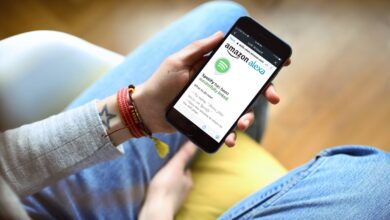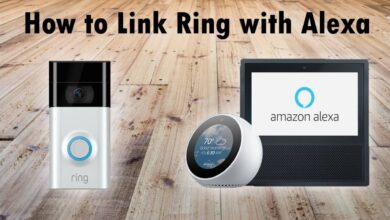Guide for Alexa Unable to Reach the Requested Skill

If you are struggling with Alexa unable to reach the requested skill, then this will help you out. Alexa is a virtual assistant that happily responds to our voice commands with an active internet connection.
Alexa is a smart device that responds to voice commands with an active internet connection. It performs many functions, which include playing audio, controlling your smart home, answering questions, and engaging your favorite services in order to keep you organized, informed, safe, connected, and entertained.
And it also offers small tasks like setting alarms and reminders for daily activities, making to-do lists, and providing weather, traffic, sports, and other real-time information, such as news and much more.
This error occurs when you use an endpoint that is not an AWS lambda function. And Alexa is trying to reach your endpoint. But, due to incorrect SSL settings, it is unable to hit your endpoint and returns back to this error message.
Most of the users are not familiar with the Alexa skill tool. Alexa skill lets you trigger certain actions when you speak a particular word or phrase. Skills are extremely useful, but at times it fails to get triggered on the Echo speaker.
If you are experiencing Alexa unable to reach the requested skill, here are the best ways to fix this on the Amazon Echo device.
Methods to fix Alexa unable to reach the requested skill
Alexa can perform so many tasks other than controlling smart home lights and timers. And if you are unable to reach the requested skill, then simply follow the below given steps in order to fix this Alexa unable to reach the requested skill.
1. Connect Echo speaker to the internet
Connect your Echo speaker to a stable WiFi network to execute many functions. So make sure that your speaker is connected to the WiFi network. And lastly, use the wake-up phrase to activate the Alexa speaker.
Then ask any question and if it fails to respond through the speaker. Then this indicates that it could not have access to the internet.
2. Disable and enable the skill
Through the Alexa app, you can control the skill that is linked to Alexa on the Echo speaker. It is possible that a particular skill might have been disabled without your knowledge.
In this, disable it and enable it back again. Follow these steps to do so:
- Launch the Alexa app on your phone.
- Then search for more tabs, located at the bottom of the screen.
- Click on the option “skills and games.”
- Go to the section “your skills” in the top right corner.
- Then select those skills that are not working.
- If none of the skills are working, choose each one consecutively.
- And then click on the option “disable.”
- After this, a prompt will appear, tap on yes to disable it.
- After disabling not working skills, then the app will take you to the home page.
- And then click on the “enable to use” option.
3. Use the right phrase for skill
A particular skill will be activated when its corresponding phrase is recited. It might be possible that you are using the incorrect phrase, and this is leading to Alexa unable to reach the requested skill.
Follow the below steps to find the right trigger phrase for a Skill:
- Open the Alexa app.
- Then go to the option “more” at the bottom of the screen.
- And then go to the “skills and games” option.
- After this, visit the “your skill” section in the top right corner.
- Search for the skill that is not working, then see the phrase for that particular skill will be listed below the name of that Skill.
- Use the same phrase while invoking that particular skill.
4. Use the profile in which the skill is installed
Most of the users are not familiar with, that you can set multiple profiles on the Echo speaker. And you can also create an individual profile for every member of the house.
If you have created more than one profile, then the skill you installed on the primary profile will not be installed on the other profile. In this, switch the profile in which you have installed the skill.
Follow the steps in order to use the primary profile on which the sill is installed:
- On your phone, launch the Alexa app.
- Then navigate for the more tab at the bottom of the screen.
- And then go to the settings and choose your profile and family option.
- In this, all the Echo devices will be listed on the profiles.
- The profile that will appear on the top will be the primary profile.
- Trigger the Alexa by using the wake word on the Echo speaker.
- And then say, “Switch to X’s profile,” where X is the name of the primary profile.
5. Unplug and plug back the speaker
Unplugging and plugging is the universal solution for most of the problems yet. Initially, unplug the speaker from the wall outlet and leave it idle for a few minutes. And then after waiting a minute plug it back into the wall outlet.
6. Factory reset the Echo speaker
After following the above steps still, your Alexa Skill is not working. The factory reset is the last option. Factory reset will enable the setup of the Echo speaker right from start.
The process of factory reset varies on the model or version you have. Follow the Amazon official guide to reset the Echo device. From the list, select the Echo speaker and follow the instructions.
Resetting involves pressing a few button combinations on the speaker.
Conclusion
Certainly, following these methods will help you in resolving unable to reach the requested skill on the Amazon Echo device. Restore all these cool and smart skills that you use regularly.
Follow the above methods step by step, if you are suffering from Alexa unable to reach the requested skill. From now on you will be able to use Alexa skills without any hurdles and interruptions.