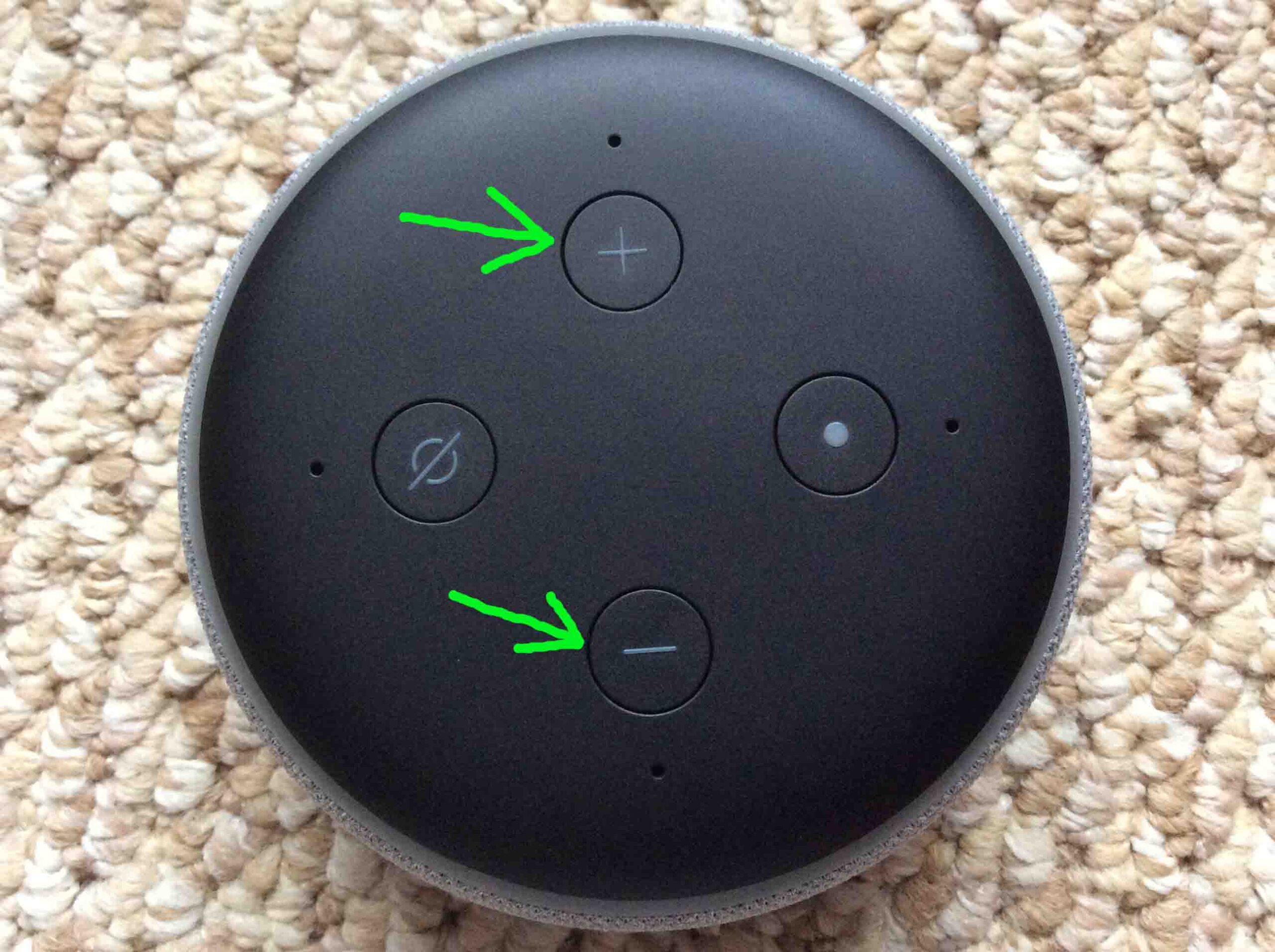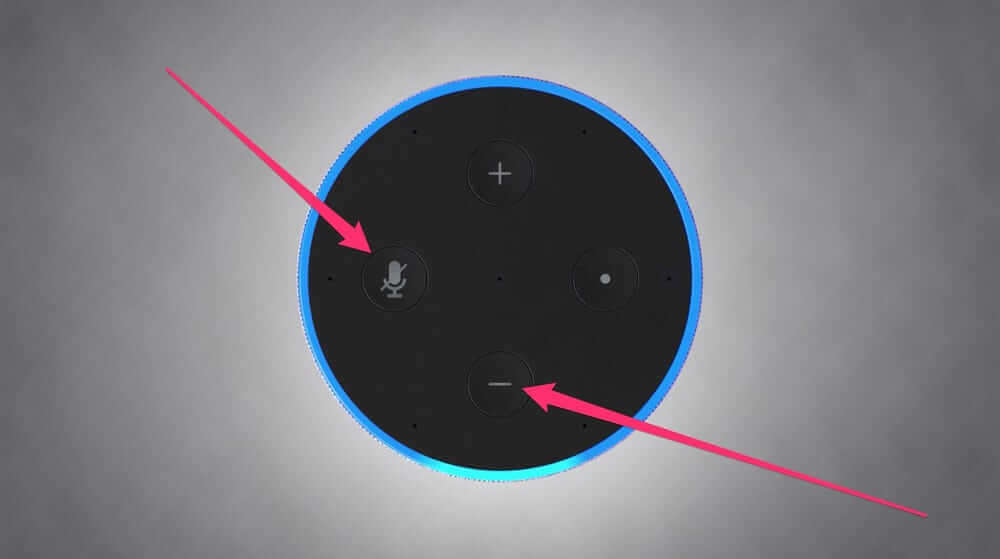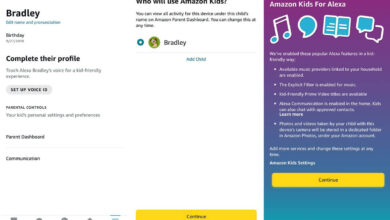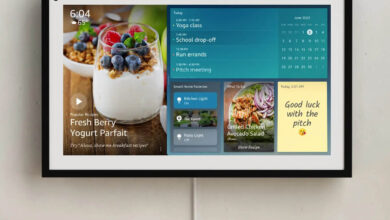How to Fix Alexa Red Ring Issue – Complete Troubleshooting Guide

- Introduction
- Why Alexa Red Ring Error Occur?
- How to Fix Alexa Red Ring?
- 1. Microphone Problem of Alexa
- 2. Check the Volume
- 3. Restart The Alexa
- 4. Check Internet Connection
- 5. Update the Device and Firmware
- 6. Reset the Device
- 7. De-register Alexa from Amazon Account
- 8. Advanced Troubleshooting Guide
- Conclusion
Are you facing Alexa Red Ring issue? What does the red ring on Alexa mean? and looking for a solution to fix it.
Well you have landed on the right place. This guide will help you to fix the issue of Alexa Red Ring.
So lets get started without wasting any time.
Alexa, one of the best and the most sold product by Amazon. Hearing the commands from the owner and replying it in just a second is Alexa’s best feature which makes it unique.
With thousands of in-built skills for performing at a single command, Alexa is making the future brighter and innovative with the help of artificial intelligence. From turning on your home lights and ordering food online it can help you a lot in your daily life.
Light rings on the top of Alexa is another magnificent built-in feature by Amazon. Generally, it shows a blue light on the top of Alexa.
Later, it starts swirling when you give a command to Alexa.
Beside emitting blue light rings on the top, Alexa also shows light rings of other colors also. This indication of different light rings on Alexa has different meanings.
Let’s say if it is emitting a pulsing violet color ring, it means there is a problem while WiFi setup. Similarly spinning blue light that ends with a purple flash and spinning orange color of light means do not disturb mode is enabled and device connected internet respectively.
Likewise, the flash of purple color light after ending conversation indicates that do not disturb mode is still active.
But what if Alexa is showing a solid red ring with line on the top. It can be a little disturbing and troublesome if you are not familiar with this issue and do not know how to resolve it. So the first question that struck the mind is what does the solid red ring on Alexa mean?
In this article, we will clearly mention what Alexa red ring means? and how to fix the Alexa red ring?
Why Does the Alexa Red Ring Error Occur?
First of all, you need to know what does the Alexa red ring means? Alexa Red ring trouble understanding and solving it can be difficult if you are not being guided properly.
So we will try our best to illustrate the problem in an easy and give you an effective Alexa red light fix to the problem.
Generally, when there is a red light ring on the Alexa it usually replies with “Sorry, I’m having trouble understanding you right now”. The main reason behind this problem is that your Alexa has some problems with its microphone or there is some problem with the WiFi connection of Alexa.
Ways to Fix Alexa Red Ring issue?
There are different ways of solving this red ring issue of Alexa. All the ways to fix Alexa red ring given below in the article are effective and are easy to apply. So follow the steps given in the methods mentioned below.
So let’s get started.
1. Solving the Microphone Problem of Alexa
If you see a red circle with line on the top of the device, may be the reason behind this ring issue is your microphone is disabled, make sure you enable it. Follow the below steps to solve the microphone of Alexa.
Steps to Enable Microphone Button:
- Make sure your Amazon Alexa is connected properly.
- Keep your device turned on, and check the microphone button is also flashing red on the top of device.
- Showing red on the top, means you or someone else have accidentally or purposely muted the mic of the device.
- Now, just press the mic button once.
- Wait a movement and check red light on the mic is vanishes.
- Once the red light from the mic button disappears, your device is working fine now.
2. Check the Volume
Most of the time the volume of the Alexa is low hence it responds or listens to us we don’t know sometimes. It can be counted as a silly mistake but it’s okay, sometimes it happens.
So, kindly try to resolve your issue by pressing the volume button to increase the sound of the Alexa.
Steps to Increase the Volume of Alexa:
- Locate the volume up button on the top of Alexa.
- You will find a “+” Sign on it.
- Press it 3-4 times to increase the Volume.
- Or you can simply say “Alexa, Volume 4.(up to 10)”
3. Restart The Alexa
It can be possible that there were some internal issues not allowing Alexa to work properly. Also, sometimes there were some natural causes too that start creating hurdles to your device.
All you have to do is to just reboot your device. To reboot the Alexa kindly just remove the power cable and count 1 to 7 and after that connect the cable.
Now after 1 or 2 minutes when you see the blue light on Alexa. Kindly give a command to it. Is it working now? Great…
4. Internet not Working Properly
Are you still facing the Alexa red ring issue? If yes, then kindly make sure that your device must be connected to a strong and stable network. If Alexa would not be connected to the internet it won’t be able to listen to you or not to respond your commands and the red ring will be still spinning there on Alexa.
So, all you have to do is to check the internet strength. And to check the strength of the internet you have to connect the router you are using with your mobile phone and run YouTube or any other website on it.
Search something and if you get quick results then it simply indicates that you have a strong internet connection if not means the internet strength is weak.
If you are facing a poor strength issue with the internet then kindly note the mentioned points or if your strength is good and still facing the same issue then kindly look to the further step.
Ways to Resolve the Internet issue, Follow the Given Steps Below:
- Check if you have a good internet connection or your plan validity has not expired.
- Secondly, just restart the wireless router and echo device.
- Just unplug them and plug-in after 10 seconds. Wait until Alexa welcomes you with a greeting message.
5. Update Your Device and Firmware
There can be certain problems due to which red ring is occurring on Your Alex device. For example, maybe you don’t have the latest version of firmware on your device or there is some issue with the internet connection of Alexa.
Steps to Upgrade Your Device to the Latest Version:
To download the latest version of the Alexa app on your device follow the given steps.
- Open the Alexa app on your device.
- Open the app’s main menu and get setting options.
- In the setting option, select the device option>about section.
- Choose the software version option in the list.
- Wait until it is searching for the latest version and upgrading the firmware.
If you have some problems with upgrading. Turn off your echo device and then turn it on again.
6. Reset the Device
If in case the microphone button on the Alexa is not working or you are unable to un-mute it, just factory reset it. This will help you in resolving the issue of the red ring of Alexa.
To Factory Reset Alexa, Follow the Below Steps:
- Plugin the Alexa echo device and search a tiny hole on the top of it. Take a paper clip or a needle and try to press the factory reset button inside that hole.
- Hold the button until the red color of the ring on the top of the Alexa turns orange. The orange color of the ring will indicate that your command for factory reset has been accepted and it is under process.
- The orange light that occurred during the factory reset will automatically turn on and off. Which will represent that your device has reset and has entered into setup mode?
Now just need to connect it to WiFi and set it up accepting the command.
7. De-register Alexa from Amazon Account
The best steps to De-register Alexa are shared with you in the below context. To know how to de-register Alexa just comprehend the steps appropriately.
Download The Alexa App
If you have not installed the Alexa app then kindly first install it. With the help of the Alexa app you can very easily and smartly de-register your Alexa device to fix this red ring issue.
Follow The Instructions to de-register Alexa
- Open the Alexa app.
- Then kindly tap on the settings.
- Now, after doing this you have to choose your device.
- Then click on the “Deregister” option there.
- Select the confirm option.
Didn’t find Deregister Option?
Don’t worry, if your issue is the same as this. This is happening as if you have not given access to your Amazon account. To overcome this trouble you have to give access to it.
- Kindly just login to your Amazon account.
- Then open the accounts and lists menu there below your name.
- Then you have to choose to manage your content and devices.
- Tap to your device next.
- Click on the device in which you do deregistration.
- Choose deregister after that and then click on confirm.
And there you go. Now you will surely be able to see the deregister option there on the Alexa app. Now, you can easily do deregistration.
Don’t Forget To Do This After Deregister Alexa
When you complete it then make sure to disconnect your Alexa with the internet and then after that turn it off. Also, remove the cord wire from Alexa.
At Least you have to wait for 5 to 10 minutes and then again connect the wire and turn on the Alexa. When it gets completely turned on then connect it with a strong internet connection.
8. Advanced Troubleshooting to Fix Alexa Red Ring Issue
Lastly, if all the above methods have failed given above you can just simply go for advanced troubleshooting of the Alexa red ring issue.
This is the best Alexa red ring fix if there is a serious problem with a bad internet connection.
Advanced Troubleshooting Steps to fix Alexa red ring:
- Switch off your mobile internet connection (Alexa only supports dual-band and ad-hoc networks).
- In the second step, you need to login to the router portal. You can use any browser.
- As the next window occurs enter your IP address in the field.
- Now you need to login to the dashboard with the help of default username and password.
- After that choose the wireless setting option.
- Now you to change the channel number for both the networks ie. 2.4 GHz and 5.0 GHz.
- Set the value of the channel for 2.4 GHz between 0-11 whereas for the 5.0 GHz set the limits between 36-48 or 149-165.
- Change the values to the highest if they are not set to auto.
- You have to also enable the option of Disable port scan and Dos protection.
- So now in the last step, you need to connect your Alexa echo device to the 5.0 GHz network. It will give high-speed internet connection to Alexa which in turn will emit Alexa red ring due to bad internet connection.
Conclusion
Through this article, we have made an Alexa red ring issue understanding easy. We tried to illustrate the reason behind the problem of Alexa echo red ring on the device and the guide on how to fix Alexa red ring issue.
We hope now you are finely knowledgeable about what does the red light on Alexa means. All the methods are proven and work best. Just apply the steps as given in the methods or get in touch with experts of Alexa Helpline.
Now your Alexa echo device is ready to receive and execute your voice commands. Hopefully, you will not meet this Alexa red ring problem again in the future.
So Enjoy your great time with marvelous Alexa without getting any issues related to Alexa red ring.