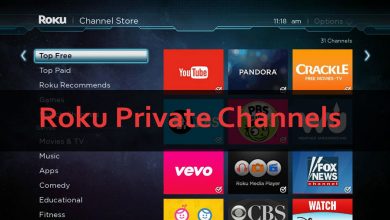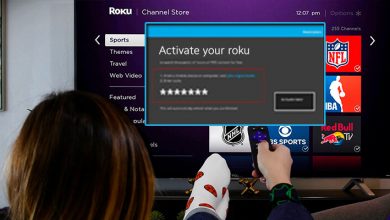How To Fix Roku Not Working?

Roku is the leading name in the streaming device industry, and it also offers streaming sticks and smart TVs. A million users are using Roku to watch different types of streaming channels across the world.
Sometimes users also experience Roku not working when they want to watch their favorite content. There are different reasons for this error, such as internet issues or using the older version of Roku software.
There is also the chance that the Roku server is down, or sometimes there is an issue with your WiFi device. It is imperative to solve the problem quickly to avoid a Roku black screen issue.
In this article, we can discuss the different ways to fix Roku is not working.
Methods To Fix Roku Not Working
You can use the methods listed below to solve the issue of Roku not working. It is also necessary to check all the basic steps and follow them properly so you can quickly solve the issue.
1. Reboot Roku
It is necessary to reboot your Roku device to fix Roku not working. There are two methods to restart your Roku, and it depends on your preference and the specific issue.
You can restart your Roku via the settings menu if it’s still responsive; otherwise, you must follow a button sequence. Here we discuss both ways of rebooting Roku.
Restart Roku By the Settings Menu:
It is a simple process, and you can complete it in a few seconds.
Let’s start!
- Roku remotes have a home button that you can press to get to the home screen.
- You can go to settings from the menu and press Ok.
- Here, you can go to System and scroll down by using the arrow button.
- Now you can choose a system and again press OK.
- After this, you can choose System Restart from the given menu and press Ok.
- You will see the “Restart” button highlighted. Restart your Roku by pressing “OK.”
Restart Roku Manually:
Restart your Roku device by following this button sequence precisely with your Roku remote. It depends a little on the type of your remote.
- You can press the home button five times on the Roku remote.
- Here you press one time up arrow button and the rewind button two times.
- Press the fast-forward button twice to fast-forward.
- Restart your Roku device after a few seconds.
Here you can check whether we solve the issue of Roku is not working or not.
2. Update Roku Software
Upon initial setup, Roku devices check that they have the latest software installed, and they also receive updates as long as they are connected to the internet.
As a result, you’ll always be up-to-date on both the Roku software and Roku channels, as well as any bug fixes. Some downloads or installations may fail or get interrupted, however.
In addition, you might simply have left your Roku disconnected for a while, leaving you behind in the Roku update world. In addition to device failure and security risks that may have been patched, there may be irritating problems.
You can also check the updates manually in simple steps.
- First, you can press the home button on your Roku remote.
- Here you can choose settings and press Ok.
- Now you can select system update and again press Ok.
- You can go for a check now. Here you can check all the software information such as version, date, and many more.
- After this, you can select check now and press Ok. If there is any updates are available there is a need to download and install them.
It is also essential to reboot your Roku device and check whether the Roku black screen issue is solved or not.
3. Roku Overheating
Roku overheating is also the reason for the Roku not working so it is necessary to check whether your device is overheating or not.
Keep your Roku away from enclosed spaces, on top of other devices that can get hot, or in direct sunlight. When you see a “Your device is overheating” warning or a solid red light on your Roku, it is too hot.
When you see the solid red color light or message on the screen it means that your Roku device is overheating so you can face the existing error.
Take the Roku off the power, give it 10 minutes to cool off, and find a new spot for it. If you turn it on and see a red light or a warning message, disconnect it immediately.
After this you can check whether the issue of Roku is not working is fixed or not. If the issue persists it is vital to move to the next method.
4. Reset Roku Device
When you follow all the methods and are not able to fix the Roku not working it is imperative to perform a hard reset of your Roku device.
It is also important to know that when you perform a hard reset your Roku device comes in the original state or default state. After this, you need to set up your Roku device again.
Three is two ways to reset the Roku device one is the reset button and the second is from the setting menu. It depends on you what type of method you want to use.
Factory Reset Roku Using the Reset Button:
You can use the reset button to perform the factory reset of Roku so you will solve easily Roku black screen issue. Follow these steps properly :
- First, there is a need to search for the reset button on your Roku device. On the bottom or back of your device, you’ll find a pinhole or tactile button. Pinhole buttons require something small to be inserted into the hole and pressed, such as a paper clip or pen.
- You can turn on your Roku device. The factory reset will only take place if your Roku device is powered on. You can see a white LED light indicating that the Roku is on if you’re experiencing picture or signal issues.
- Here you can press and hold the reset button for a few seconds until the logo of Roku appears on the screen.
After this, there is a need to set up the device again properly.
Factory Reset Roku in the Settings Menu:
- You can take the Roku remote and press the home button on it.
- Here, you can select settings from the menu and press Ok.
- Now go to the system from the menu, and again press Ok.
- You can choose advanced system settings and press Ok.
- After this, you can go to the factory reset and enter the code.
- Now you can choose OK and press OK on your Roku remote.
- It is also crucial to follow all the on-screen instructions.
Now you can check easily whether Roku not working is fixed or not. It is also crucial to set up the Roku device again and watch your favorite content.
Final Thoughts
You can use the above methods to fix the Roku not working. It is always necessary to follow all the on-screen instructions properly so you can solve the issue.
There is also a need to read all the manuals properly and follow them.