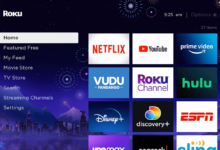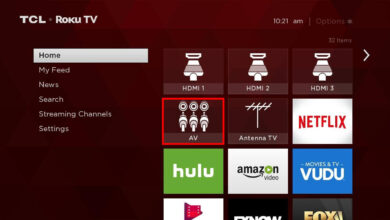How To Fix Roku Remote Not Working Issue? Let’s Fix it Right Now!

You might have been out working long and the moment you come home and switch on your TV to see that your Roku remote not working? Most of us are going to feel frustrated right?
Well, Roku, in spite of being of a perfect device to use, it can be problematic sometimes as well. You do not have to panic or worry if your Roku device has stopped working suddenly. You are not alone to face this scenario.
Although you can also control it from your smartphone that is no convenience. The Roku remote is not working and there can be many reasons behind that. It can be a real hassle if that remote is not seen properly.
Therefore, in this article, you are going to find how you can go and solve the issue of your problematic report. Follow these troubleshooting steps and get your remote to work properly.
First of all lets check out what causes Roku remote not working issue.
What Causes the Roku Remote to not Work?
We have gone over the issue through various user reports and the methods that they used to repair the issue. We have figured out some of the reasons that could be the cause of the Roku remote not working.
Dead batteries
One of the most common issues for the remote not to work is the batteries which are dead and thus you might face this issue.
The pairing of the remote
If you have just bought a new device and you are trying to pair the remote, then there might be some issue which is why you are not able to resolve the issue.
Not recognizing
There can be times when the remote or the device is going to stop recognizing each other for various reasons even when they are already paired. This is going to stop the communication between them.
WiFi connection issue
If you see that there is no Wi-Fi available then the device and the remote will not work. Also if there is a wrong channel on a router, then it can cause issues as well.
Before you are going to move toward the methods, make sure that the remote is compatible with the device before you are trying the methods. Now that you have a basic understanding of the issue.
Methods to Fix Roku Remote Not Working Issue
1. Check the Remote’s Battery
Are you sure that you have checked your remote’s battery before everything? Are they working? When a Roku remote is not working or working very slow, the problem can be with the batteries that have been run out.
There are Roku remotes who actually require two AA batteries and then there are some who require AAAs. You can find this information in the manual or maybe at the Remote’s sticker. The batteries are placed on the back of the remote’s bottom.
The batteries are easily accessible just by sliding the cover at the back.
2. Restart your Remote and Roku Device
Once you restart your Roku device and Roku remote control both. Check out the following steps to do the same.
To Restart Roku Device:
- Turn of the Roku device.
- Unplug from the power supply socket.
- Wait for 5 seconds at least.
- Insert the power cord in the socket.
- Turn on the Roku device.
To Restart Roku Remote:
While the Roku device takes its time to load and a loading screen appears on your tv, you should do the following in the meanwhile:
- Open the battery compartment.
- Take out the batteries from the remote.
- Insert the batteries (insert new if existing are dead) again.
- Ensure batteries are seated well.
- Next, you need to pair your Roku remote to Roku device ( see the previous point to do this).
3. Pairing the Roku Remote
This is one another common problem with Roku remotes is that they might not work not because the remote is faulty but the pairing might be. It can be unpaired from the device with which it is supposed to operate.
It can be caused by a variety of factors such as changing WiFi networks, system updates, using the remote with another Roku Box, or any glitch that can cause this issue.
What you need to do in such a scenario is to Pair your Roku remote with your device again. Before doing that, make sure there is no obstruction between the remote and the device.
Ensure that your remote is paired correctly to your Roku device.
To Re-pair the Roku Remote, do the following:
- Long press and hold the black pairing button located in the battery compartment.
- Wait until the LED light in front of remote flashes.
- Follow the on-screen instructions, once the remote pairing dialog appears.
4. Reset your Roku remote
If you have worked on the points mentioned above and nothing has worked out, then you can go and reset your Roku remote in order to chuck out the issue.
When you have to reset a remote, there is a series of steps that you need to follow in order to do so. The first thing that you need to do is to remove your batteries.
Also, remove the whole device from the power supply and wait for at least 10 seconds to reconnect Roku to the power outlet. The home screen is going to take its time for loading. Put the batteries back to see whether that has solved the issue or not.
If still, Roku Remote Won’t work, then you can move to the next step.
5. WiFi Connection
If you have checked everything and still your Roku Remote is not working, the problem could be with your WiFi network. The Roku remote may not require a WiFi connection order to work but it does need a functional network to carry out the task and connect to the box.
The remote is not going to work if the connection is down or lost. So, make sure that the connection is working before you move to any other solution.
Check the router settings if you consider yourself a tech-savvy and see what might have been the issue which is causing the Roku remote to not work.
6. Clear the Remote
Roku remotes need to be cleared and repaired at times. Do the following:
- Remote Needs to be Cleared.
- Remove batteries from the remote.
- Unplug the Roku device.
- Simultaneously, long press the A, B, and black pairing button.
- Wait until the LED light flashes three more times to confirm your remote is cleared.
- Plugin and power ON the Roku device.
- Now press the pairing button again to re-pair remote to your device.
7. Check the HDMI connection
The Roku streaming stick is going to install the TV from the HDMI port. If your device is plugged in the HDMI port, you can get interference. In order to resolve this issue, you will need an HDMI extension, that is available free from Roku.
Make sure that you have the Roku serial number handy. It is written on the sticker of the device.
8. Check for a blocked IR (infrared) signal
The IR remote will require a direct signal free from any disturbance. If there are any walls, objects, or other obstructions that are blocking the straight line of sight between the Roku remote, then the remote won’t work.
If you are not able to remove the obstacle, then lift the remote higher to get a clear signal and point the remote at the front of the player.
9. Use the Official Roku Remote App
If you are not getting the remote to work, then you need to use the Roku remote app from apple or google store. The app has all the features of the Roku remote, and it will make it easy to enter the text search.
You can download it from Google Play Store for Android Phone and from App Store for iPhone users.
10. Its Time to Replace the remote
If none of the above steps will solve your problem of Roku remote not working, then its time to replace your remote. Make sure you check the list of compatible products for your Roku device before making a purchase.
Conclusion
The tips mentioned above are going to help you fix the Roku remote not working. If nothing is these tips are working, then you might have to change the remote or consult experts advisers for more info.