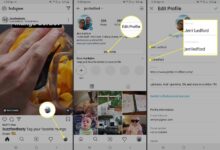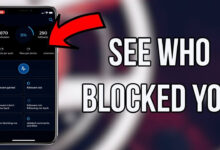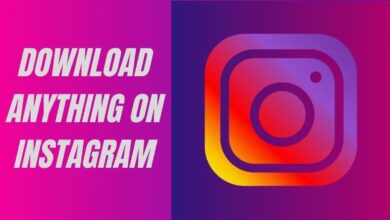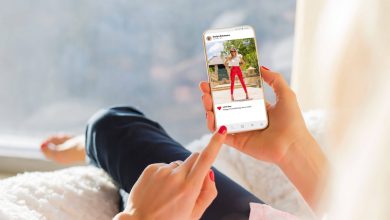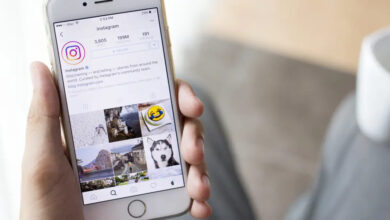How to Fix Instagram Video No Sound Error [SOLVED]
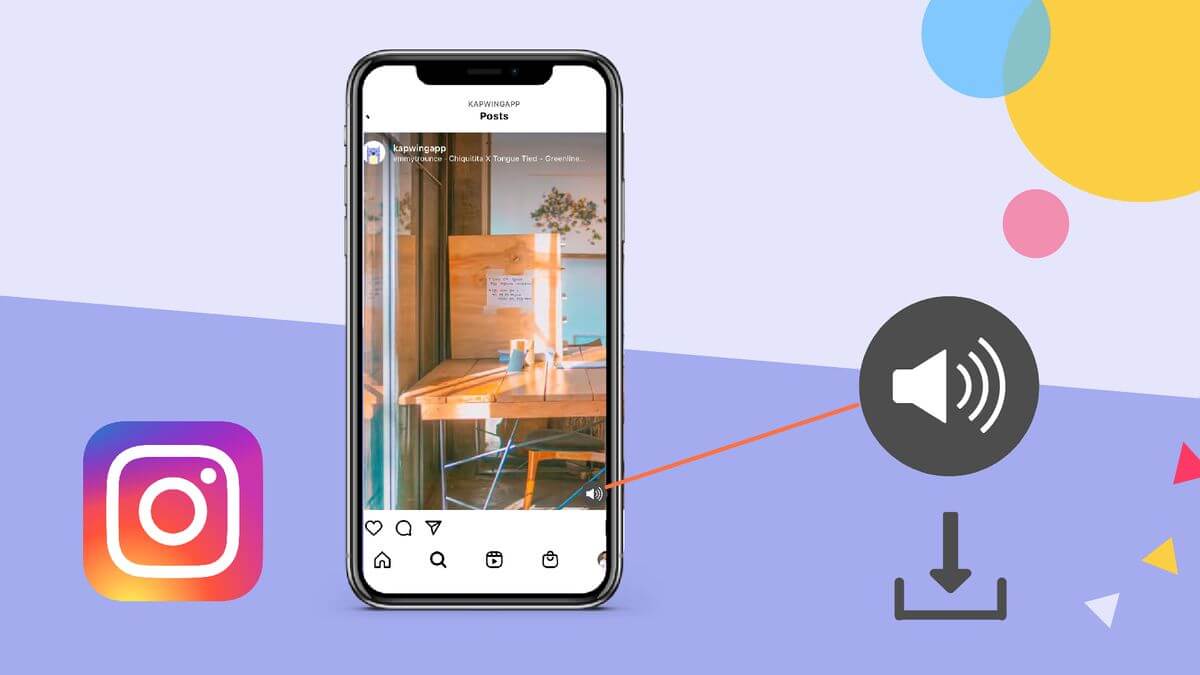
Instagram and its insane updates have driven the entire world crazy; when you think that one update couldn’t get worse than before, boom, it surprises you!
Nevertheless, the sound-glitch could be another side-effect of the update. However, if you are wondering how to fix Instagram video no sound errors, you have come to the right place.
In this article, we will provide you with ten solutions to fix the glitch, so you can go ahead and use Instagram without any glitches!
Causes of Instagram Video No sound?
Before jumping to conclusions, know that it could even be Instagram’s default feature; when a video plays on the bottom right, there was a speaker symbol that, by default, stays mute, and to play the sound, you have to tap on the icon.
If the sound is still not fixed, then some of the following reasons could be causing the problem:
- Some videos don’t contain sound at all. In that case, you need to uncross the speaker icon on the bottom right corner.
- Sometimes, there could be a device compatibility issue.
- Having multiple tabs open on your device could also cause a sound glitch.
- Cache or cookies of the Browser may cause the issue as well.
So, these are some of the reasons why Instagram may be having a sound-glitch. Following are ten solutions to fix the issue.
How to Fix Instagram Video No Sound Error?
There are a few ways to fix Instagram Video no sound error, which are given below.
1. Make sure that your device is in General mode
If your device is on silent or even vibration for that matter, then the chances are that you may not hear the Instagram video’s sound.
So, before you go ahead and judge the update, ensure that your phone is not on silent mode.
2. Reboot your phone
If the above step didn’t fix the issue, maybe your phone has a software issue. One of the simplest methods to fix the glitch is by rebooting your mobile phone once.
Following are the steps to reboot your Android device:
Step #1: Long press the power button on your android device on the left side of your phone.
Step #2: The options related to power will show on your screen.
Step #3: Now, you can press restart or reboot.
Your device will now restart on its own.
Following are the steps to reboot your iOS device:
If your device is iOS, press the side button and the volume up button together.
- The power button will show up on the screen.
- Slide the power off slider to the right side to restart the device.
3. Force Close the Instagram app
Another way to fix the glitch is to force close the application. Following are the steps to force complete the Instagram application::
Step #1: Go to settings> menu> apps.
Step #2: Tap on the More settings icon.
Step #3: Tick the show system icon.
Step #4: Tap on Instagram in the long list.
Step #5: Click the option to force stop the Instagram.
4. Update your Instagram
Instagram releases new updates frequently to ensure that the app is running efficiently. Sometimes, the glitch even occurs if your device is not updated to the latest update.
Following are some steps to update your device:
- Go to the play store or Apple Store if you’re on an iOS device.
- Tap on my apps or the optional updates.
- Tap on Instagram > download the new update.
Now, the update will be installed already. Once the app is updated, open the app and check whether you are still facing the issue or not?
5. Clear your Instagram Cache
Another reason why your Instagram may be facing the sound-glitch is due to all that excess Cache stored in your device. Following are the steps to clear the Instagram Cache:
- Go to settings > apps and notifications.
- Search for the Instagram app in apps and notifications > storage.
- Tap on Clear Cache.
Now, re-open the app to check the issue is still there or not.
6. Turn off the power-saving mode
If you have put your device on power-saving mode, then that could be an issue why your Instagram is restricting itself to be performed at its fullest.
Power saving mode can also play a role in causing the glitch. Therefore, you must turn off the power-saving mode on your device.
Following are some steps to turn off your power-saving mode:
- Go to settings. Then, head to the battery section. Over there, you will find power-saving mode.
- Now, disable the power-saving mode by sliding it to the left.
7. Check the time and date on your Device
Another reason your Instagram may have a sound-glitch is because of your device’s wrong time and date. Ensure to check the date and time specified on your phone are correct to avoid unwanted glitches on Instagram.
- Following are some steps to reset the time and date on your device.
- Go to settings > date and time.
Click on the automatic time and date option; and also the automatic time zone.
8. Uninstall and reinstall the application
Despite trying every possible method to fix the glitch and yet if it’s still the same, then the final thing you can do is uninstall and reinstall the app.
This is one of the last solutions to fix the glitches that occur on the app. Following are some steps to uninstall and reinstall the Instagram app on your device.
- Go on settings > apps > manage apps.
- Click on Instagram once the list appears on the screen.
- Once the dialogue box shows up, tap on uninstall the application.
- Once done, go back to the play store or app store and install the Instagram application again.
If all these solutions still don’t fix the glitch, you might want to wait for a new update by Instagram or contact the Instagram help center to get the issue fixed.
Conclusion
Instagram and its famous updates have been a little tedious for the app lovers, yet people are quite used to its once-in-a-while glitches.
But we do hope you implement our list of solutions to fix Instagram Video No Sound Error, that we have mentioned in the article above.
Do drop in the comment section below which method worked the best for you.