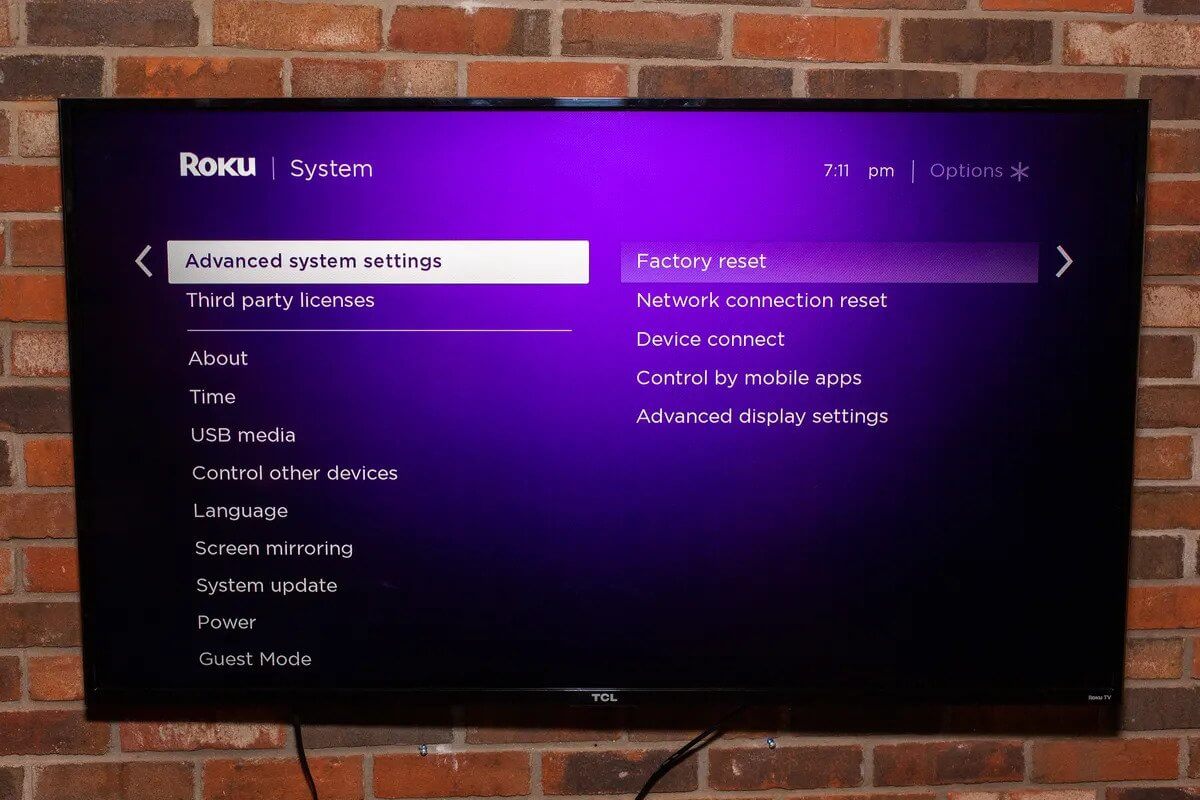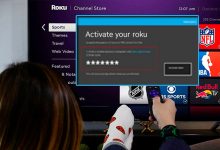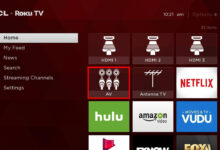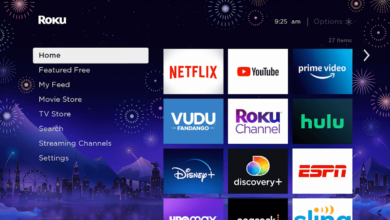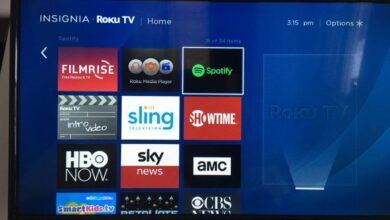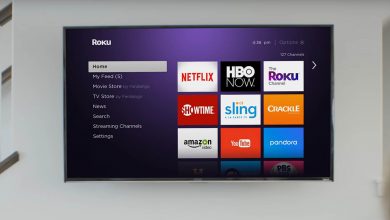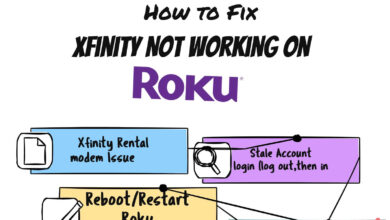How to Fix It When Your Roku Screen Is Black?

Roku TV is easy to manage. Users also face various types of errors in devices. Most of the time the Roku screen is black. There can be many reasons for a Roku black screen, from something as simple as a loose cable to something more extreme, like a faulty TV.
It is necessary for users to know their reasons and fix them quickly. Here we can discuss various ways to fix the Roku screen is black.
There are various reasons for the Roku screen is black issue. When there are hardware issues such as the LED light problem is also responsible for the black screen on Roku TV. Let us check their primary causes:
- Software Issues
- Outdated Firmware
- Loose wires and cables
- Issues in HDMI cables
- Defective screen – main reason behind Roku screen is black
- Corrupted motherboard or TV chip
Methods to Fix Roku Screen Is Black
We must fix the fact that the Roku screen is black. We can try these solutions and solve the existing error. It is also vital to read instructions and follow them properly.
1. Reboot Roku Device
It is best to unplug the Roku power cable for several seconds before reconnecting it if you are not able to access its menus. Turn off and then turn back on TVs with Roku inside.
Make sure we securely connect all Roku cables to the TV’s back. Ensure the device is properly plugged into the video port and the power cable is properly inserted. There is a need to use the power adapter included with the Roku instead of your TV’s USB port.
Ensure we connect the TV to the correct input. Using the Input/Source button on your TV remote to direct the TV to the right source is the only way to use Roku. It occurs because we attach it to one of the video ports on your TV.
Many TVs have the input option of HDMI 1 and 2. There is a need to wait for a few seconds before Roku starts showing on the screen.
2. Reset your Roku
It is simple to reset the Roku. When we perform a reset of Roku TV it restores its settings, to default. There is a need to hold the reset button for a few seconds.
Users can now press the Home button remote. Now go to settings > system > advanced system settings > factory reset. It helps in fixing the black screen issue.
3. Check Cable Connections
It is also necessary for users to check all the wires and cables of Roku TV. We can use different HDMI ports for our Roku TV. Connect the Roku to another available port on the back of your TV, and then repeat all the above steps.
There is a possibility that the physical connector on the TV is bad, but the one next to it may be fine.
4. Reinstall Channels
We can install many channels on our Roku TV. Sometimes we are not using many channels. There is a need to uninstall them, and we can again install them when we are using them.
It is also vital for us to use the app, otherwise; we have to uninstall it and again reinstall it when we need to use them.
5. Update Firmware
When we use a low version of Roku TV, a black screen error occurs. It is also necessary for users to update the firmware of their Roku TV. The process of the firmware update is simple. Let us check these steps:
- We can go to the settings menu on your TV.
- Here we navigate to update systems.
- Now we choose the update option to download.
- There is a need to install the latest firmware.
6. Review our Internet Network
When we attach many devices to a single network, it becomes crowded. We need to use different networks for our Roku TV. We can also try to use Roku on different TVs and check whether it is working.
There is also a need to use a strong network so Roku will get proper signals. When Roku TV is working on another TV, there is a need to use the below steps to fix the problem of Roku screen is black.
- The remote may click through menu items if the Roku has sound but no image. Your TV’s resolution settings may cause the device to malfunction.
- Turn on or off over scan or adjust the zoom level on your TV (using the remote control). This method has worked for some users in reversing the Roku screen is black.
- Change the resolution on the Roku to something else if there is a picture after doing so. First, try Auto-detected if it hasn’t already been selected. There is a need to select a 720p TV that may work if that doesn’t work.
Wrap Up
You can easily fix Roku screen is black with the above methods. There is a need to follow all steps accordingly. It is also crucial for us to check all cables and wires of Roku TV so that it properly connects with them.
For more informative articles check out our website Digital Lamp right now!