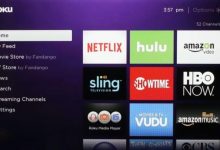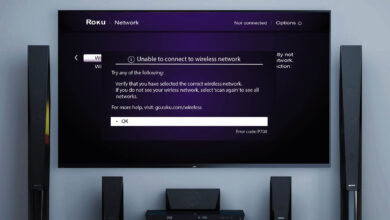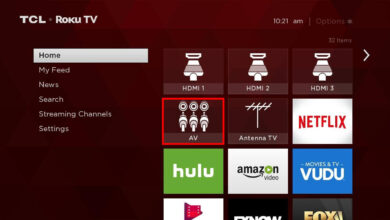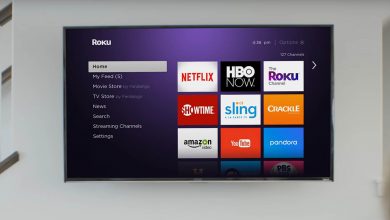Roku Error 014.40 | What Is It and How to Troubleshoot It

Roku is a streaming device that can stream movies, music, and TV shows directly to your TV. It is likely used to access Netflix, Disney+, Hulu, and Prime Video. But as with other devices, Roku also encounters error codes, which is quite common.
Many users have reported that they have encountered Roku error 014.40. If you also belong to the same category, then this destination will be helpful for you.
Are you struggling with an error code on Roku and wondering how to fix it as soon as possible? Then there is no need to get upset, here we have a troubleshooting guide to rectify the Roku error code 014.40.
However, there could be numerous reasons that can lead to the same error code. But the good news is that this error code is curable and can be fixed in a few simple and easy steps.
If you don’t know how to resolve the Roku error 014.40. Then here we will provide you with an easy-to-follow step-by-step guide to solving the error code on your Roku streaming device.
What is Roku Error 014.40?
Usually, an error code occurs due to a network issue. This often occurs when your device cannot connect to the internet on your current local network. There can be some other reasons as well, that can lead to the same error code. Here is the list of the common reasons that can lead to Roku error code 014.40.
- Entered the wrong WiFi password.
- Connectivity issue.
- Damaged ethernet cable.
- Incorrect and corrupt network settings
- Bugs in the Roku device or router.
- Then Slow and weak wireless signals.
- Firewall and antivirus software interference.
Methods to Resolve Roku Error 014.40
It is possible to fix most of the error code issues on the Roku device, without asking for any assistance from experts. Resolving the Roku Error 014.40 isn’t a complicated job, it is more simple than you think. Simply follow the below troubleshooting resolutions.
1. Restart your Roku Device
The foremost method to resolve the Roku error 014.40 is to restart the device. Sometimes, a simple restart fixes the problem and all the minor glitches that are causing the problem.
To restart the Roku device, first, all you need to do is turn it off and wait for some time. Then turn it back on and see if the problem is resolved or not. If this solution does not help you out, then jump to the next method.
2. Reset your Router
Try to reset your router, if restarting the Roku device does not work. If the router firmware got corrupted, then resetting the router to its default might fix the problem. Here is how to factory reset the router.
- First, you need to turn on the router and disconnect from the other devices such as the laptop and peripherals.
- After this, ensure no cable is plugged into your router except your power cable.
- Next, long press the reset button or the restore factory Setting button for at least 30 seconds.
- Then release the reset button and let the router restart properly and wait for another few minutes.
- At last, attach all the cables back to the router, press the power button again, and turn it on.
3. Verify your WiFi Password
As mentioned above, if you have entered the wrong password then possibly you will encounter the Roku error 014.40. So, you need to ensure that you have entered the correct login password for the WiFi. You can also try to change the WiFi network, if it is not working properly.
4. Check your Internet Connection
The next thing you should check is your internet connection. If the internet connection is poor and unstable, or if the ethernet cable is damaged then you will encounter an error code. Below is how you can check the internet connection status of the Roku.
- On your Roku remote, press the Home button.
- Then scroll down and choose the option Settings.
- After this, choose Network and click on Check Connection.
- Now you will be able to see your internet connection status.
If the connection is poor or unstable, then try the following steps to improve it.
- Reboot the router and reconnect it to the internet.
- Ensure the ethernet cable isn’t damaged from anywhere.
- Place the router close to the Roku.
- Change the WiFi connection to ethernet, as a wired connection has a strong and stable internet connection.
5. Temporary Disable VPN, Proxy, and Antivirus
Another resolution to rectify the Roku error 014.40 is to disable security programs like VPN, Proxy, and Antivirus temporarily. It might be causing the local network error by interfering with the internet connection.
Sometimes, security programs restrict the web connection requests considering it suspicious activity or threat. So, to solve this efficiently, you need to disable it temporarily. Here is how you can disable the security software.
- Click on the Start button and in the search box, type Window Security and launch it.
- Then choose Virus and Threat Protection. Now Windows will provide you with different options to secure your device from viruses and malware.
- After this, click on Manage Settings to launch the Window Security settings management section.
- Once done, launch the Roku and log in to see if the error code is resolved or not.
6. Perform Factory Reset
If still facing the Roku error 014.40, then try to factory reset the device. A factory reset will erase all the information stored on the device to its original system state. Below is how you can factory reset the Roku Device.
- On your Roku remote, press the Home button.
- Next, visit the Settings option.
- After this, on the Settings page, choose the System option.
- Then choose Advanced System Settings.
- At last, choose the option Factory Reset.
- Once reset successfully, check if the error code is resolved or not.
Sum up
If you are encountering Roku error 014.40, then follow the above guide as given. Hope the above simple and effortless instructions will assist you with how to resolve Roku error code 014.40.
To get rid of the error code on the Roku, you need to follow the above problem-solving resolutions.