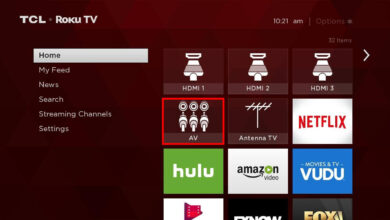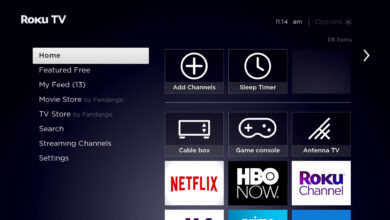Roku Error 014 | Ultimate Guide to Fix It

Roku is a popular streaming service that allows you to add multiple streaming channels and watch them from your TV. And encountering error codes like Roku Error 014 with this is very common.
Many users have reported that their streaming sessions have been interrupted by an error code on Roku. If you are struggling with the same error code and wondering how to resolve it from your device.
Don’t get upset while noticing Roku error code 014, we have got you covered. In this article, you will be provided a brief guide to this error code on your device. Roku makes it straightforward and inexpensive to watch your favorite TV.
But what if you encounter the error code 014 on Roku? Multiple reasons can lead to the same problem. So, if you are also struggling with the same problem, then you are at the right place.
There is no need to worry while noticing this problem on your streaming device. This Roku error code 014 is curable and can easily be fixed with a few simple steps. This error code is usually encountered by users when their device is unable to connect to the internet on their current local network.
If you are unable to get out of this problem on your own, then go through the following easy and effective guide. Here is how to get rid of Roku error 014.
What and Why is Roku Error 014?
The Roku error 014 on the Roku device is a network error that appears when your device is not able to connect to the internet on your current local network. It can also happen due to numerous causes. Here is the list that can cause this error code on your Roku device.
- Entered the wrong WiFi password.
- Weak and unstable WiFi signals.
- Incorrect and corrupted network settings.
- Bugs on the router or Roku device.
- Connectivity problem.
- Interference of firewall and antivirus software.
Steps to Troubleshoot the Roku Error 014
Well, after knowing the root causes of the problem, it becomes easy to resolve the issue effectively. After reading the above section, hope you have understood why this Roku error 014 occurs. Now is the period to rectify it as shortly as possible. Below are the steps to fix this error code.
1. Check the WiFi password is Correct
If you have entered the wrong WiFi detail, then you may encounter the Roku error 014. Therefore, the first and foremost step is to verify the password, when you encounter this error on your device.
If still facing the same problem, then you can also try to change the WiFi network name and password. Once changed, you need to connect the device again.
2. Disable Firewall and Antivirus
If you have entered the correct WiFi credentials, but still facing the error code 014 on Roku. Then try to disable firewall and antivirus, as this can cause local network errors by interfering with the internet connection. So, disable them to prevent yourself from such error codes.
3. Check your Network Settings
As mentioned above, incorrect and corrupted network settings can also lead to the same problem. So, you need to check your network settings to ensure that the other device is connecting without any issues. If you face any problems, then reset the WiFi settings and try connecting the device again.
4. Place the Router Closer to the Roku Device
If still facing the Roku error 014, then this might be because of a poor WiFi signal. Therefore, you should try to boot the signals by moving the router closer to the Roku device. Alternatively, you can also try to connect the device using an ethernet cable. If none of these works, then your router could be updated.
5. Disable the Network Pings
Another resolution to get rid of Roku error 014 is to disable the network pings. Network pings are software that is used to examine the reachability of a host on an Internet Protocol network.
To disable the network pings, you need to visit the Platform Secret Screen. Once you navigate up the menu and choose the Disable Network Pings option. Then try to connect the device angina to the WiFi network.
This time the error code might get fixed on the Roku device. If in case, it is not, then head over to another easy and effective resolution.
6. Restart the Router and Roku Device
If none of the above resolutions help you out, then try to restart the router and the Roku as well. Sometimes, a no-frills restart specifies all the insignificant glitches that are causing the problem.
Therefore, it is recommended to restart the router and Roku. To restart the router, simply use the hard reset button, located at the top of the device. Once it is back and starts running then try reconnecting your Roku device.
If the issue persists, then also restart the Roku device. To reset the Roku, press the hard reset button, located at the back panel of the device. For a soft reset, go to the Settings and click on System. After that, choose Power and then the System Restart option.
7. Perform Factory Reset
You can also try to factory reset the Roku device if still facing the error code 014 on Roku, even after following the above guide. A factory reset erases all the data stored on the device to its original system state. Here is how to perform a factory reset on the Roku streaming device.
- First, on the Roku remote press the Home button.
- Then go to the Settings tab and click on the System option.
- After that, choose Advanced System Settings and click on Factory Reset.
- Now wait for a couple of minutes, so that the reset process gets completed successfully.
- You need to check whether the Roku error 014 is solved or not, once the reset process is done.
Sum up
The error code 014 on Roku can spoil your enjoyable streaming experience for your favorite program. But luckily, the above quick and easy guide can be able to fix the problem effortlessly.
Simply go through the above step-by-step guide as given to rectify the Roku error 014.