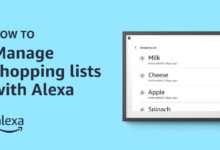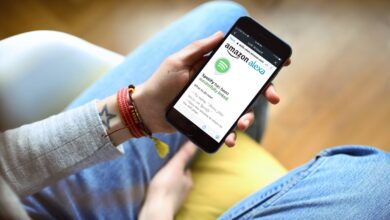How to Fix Alexa Orange Ring Issue | Ultimate Guide
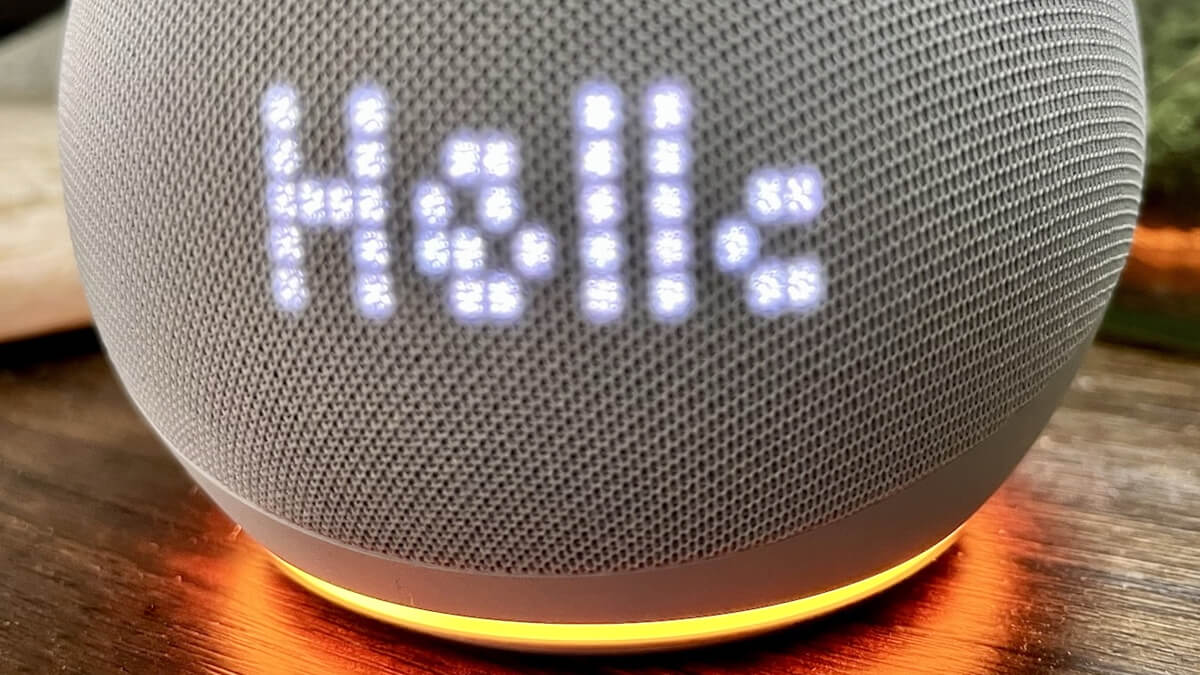
Alexa is a smart Amazon voice AI, that happily responds to the voice command, with an active internet connection. Users encounter many different ring lights on it.
Every light has a different meaning, that users should understand properly. The Alexa Orange Ring indicates that it is actively listening to your command or a signal that it is ready to respond to your voice command.
And when it responds, then the ring should disappear. But what if it stays on and stops listening to your commands? There could be several reasons, which can cause the same problem.
If you are also one of those, who is struggling with the Alexa orange ring and wondering how to fix this issue. Then there is no need to worry, as you are at the right place. Here we will provide you with some easy and effective troubleshooting steps.
However, don’t get upset when noticing the same issue, as facing problems with it is quite common. But the good thing is that the orange light issue is curable and can be fixed in just a few simple steps.
If you don’t know How to Fix Alexa Orange Ring Issue, then go through the below steps.
What are the Causes of the Alexa Orange Ring Issue?
Before you proceed further, and start finding solutions to fix the same problem, it is required to get familiar with the causes.
When we understand the causes of the issue, then it becomes more easy to find easy and effective fixes. Here are the common reasons for the same problem.
- The devices are incompatible.
- It has difficulty connecting with your network.
- Incorrect date and time in your phone.
- No active internet connection.
- The device is in setup mode.
- It is not functioning properly.
- A weak and interrupted network connection.
- Outdated software.
Troubleshooting Steps to Rectify the Alexa Orange Ring
As of now, you have understood the underlying causes of the problem, now it is time to fix it. Below are some easy and efficient problem-solving solutions, which will help you in resolving the same problem.
1. Complete the Alexa Set Up
If you haven’t performed the setup process properly or the device is in setup mode. Then there is the possibility that you encounter the Alexa Orange Ring.
So, it is necessary to complete the process properly, to fix the issue. It is simple to do for the first time. Below are the instructions to complete the setup.
- Plug in your device into the power outlet, and download the Alexa app from the Google Play Store or the App Store.
- When the orange light on it starts spinning, launch the Alexa app on your phone, and to get a signal, close the speaker while setting up it.
- Then the Echo device will appear on the screen. On the right, click on the Plus icon and then click on Devices, located at the bottom of the screen.
- After this, from the menu choose Add Device. Now you can configure your by clicking on the Amazon Echo device.
- And when you open the app, it will search for devices. When you search for your network, you can configure your settings.
- After that, Choose the earlier configured networking by operating your credentials.
- Now it will take at least a minute to turn on the orange light, and will start functioning.
2. Check the Compatibility of the Device
To resolve the orange light issue, it is necessary to check the compatibility of your device. Ensure that your phone matches the requirements of the Alexa app.
This is critical because the Alexa app requires specific features and capabilities to run. If in case, it does not match the necessities, then you might required to change it.
3. Change your WiFi Network
Another way to fix the Alexa Orange Ring problem is to change your WiFi network. Use the WiFi network to connect your Alexa device. The router gets disrupted for any reason like upgrading, changing name, or password. The flashing orange light means that the Alexa is not connected to the WiFi network.
So, in this, try reconnecting your device and ensure that it is updated to its latest version. It allows you to access the internet for streaming music, providing information, and many more.
To connect your device to the WiFi network, choose the option change from the Alexa app WiFi network settings, on the top right. After this hold the action button and let the device reset. Now you have to fill in your credentials for a new and updated internet connection.
With a weak signal, you might encounter the same problem occasionally. A network with too many devices causes congestion.
So, in this, you need to upgrade your hardware and reduce the number of connected devices. If you add too many devices to the router, then it can weaken the signal strength. And lead to slow speed and reliability.
4. Change Date and Time
As mentioned above, incorrect date and time can also cause the orange light problem. So, it is required to check the date and time of your device. Many times your phone gets messed up with the Alexa app. So, in this, you should try to set your time and date to get its functionality back.
You can also set it to automatic to prevent any conflicts. This is because the app relies on the date and time to function properly. If the date and time are off, then it won’t be able to access the internet or other services. This can also cause a problem with the orange light.
Sum up
Now you can quickly and effortlessly resolve the Alexa Orange Ring problem. Simply go through the above steps as given to do the same.
Hopefully, these troubleshooting steps will help you with How to Fix Alexa Orange Ring Issue. So, before you go outside and start seeking assistance from someone else.
It is recommended to follow the above steps as given to get this issue fixed. Now you don’t have to be helpless.