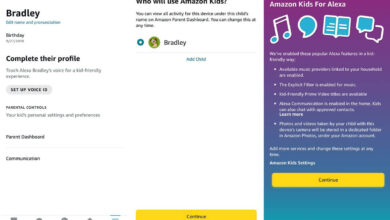Alexa Won’t Connect to Fire TV – Ultimate Guide to Fix
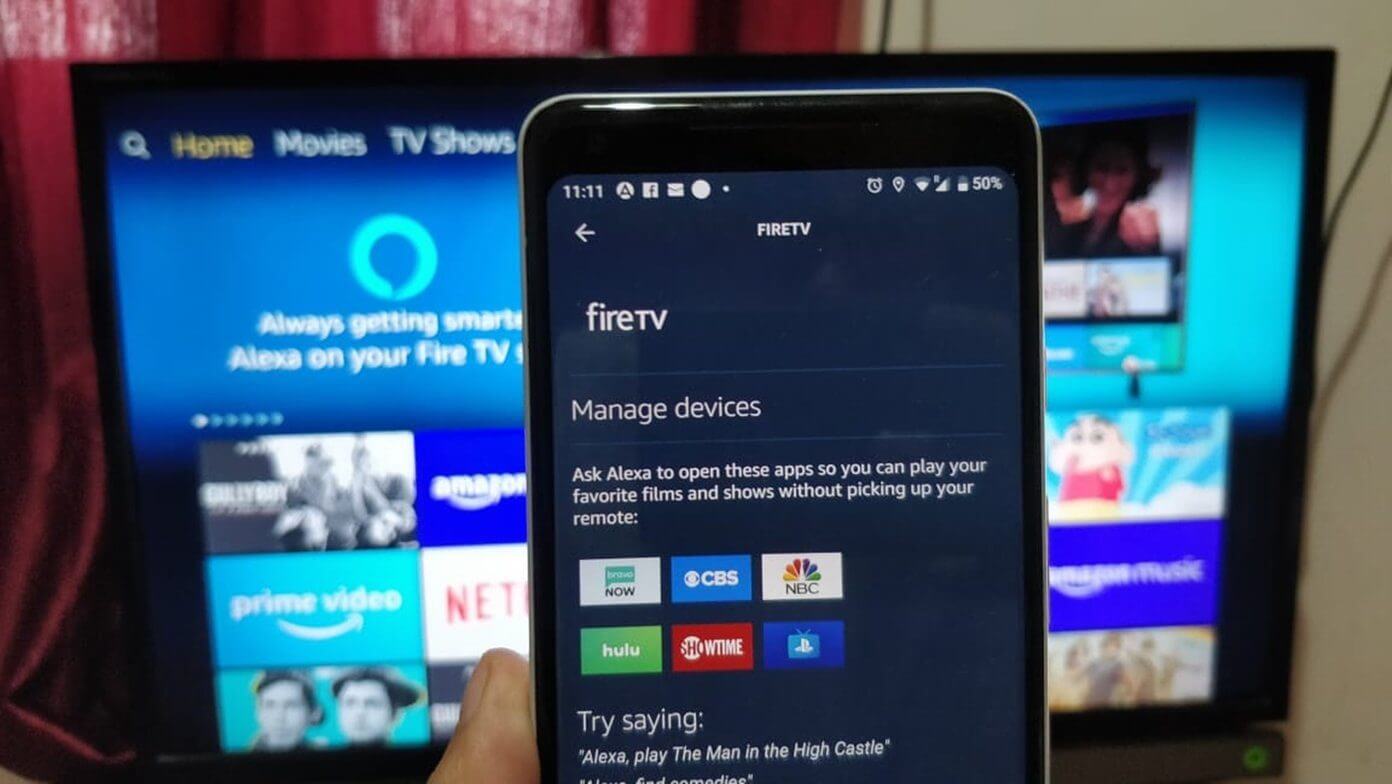
Struggling with Alexa won’t connect to Fire TV, and want to know how to fix this. Then in this, you will get to know how to resolve this issue.
Alexa is a voice-controlled virtual assistant and Fire TV is a device that lets you stream movies and episodes, live sports, music, and more. It helps in transforming your TV into a smart TV.
Fire TV remote comes with a voice control feature and it is small in size that you may lose it. You can also link your Fire TV with Alexa and then you can use it to control the Fire TV without a remote.
At times for users, performing this process is not straightforward. Sometimes Fire TV doesn’t show up in the Alexa app, and greets with a “Sorry we could not find any device to link” message.
In order to fix this Alexa won’t Connect to Fire Tv issue go through the solution, and you will be able to connect Alexa to Fire TV.
Reasons for Alexa won’t connect to Fire TV
- Slow and weak WiFi connection.
- Fire TV and Alexa are liked by different Amazon accounts.
- Outdated version of Alexa app and Fire TV.
- Using a damaged Fire TV remote.
- The server of Amazon is down.
Methods to resolve Alexa won’t connect to Fire TV
Looking for methods to fix this Alexa won’t connect to Fire TV issue. Then before taking help from some other person, follow the below techniques to resolve this.
1. Connect Fire TV and Alexa properly
Check whether the steps are correct or not. Here are some steps to connect Fire TV to the Alexa app.
- Turn your TV on with the Fire TV plugged in. If you are using Fire TV for the first time, then set it up by connecting to the WiFi.
- Or if you already set it up, then it will connect automatically with a registered WiFi network.
- Then launch the Alexa app and click on the three-bar icon and go to settings.
- After this click on the TV and video option and your Fire TV name will appear.
- Connect to your Fire TV by clicking on it.
2. Update Fire TV and Alexa app
At times, outdated apps or Fire TV firmware can lead to Alexa not connecting to Fire TV. And as a result, both devices are unable to detect each other. So, in order to fix this update your both devices to their latest version. Obey these steps to do so.
- Visit the play store or app store and search for the Alexa app.
- And check for any newly available updates.
- If available then download it.
- And in order to update the Fire TV, go to the Fire TV settings.
- Click on my Fire TV option and then click on enter tab.
- After this click on check for a system update.
- It will take 1-2 minutes to update completely.
3. Update Firmware and Software
Outdated firmware or software versions can cause compatibility issues between your Echo and Fire TV. Ensure that both devices have the latest updates installed. For the Fire TV, go to “Settings” > “My Fire TV” > “About” > “Check for System Update.”
On your Echo device, open the Alexa app, go to “Devices,” select your device, and check for any available software updates.
4. Power Reset
- Firstly, unplug the power cable of the Fire TV and wait for at least 30-35 seconds.
- Then after waiting, plug the power cable back into the wall outlet.
- Now turn your Fire TV on and connect Alexa to it again.
- And check whether the Alexa is working properly or not.
- If this does not help you out, follow the further steps.
5. Restart the Device
Restarting the device fixes all the minor glitches, and it is the universal method yet. So in order to resolve this problem, restart your phone and Fire TV.
And if this does not work then restart the router as well. On the Fire TV remote press and hold the select button to restart the TV without unplugging it.
6. Keep the Alexa app and Fire TV in the same time zone
If your Alexa is not working with Fire TV, then this indicates that both devices are running in different time zones. So to rectify this maintain the same time zone on both devices. Go through the below steps to do so:
On the Alexa app:
- Open the Alexa app on your phone.
- Then tap on devices on the button right corner of the screen.
- And then click on the Echo and Alexa options.
- Now tap on Alexa on this phone then followed by time zone.
- At last, set it according to your Fire TV.
On the Fire TV:
- Visit to settings on your Fire TV.
- And scroll down then click on preferences.
- In the preferences tap on time zone.
- At last, keep it according to the Alexa app.
7. Check your internet connection
As we know Alexa requires an active internet connection to work properly and Fire TV as well. So, make sure that you are connected to a steady internet connection.
Also, ensure that both devices are connected to the same network. Otherwise, the Alexa app will not be able to find and connect to the TV.
If you want that both devices will work properly, then ensure that you should have strong and fast internet.
8. Reinstall the Alexa app
If the cache got corrupted or something went wrong with the data. Then there is a chance of facing Alexa not connecting to Fire TV issue.
In order to fix this reinstall the Alexa app, it will clean all settings configurations. To do so here are the steps.
- Firstly uninstall the Alexa app from your phone.
- Then go to the app store or play store, and search for Amazon Alexa.
- After this download, the Alexa app and sign in to your Amazon account.
- And then connect to Fire TV.
- Also, restart the router, and then connect the Fire TV from the app.
9. Re-enable Alexa Skills
Sometimes, Alexa skills associated with the Fire TV may get disabled or encounter temporary issues. To resolve this, open the Alexa app on your mobile device, navigate to “Skills & Games,” search for “Fire TV,” and make sure that all relevant skills are enabled.
10. Confirm Device Compatibility
Ensure that your Fire TV model and Echo device are compatible with each other. Amazon regularly introduces new devices and features, so it’s possible that older models may not be compatible with certain functionalities.
Check Amazon’s official support pages to verify compatibility between your specific devices.
11. Re-pair the Devices
If the above steps haven’t resolved the issue, try re-pairing your Echo device with your Fire TV. Go to the Alexa app on your mobile device, select “Devices,” choose your Echo device, tap on “Fire TV,” and then select “Unlink.”
Once unlinked, repeat the process to re-pair the devices and establish a fresh connection.
Sum Up
Certainly, this will help you resolve Alexa not connecting to Fire TV. Fire TV is a streaming device that allows you to stream video, install apps, play music, etc. on your TV.
If you are also encountering with Alexa won’t connect to Fire TV. Then follow the above methods step by step, in order to get rid of this problem.
Doing this is not as tough as you think. You just have to follow these instructions to fix Alexa won’t connect to WiFi issue.
Enjoy watching your show now!