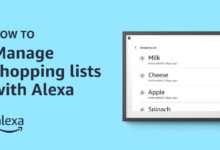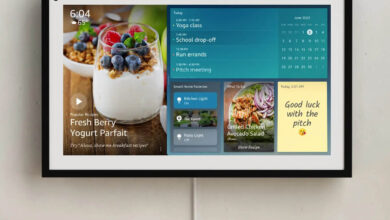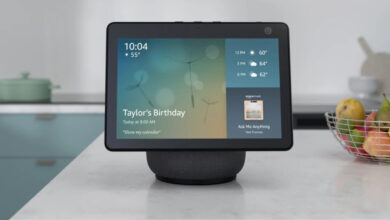How to Set Parental Controls on Alexa?
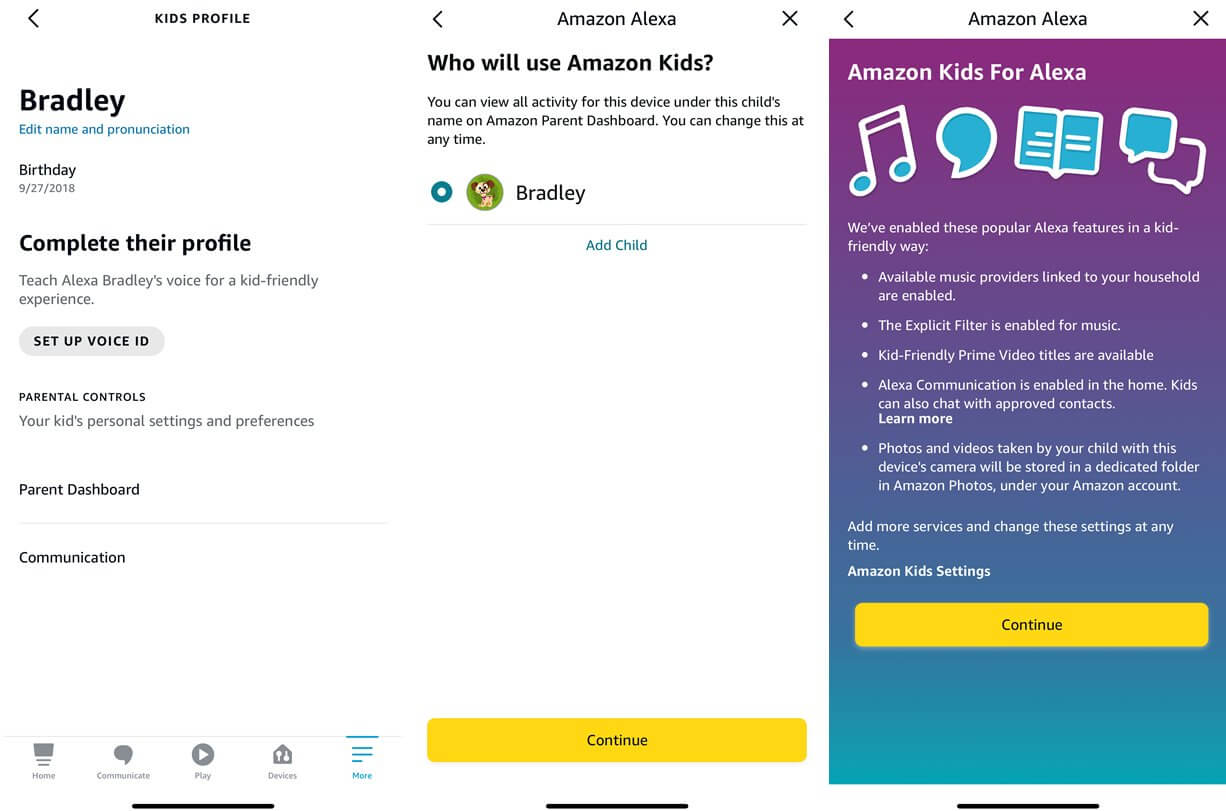
This article on how to Set Parental Controls on Alexa?
Alexa is a virtual assistant that responds to voice commands with an active internet connection.
It performs many functions, for example, plays audio, controls your smart home, answers questions, and engages your favorite services in order to, keep you organized, informed, safe, connected, and entertained.
Alexa also offers small tasks like setting alarms and reminders for daily activities, making to-do lists, and providing weather, traffic, sports, and other real-time information, such as news and much more. Alexa is designed to be family-friendly.
Amazon Alexa can do more than just control smart home lights and timers. New technologies have the potential to expose children to unsuitable content or features.
So, in order to keep children safe from unsuitable content on phones, then you might have to look at the parental control on Alexa. Setting parental controls on Alexa can protect your child from false and unwanted content.
Monitor your child’s phone by setting up parental mode on their phone.
If you want to set parental controls on the Amazon Echo, then you should have access to your Amazon Alexa app on your mobile phone. Set up an Amazon Kids account if you want to set up automatic voice recognition for children.
Amazon Echo’s parental feature controls can set limitations on what your child is doing. The profanity filter avoids Alexa from saying, that you would not want your child to hear.
You can turn the parental feature on, on your Alexa.
Methods to set Parental controls on Alexa
Enabling parental controls on the Amazon Echo is quite easy. You can set what content your child can hear or watch, and also what your kids can access and for how long they can access it.
This feature can stop them from buying anything without your permission. Here are some simple and easy steps to turn the Amazon kid account on the Echo device through the Alexa app.
Follow the below steps to enable parental control on your Echo device.
- On your smartphone, open the Alexa app.
- Go to the option “Echo and Alexa.”
- Click on the device you want to enable parental control.
- Then scroll down and click on the option FreeTime.
- After this, click on the toggle below the FreeTime option.
- Select the option, “set up Amazon FreeTime.”
- Fill in your child’s details, including their name, gender, and date of birth.
- Then select the icon for the profile and click on the “add child” option.
- You can also add more kid profiles by clicking on the add child, and click on ok.
- Tap on the continue option and grant all the required permissions.
- Sign in to your Amazon account by filling in the username and password.
- In order to grant parent consent click on “I Agree” and then on continue.
- Start your one-month free trial, and set up the FreeTime unlimited account.
- Lastly, click on the X sign, located in the top right corner, and go back to the Alexa settings.
- From now on, the parental control feature is enabled on your Alexa.
After creating the Amazon kids account, the Alexa app will remember it. This means that, whenever you will turn the Amazon kid account on, then it will select the profile that you have already set up.
Steps to disable the voice purchasing feature
Want to disable the voice purchasing feature on Amazon Echo device, then simply go through the below steps.
- On your phone open the Alexa app.
- Go to the settings, located on the left of the screen.
- Scroll down and go to voice purchasing.
- Turn off it by clicking on the on and off toggle.
- From now on, the voice purchasing feature will be turned off.
Steps to turn on the profanity filter on an Amazon Echo
The profanity filter is used to turn it on and off explicit songs. Follow these steps to turn on the profanity filter on an Amazon Echo.
- Launch the Alexa app on your phone.
- Then go to the settings menu.
- After this, click on “music and podcast.”
- Scroll down and visit “explicit language filter.”
- And then turn it on.
Amazon FreeTime parents dashboard
Amazon FreeTime provides access to content that is kid-friendly including apps, games, Audible, and Alexa skills. In this, you do not need to set up parental controls for Alexa devices.
From this feature, you can also block specific apps and can set restrictions by signing into the Amazon FreeTime Parent Dashboard. You will see the log of activity for each device and the kid’s profile that you have set.
Clicking on the gear icon in order to open settings. And do settings according to you, for your child like, change the age filter, setting daily time limits, disabling Alexa voice purchasing, and more.
Additional parental control features on the Alexa device
Alexa has a few other ways to kid-proof, in addition to FreeTime controls.
- Turn the explicit feature on: Block Alexa from playing all the explicit music by going to the Amazon Music settings.
- Disable drop-in: Turn the Alexa drop-in off, in order to stop your child from making calls.
- Turn the do not disturb on: In order to block notifications and incoming calls, set the do not disturb mode.
Sum up
Certainly, the above steps will help you to set parental controls on Alexa. If you want to set parental control on Alexa then go through the above steps and it will help you to do so. It is good, to have access to parental control on the Amazon Echo device.
In this, you have to connect your Amazon Alexa app to the device. It helps in keeping children away from mature and unwanted subjects, that you might want them to avoid.
It is also possible that your child accidentally orders and pays for the item on Amazon directly through Amazon Echo. Setting parental mode protects from such cases.
It also helps in keeping an eye on what your child is watching and for how long your child is on phone.