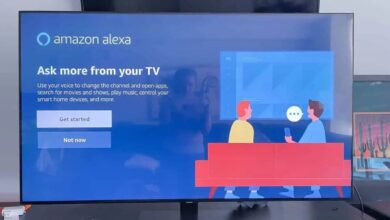How to Install Ring Doorbell With Alexa?
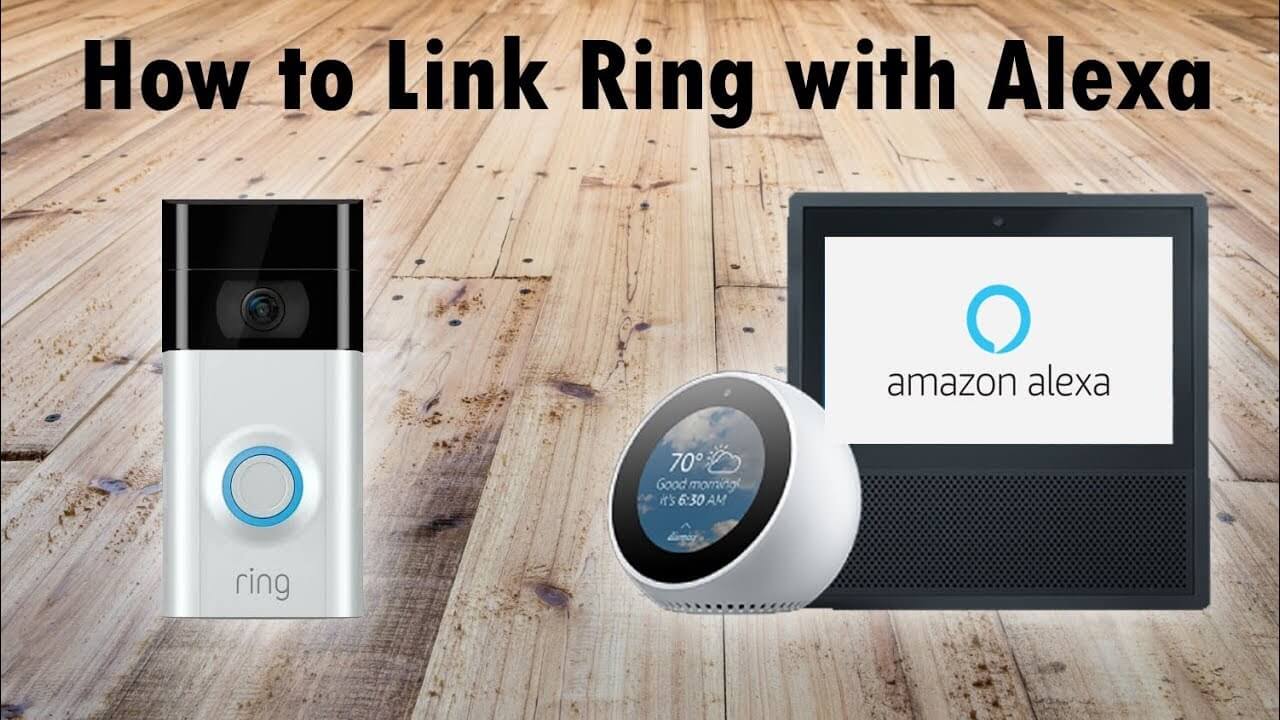
If you are not aware of How to install Ring doorbell, then here are some steps to do so. When you connect the Ring doorbell with Alexa, then you can respond to the person who is standing in front of your door without opening your front door or picking up your smartphone.
Doing this is easier than you think, you just have to follow some simple steps. Ring doorbell is a device that allows you to see who’s at your door, even if you’re not home. Whenever it detects motion you will receive a notification and it also tells you when it detects.
And Alexa is a virtual assistant that happily answers our voice commands with a functioning internet connection. Follow the below instructions to install Ring doorbell with Alex.
Steps for How to Install Ring Doorbell With Alexa
Connecting the doorbell with Alexa is a very easy task, so you can interact with the smart doorbell using your voice. Obey the below steps to do this.
1. Connect Alexa with Ring
In order to connect Alexa or Ring devices, firstly you have to download the Alexa app on your phone. Also, install the Ring app, and make sure that your phone’s Bluetooth is enabled. Then follow the further steps.
- Click on more located on the bottom left corner of the Alexa app home screen.
- Then tap on “skill and games.”
- After this tap on the magnifying glass icon in the top right corner, and search for the Ring.
- And select Ring from the search field result.
- Then click on the option “enable to use.”
- After this, you will see enabling skills.
- And if you only want to enable the basic ability to view the Ring video feed on the device that is linked to Alexa, then tap on enable skill.
- Or if in case you want Alexa to access additional Ring features, then connect the Ring with an Amazon account.
2. Link the Ring and Amazon account
You can install a Ring chime, which will help in enhancing doorbell and motion detection notifications. It also offers sensors that notify you when it detects the sound of breaking glass.
And if you have a fire stick, then Alexa will display a doorbell feed on your TV. Follow further steps to connect the Ring to the Amazon account.
- On the above steps, when you click on enable skill and link account, then a login page will appear.
- Fill in your email or phone number, and password on the respective fields. And click on sign in.
- Then another page will appear on the screen, fill in your Ring email and password, and tap sign in.
- After this an authorized application will appear, click on the authorized option.
- And after completing this step, your Ring account has been successfully linked to the Amazon account.
3. Search for your device
After linking your Ring skill or the skill and the accounts to Alexa, then you have to discover your Ring devices. Obey these instructions to do so.
- On the screen of discover devices, click on discover device.
- Then wait for a few seconds, then a list will appear of all the available devices.
- At last, click on your device and it will get connected.
- After this, test it by saying “Alexa, show the front door” and then you will have your Ring doorbell video feed on your Echo Show.
- There will be a microphone icon through which you can communicate with the person who is at the door.
What can you do with your Ring doorbell?
Now as your Ring is connected to your Echo Show, then you can also interact with Alexa’s voice commands and settings. You can try the following things:
- When suddenly ring bells, or you want to see who is in the door. Then you can drop into the live feed anytime.
- And you can answer the person who is in front of the door just by using your voice.
- It will notify you when someone will press the doorbell, and when any motion is detected.
- You can also check the previous activity of the area where the camera was installed when you were not in the home.
How do you answer the doorbell Ring through Alexa?
After connecting the Ring doorbell, you will be able to use your voice to answer the doorbell when you will be within the range of a smart speaker.
In order to start two-way communication with the person who is standing in range of the doorbell. You just have to speak “Alexa, answer [name of the doorbell]” or “Alexa, talk to [doorbell name].”
Or if you have an Echo Show device with a screen, then you can also get the view from your doorbell camera. Say, “Alexa, show me [doorbell name],” and you will be able to see who is at your door.
And the microphone will be mute by default and if you want to speak then you can also unmute it.
Steps to activate the chime
You can also add a chime to your Alexa device, in order to let you know when someone will press the doorbell. To install this function within the Alexa app, obey the following instructions.
- Click on the devices option, located at the bottom of the screen.
- Then click on all devices and then on the Ring doorbell connected to Alexa.
- After this click on the doorbell announcement option, in order to activate the feature.
- And if you want to change the sound of the doorbell then you can do it from the menu of sounds.
Sum Up
>
Certainly, this will help you with How to Install Ring Doorbell With Alexa? Alexa provides plenty of features to enhance life. Ring doorbell allows you to see an HD video of the person at your door and also in communicating.
Follow the above techniques step by step, and you will be able to How to install Ring doorbell. And from now on, you will be able to use the ring doorbell via Alexa.