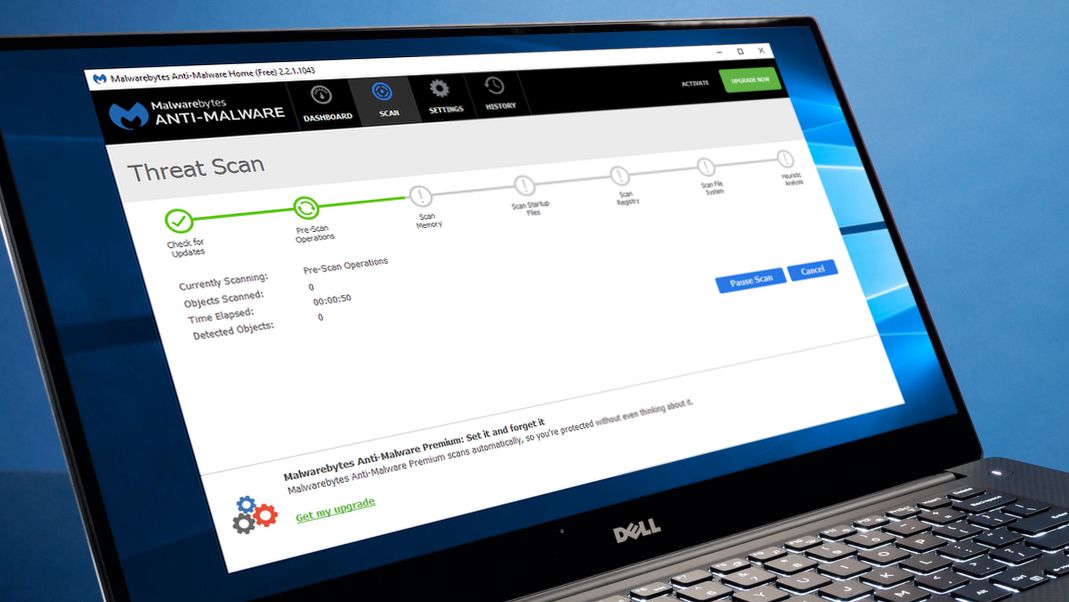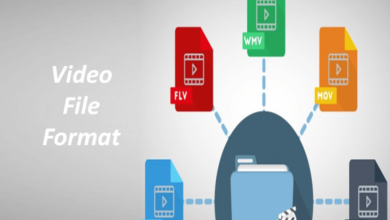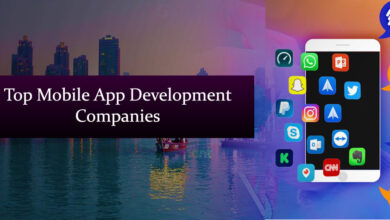How To Delete A Discord Server
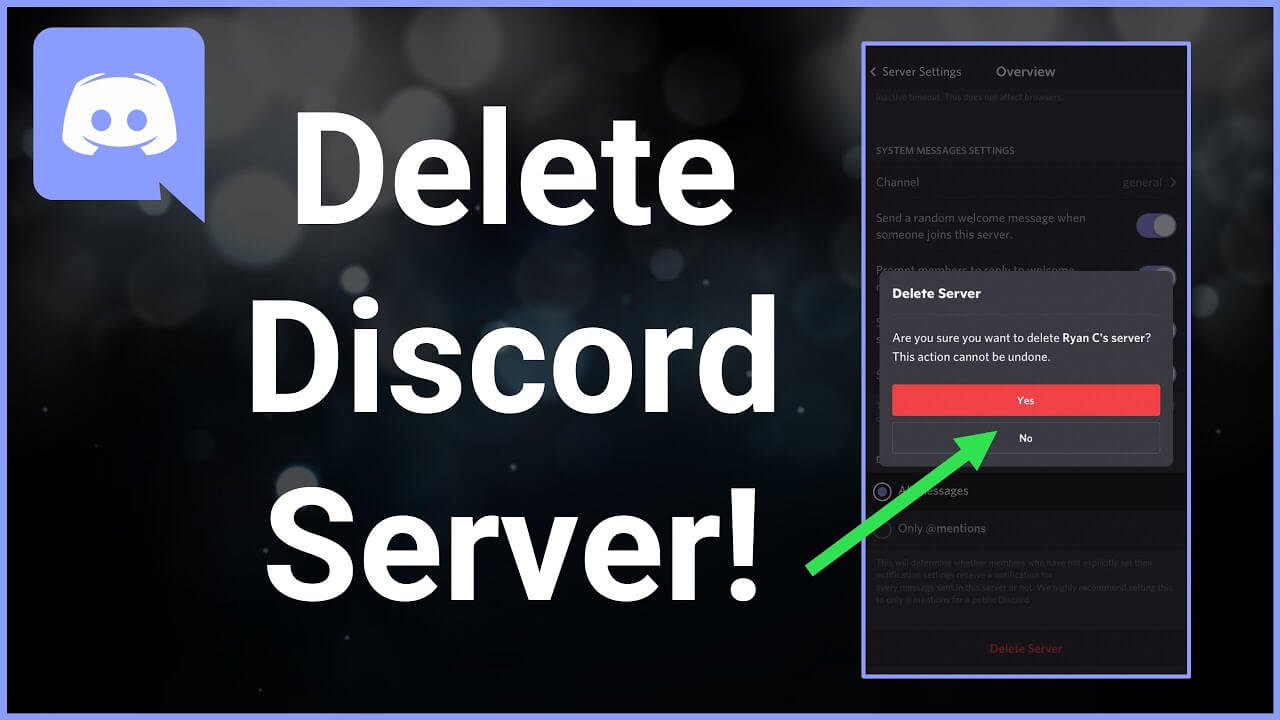
Do you own a Discord server that is no longer active? Or have you accidentally created one that you no longer wish to use?
The Discord servers can become inactive with their members leaving or stop engaging. It may be due to a lack of interest or some other factors involved.
If using Discord no longer suits your needs, you must know the steps to take. Moreover, each account can have a maximum of 100 servers (joined and created), so it might be necessary to delete some servers.
You can delete a Discord server in simple steps. Via this article, we will walk you through different ways to remove a Discord server.
Facts you need to Know:
- If you ever need to delete a server, it will be a simple and quick process.
- The ability to delete a Discord server is not available to everyone. Only the owner has access to delete the server.
- If a server owner deletes a server, it will be removed from other users’ Discord clients without prior notice.
- Hence, the members won’t be able to explore old messages if the owner deletes the server.
- Furthermore, it is worth mentioning that removing a Discord server is irreversible. It will not be possible to restore the server once it gets deleted.
What Happens If You Delete A Discord Server?
- By leaving a Discord server, you will be removing that server from your current list. Deleting a self-made server from Discord will also remove all members from the platform.
- However, you should note that you must perform these steps at your own risk because you cannot undo them.
- In addition, you must know that there is no way to delete a Discord server you did not create. In short, you cannot delete a server unless you are the owner (administrator).
- As an owner, you only need to follow a few steps, which we have outlined in the article. You can implement all these instructions either in the desktop version of Discord or the browser version of Discord.
How To Delete A Discord Server?
You can delete a Discord server using the steps listed below:
- Go to the left menu and select the Discord server you want to delete.
- To access the server name, click on the three dots in the menu.
- A new menu will appear.
- Under the Settings menu, click on Server Settings.
- Here, you can find an option to delete the server.
- Click on the option to delete it.
- When the next window appears, click on “Delete” to confirm the deletion.
There you go as a server owner! To get a more in-depth understanding, you may refer to reading the article further.
Deleting The Discord Server: On The Desktop
Follow the instructions to remove the server:
- Open the official Discord website in your web browser.
- Sign into your account by clicking the Login option.
- In the Server Settings menu, select the Server Name.
- Select the option to delete the server.
- Confirm the deletion in the following window.
Discord Server Deletion: On The Mobile App
To delete the Discord server on the mobile app, follow the below-given steps:
- Sign in to Discord by opening the app.
- After that, hover over the Discord server name with a click on the three vertical dots.
- To view your server settings, tap “Settings” from the pop-up menu.
- Alternatively, tap the Discord icon in your list and select More Options.
- Click on the Server name and then on the option to delete it.
- Confirm to leave the server in the confirmation prompt i.e. delete it.
Not Interested In Discord Anymore? Consider Transferring Ownership
After removing your Discord server, you may discover that alternative platforms are more appropriate. For instance, you might think of Slack. However, make sure to enable two-factor authentication on Slack to secure your account.
But, restoring a Discord server is not possible once it has been deleted. So, you may also think about alternatives like ownership transfer before deleting your Discord server.
In another case, you may be too busy to manage or maintain the server. You can delegate ownership to a willing volunteer in such an instance.
Please note that by doing so, you will lose your right to own the server. You will have to contact the new server owner to obtain moderation privileges.
Let us now learn how to do this.
How to Transfer Server Ownership on Discord?
- To manage the server settings, click on the name of your Discord server and choose “Server Settings”.
- Next, find the “Members” option under the user management tab. The left sidebar menu offers this option.
- Then, select the three dots icon next to the server member you want to become the owner of.
- The drop-down menu will allow you to choose “Transfer Ownership” to retire from owning a server.
Deleting the Discord Server Without an Admin Access
You can not delete a server unless you have admin control. In addition, you may have acquired ownership access from someone else. Even then, this would not allow you to delete the Discord Server. If you believe the server itself is illegal, dangerous, contains spam, etc., you can report it to Discord. They will conduct their investigation and may decide to remove it.
For this, you can submit a request page on the official Discord website. It allows you to upload screenshots to provide evidence. Your report can also include links to relevant messages.
Can You Recover A Deleted Discord Server?
Unfortunately, the answer is “No.” You can’t recover a delete discord server.
There is no way to recover a deleted Discord server. So, ensure that you and its members no longer want to use or communicate using it. Deleting a Discord server is a straightforward process and can help you to free up space to join and create a new server.
Decide to delete the Discord server with 100% certainty that you will no longer use it.
Giving members of your current Discord server (active or dormant) early notice is a smart idea. If they agree, delete the server with their consent. Thus, you can avoid future confusion, inconveniences, or complaints.
Conclusion
If a server has become inactive over time with little interest or engagement, it may be time to delete it. Throughout this easy-to-follow guide, we have included all the information you will need.
We have tried to make it as simple and easy as possible for you. However, you may seek advice from experts if you have further questions. They will answer all of your questions about Discord.
We would like to hear about your experience with us. Please respond by leaving a comment in the comment box. You are welcome to send us your feedback. We would appreciate it.
Till than take care and check out more articles on Digital Lamp now!