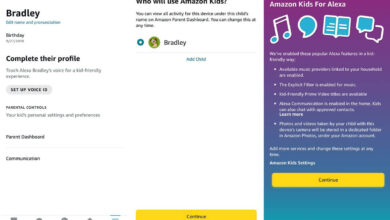Resolve Alexa Won’t Connect To Blink Camera – Ultimate Guide

With Blink, you can protect your home with a variety of models. These models work with a powerful battery that lasts up to 2 years or the Blink Mini that requires a power plug.
Infrared night vision, 1080p video resolution, motion-activated alerts, and more are all available with these cams.
Alexa-enabled devices can control Blink cameras using your voice command. Thus, it has become the perfect smart home solution for people that don’t like to use their mobile apps.
When Echo Not connecting To Blink Camera is the issue, voice control and routines are not possible. This article will detail some tips if Alexa Won’t Connect To Blink Camera in the following sections.
Why Alexa won’t connect to Blink Camera?
The solutions we’ll walk you through for Alexa Won’t Connect To Blink Camera.
Is Your Internet Connection Working?
When controlling your cam through Alexa, you’ll need to ensure your internet subscription hasn’t expired. Therefore, run some internet searches on your computer or smartphone to ensure your connection works properly.
Camera Battery Check
When you use the battery-powered model, ensure that the camera has enough battery. Because when it runs out of power, the device may lose connection to Wi-Fi and voice assistant. Further, replace any dead batteries.
Connect Alexa to Other Devices
Turn on or off your lights or adjust the home temperature if you’re using Alexa to control other home devices. Thus, you can ensure the problem Alexa won’t connect to Blink Camera only comes from the Blink cam.
Set the Frequency To 2.4 GHz
When you set up the camera, make sure you turn off the 5 GHz channel. Hence, the Blink system can communicate with your main servers and with your voice assistant.
Restart the Sync Module
If you see a red light on the hub, this means the device is not connected to Alexa. You should power cycle this device to resolve the issue.
- Disconnect the power cord from the wall in the first place.
- Subsequently, wait for a few seconds.
- Connect your Sync Module to the power cord again and turn it on.
- Upon rebooting, the device will reconnect within 45 seconds.
A solid blue and green light indicates that the Sync Module is connected.
Reboot the Blink Mini
You can power cycle the Blink Mini directly without the Sync module by following these instructions:
- Unplug the outlet from the wall.
- After that countdown 30 seconds.
- Plug the camera back in and turn it on again.
- Hence, immediately after rebooting, the device will reconnect.
Reboot Your Modem and Router
If the previous solutions failed to solve the issue, power cycle your modem and router.
- Unplug and turn off the modem and router.
- Take a minute to wait.
- Connect the modem and router, turn them on. Afterward, wait until the modem’s front panel connection lights are steady.
Sync Module Reset
The Sync module can be reset if you are using an outdoor or indoor model. Resetting the Sync module is considered a good solution when connectivity issues occur.
- Near the USB port, you will find the reset button on the side of the hub.
- You can use a needle or a paperclip to press and hold the reset button.
The Sync Module will display a flashing blue light and a solid green light after 15 or 30 seconds. Alternatively, delete and reinstall it on the Blink app, as follows:
Install the Blink app on your mobile device or tablet.
- Click the “?” icon next to “Sync Module Offline.”.
- After that, click on the red “Delete Sync Module” button.
- Select Delete after scanning or entering the serial number of the module.
- On the home screen, click the + sign in the upper right-hand corner.
- Click on “Blink wireless camera system”.
- Then, Re-enter the serial number of the module.
- Afterward, tap “Discover Device” after selecting your Blink system.
- Upon clicking “Join”, select “Done”.
Blink Mini Should Be Reset
Since the Blink mini does not require a Sync module to connect, it must be reset separately. You can do it via the reset button on the bottom to resolve Alexa won’t Connect To blink Camera.
Using the reset button, hold it for 10-15 seconds. Once the resetting process is complete, you will see a solid green and blue light.
Reset Your Modem and Router
Following power cycling and resetting the camera and sync module, you can try a factory reset of your modem and router. It will help to reconnect these two devices:
The modem needs to be reset with the following instructions:
- During the reset, turn on your modem.
- Using a paperclip, press the Reset button.
- Once the modem lights start flickering, release the button.
- Next, watch the Internet light until it turns green.
Reset Router
- Turn on your router.
- Using a paperclip, hold down the Reset button for half a minute.
- Wait 30 seconds until the router is fully reset and powered back on after pressing the Reset button.
Position the Router Differently
A bad location for the router can affect the connectivity of your Alexa device or Blink cam. So, be sure your router is in the right place to allow each device to connect properly.
Final Thoughts
You can avail the help from experts if your Alexa won’t connect to Blink camera. Moreover, if you aren’t comfortable with the technology, you can always use their tips and hence resolve Echo Won’t Connect To Blink Camera.