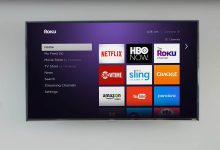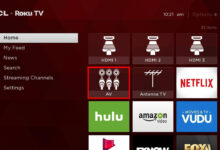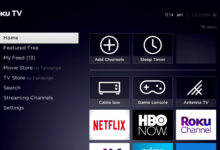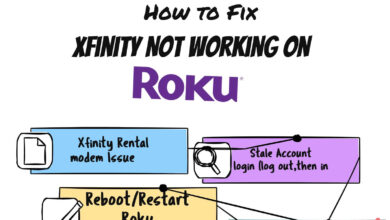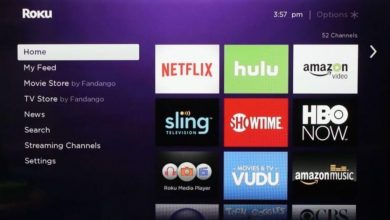Roku Error 014.50 | Here’s How to Troubleshoot It
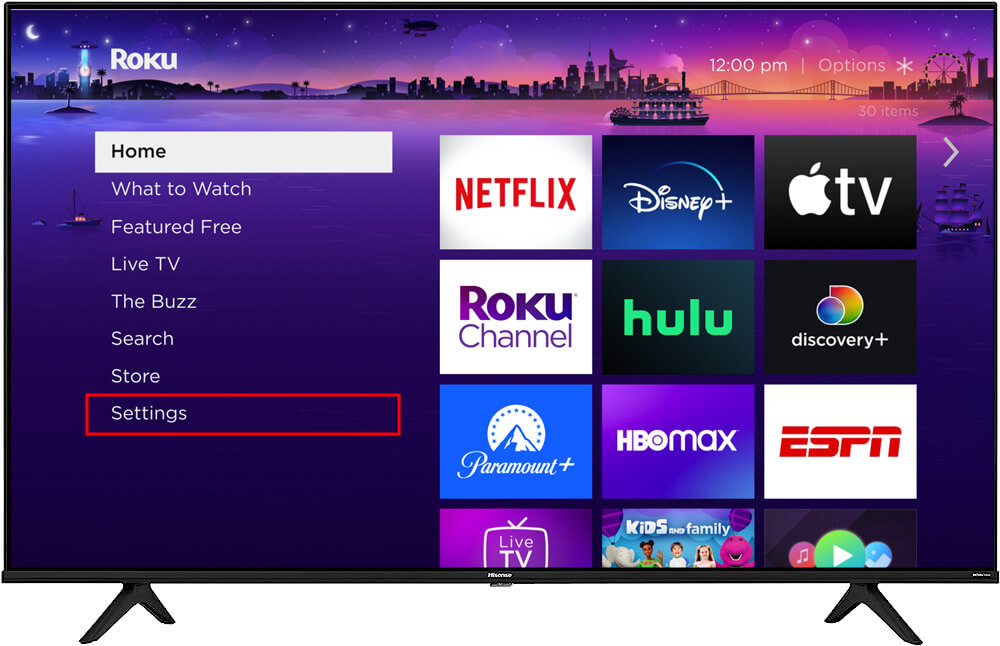
Struggling with Roku error 014.50 and wondering how to fix it. Then you arrived at the correct destination. In this article, you will get an effective and effortless guide to rectify this problem from your Roku.
Roku is a streaming device that allows you to watch entertainment like TV shows, movies, YouTube, and many more. To stream content on the Roku device, you should have an active and working internet connection.
As with other streaming services, facing issues with Roku is quite common. Many users have reported that they encountered the Roku error 014.50. There can be several causes that can lead to the exact error code.
Well, it does not matter what the reasons are for the problem. And the good thing about this is Roku error code 014.50 is curable and can be fixed in a few simple steps. But there are many users, who don’t know how to fix the problem.
If you are also one of those, who are unable to find out how to fix this error code. Then there is no need to get upset, as the following guide will definitely help you out. If you are unable to do this on your own, then go through the below steps.
What and Why Does Roku Error Code 014.50 Occur?
Roku error 014.50 is usually related to the network problem and occurs when the Roku device fails to connect with a nearby available network. This error code stops the device from streaming the content and starts showing the eros message.
Every error code requires quick resolutions. But before diving to find methods to rectify the problem, you should get familiar with the causes of the issue. So, below are some common causes for Roku error code 014.50.
- Outdated version of the Roku app.
- Restricted by VPN, Proxy, and Antivirus.
- Incorrect WiFi credentials.
- Damaged ethernet cable.
- Slow and weak internet connection.
Methods to Troubleshoot the Roku Error 014.50
Facing error codes with the streaming device is quite frustrating as it restricts the users from streaming their favorite content. Especially when you are trying to watch a movie with your family or friends.
So, it is vital to rectify the error code as soon as possible. If you are unable to do this on your own, then follow the given effective and effortless instructions.
1. Check your Internet Connection
If your device is connected with a poor and unstable internet connection, then it is possible that you may encounter the Roku error 014.50. You should also ensure that the ethernet cable isn’t damaged, and follow the given instructions to check the status of the internet connection.
- On the Roku remote, press the “Home” button, and visit “Settings.”
- Then choose the “Network” option and click on “Check Connection.”
- After this, you will be able to see your internet connection status.
2. Restart the Router
If your internet connection status is poor and unstable, then try to reboot your router and reconnect to the internet. To reboot the router, you simply need to unplug it from the power outlet.
Then plug back in the router, after waiting for a couple of minutes. You should also examine your ethernet cable for damage and replace it with a fresh one if required. Also, try to move the router closer to the Roku device.
3. Restart the Roku
After restarting the router, you should also restart the Roku device, in order to avoid Roku error 014.50. Restarting is the universal method yet, to rectify many problems.
It refreshed the device and also fix all the minor glitches. So, rebooting the TV is a good choice. If this method also fails to work then jump to the next method.
4. Re-check your WiFi Password
As mentioned above, wrong WiFi credentials can also lead to the Roku error code 014.50. Entering the wrong password can break your internet connection and result in an error code.
So, if you are using a WiFi connection for your Roku device, you need to re-check the WiFi password, whenever you encounter the Roku error 014.50.
5. Check your Ethernet Cable
Still facing the Roku error code 014.50, even after following the above problem-solving methods. Then the next thing you should check is your ethernet cable.
So, if you are using a wired connection and still facing network issues, then it might be because of damage or uncertified cable. In this, you need to replace the cable with the new one.
You also have to ensure that you are using the official USB cable, that comes along with the Roku device. Because a frugal USB cable not only supplies slow internet but also can harm your device.
6. Perform Factory Reset
Another method to resolve the Roku error 014.50 is to factory reset your device. Factory reset will erase all the stored information to its original state.
So, if none of the above resolutions fails to help you out, then try performing a factory reset to fix the error code. Roku error 014.50 is to perform a factory reset. Below are the steps to factory reset the Roku device.
- On the Roku remote, press the “Home” button and visit “Settings.”
- Then on the settings page, click on “System” and choose “Advance System Settings.”
- After that, choose “Factory Reset.”
- Once the factory reset is completed successfully see if the problem is resolved or not.
7. Temporary Disable the VPN, Proxy, and Antivirus
You can also try to disable the security programs like VPN, Proxy, and Antivirus temporarily. Because sometimes, Roku and its services can be restricted by security programs.
So, if you feel like this Roku error 014.50 occurring due to VPN, Proxy, and Antivirus before using the Roku device.
Sum up
Resolving Roku error 014.50 is not a complicated task, it is more simple than you think. Follow the above easy comprehensive guide as given, in order to get rid of this error code.
Hopefully, that will assist you with how to fix Roku error 014.50. So, before asking for assistance from someone else, it is recommended to implement the above troubleshooting resolutions.