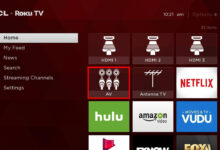How to set up Roku Streaming Player – Quick Setup Guide for All Roku Model
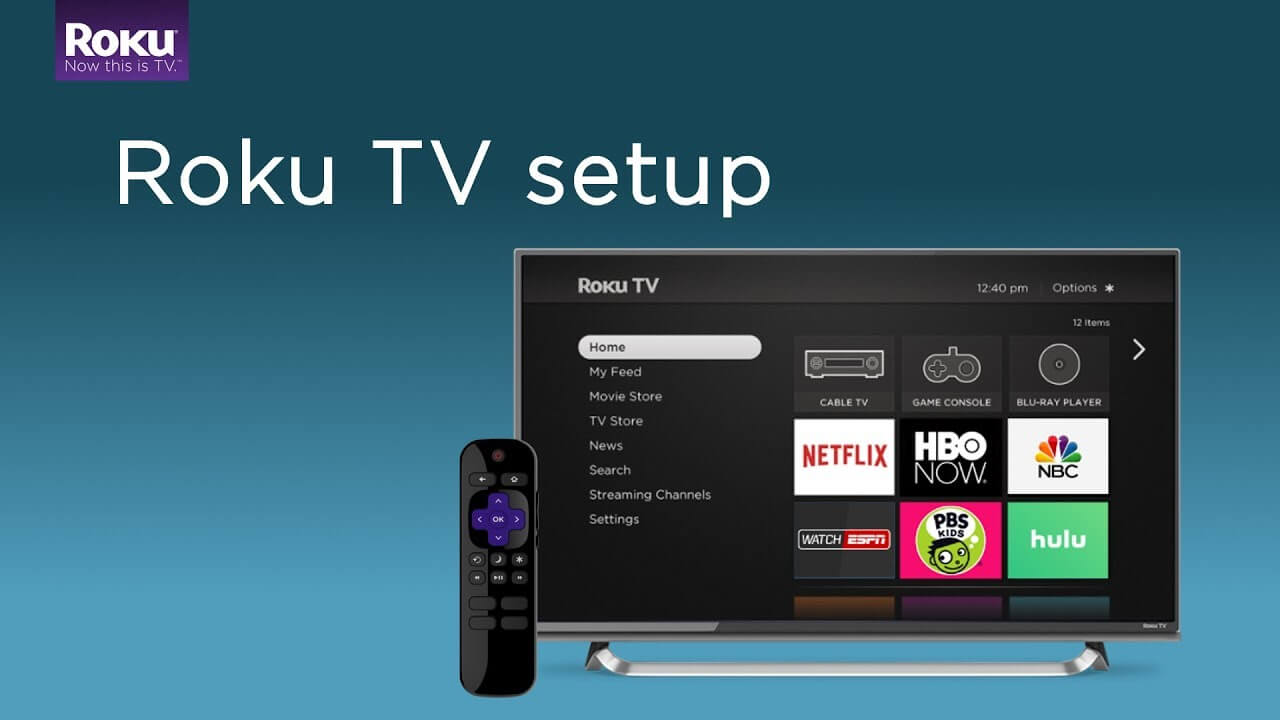
How to set up Roku Streaming Player?
How should I connect it to my smart TV?
Hope this question would arise in your mind after you buy a brand new Roku streaming player.
Roku, one of the most advanced streaming device of the 21st century. You can enjoy the latest movies, tv shows, news, etc with a Roku player.
There are a number of paid, free channels are available on the Roku store (You can find some hidden channels also ? ? ). You can add any of them and enjoy watching movies at your home.
But First of all, you need to know how to set up your Roku device.
Let’s begin setting up the Roku device.
The First step, You have to buy a new Roku streaming player or streaming stick. 🙂 🙂 🙂 🙂
Just kidding!
Let’s begin,
Connecting your Roku player to your Smart TV
Connection Roku device to TV is very simple, just plug the cable and done.
All Roku streaming devices will perfectly work with any television either smart or Normal TV with a Standard HDMI cable (High-Definition Multimedia Interface).
Yes, Standard HDMI cable, because it designed and tested to reliably to transmit 4k, 2k, 1080i or 720p video streaming.
Follow the below steps to Connect your TV with HDMI Cable
- Connect your Roku streaming device with your tv either with an HDMI cable or composite cables. (composite cables for Old TV)
Note: Make sure you are using correct HDMI cable otherwise your will face HDCP Error Message on your device.
- Connect Roku player with your home network with the help of ethernet cable or Wi-Fi network (don’t worry we explain how to do this, just skip for now).
- Plug the power cable and Switch it on the power connection of a Roku device.
Note: USB port on the Some smart TV have enough power to light up Roku device but some TV is not able to do that. So better you use a direct power supply to your Roku player. - Insert the batteries in remote by opening up the battery cover of the remote otherwise your remote won’t work.
Select the correct TV input on your smart TV (on which Roku is connected).
If all goes good you will see the Roku logo on the TV Screen when you power up a Roku device.
If you see Roku logo on your screen!
Congratulation! You have successfully connected your Roku streaming player to your TV. If nothing display on your screen not to worry at all, we are here to help you out just keep following the steps.
Just repeat the above steps again carefully.
Now, Let’s move towards next step…
How to Set up Roku
Select the language:
You have to select the language for the onscreen menu of the Roku device. Scroll up and down to the list and select press the ok button to select or save your preferred language. Currently Roku support 4 languages i.e. English of course, French, Spanish and German, you can choose whatever likes you.
Connect Roku to the home network:
- Now, connect your Roku device to your wireless home network (you can do it without remote also), choose a wireless network and enter the password to connect. If you didn’t find your home network in the list then do a quick Scan again to see all networks.
- If you want to see your password to avoid misspell error then hit the show password button. Remember that the password is case-sensitive, you can use a shift button to write the capital word.
- Once you have done with your password, hit connect now button on the screen and your Roku device successfully connected to your home network.
Update your Roku Device:
After establishing a successful connection to the Internet. Roku streaming device will check for the latest software update. If there is an update, it will download the latest version automatically and then it will reboot.
Set the display type:
Roku Player will find the best display resolution automatically so that you didn’t need to configure the screen setting manually. If you want to change the setting manually then, go to Setting > Display type and select the display resolution according to your need.
Activate Roku Account:
Now, it’s time to Activate your Roku player with the help of Roku activation number. Follow the below steps to Activate:
- Visit https://my.roku.com/link
- Now, add the link code and hit Submit button.
- Follow the Instruction provided by the website.
- Now, it’s time to create a new Roku account or Login with Old one.
- When you try to create a new account, you have to provide a payment method, to buy a subscription to any popular Channels, buy movies, buy TV shows and to rent any movie from the Roku channel store.
- Roku accepts all the Major credit cards and PayPal account.
- You can set a PIN to prevent unauthorized purchase.
- After completed the Activation process, You will see a message on your Screen “All Done”.
Congratulation! You have successfully set up Roku plater and you are ready to use your Roku Device.
At the End
Hope, you have got a solution to how to set up Roku Streaming player/stick. Now, Enjoy your favorite movie on your Roku Device. Even you can personalize your device according to your need. You can add the latest theme, add a screensaver, add games, etc.
Enjoy your show on your Roku!