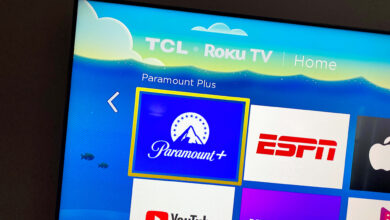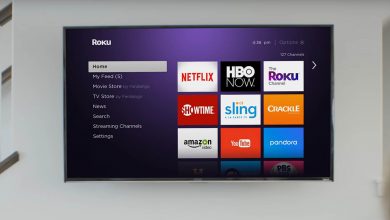Why Is Roku Remote Blinking Green Light?

A Roku player allows you to stream media from the internet to your TV.
It is one of the most reliable and affordable digital streaming devices.
It facilitates the best home theater experience. You get a remote controller free of cost with the Roku streaming device.
To control the streaming player with the remote, then you need to pair Roku remote with the Tv.
When the two devices enter pairing mode, you may see a green light blinking on the Roku remote. Are you assuming your Roku Remote is not Working? It is not a fact. Roku Remote Blinking Green Light indicates that the remote is in pairing mode.
Read on to learn the fixes for Roku Blinking green light. The goal is to examine the possible causes of Roku Remote Blinking Green Light and possible solutions.
What Does the Roku Remote Blinking Green Light Warn?
Green Light Blinking on the Roku Remote may indicate a leaking charge from the remote battery that may corrode the terminals. Other reasons that can be responsible are:
1. Deficient or Dead Batteries
A typical Roku remote battery has a lifespan of three to six months. After this period, it may run into glitches and bugs. Battery life also depends on the frequency of usage.
If the remote and the streaming player have an improper pairing, it will make the batteries drain more easily.
Drained batteries will result in a slow response.
2. A Synchronization mismatch
If the two devices do not get in sync with each other during the pairing process, it will cause a pairing issue.
If the pairing is improper, Roku blinking Green Light may occur.
3. Damaged Internal Components
Your Roku Remote may sustain some hardware damage over a period of time. Roku Remote long-lasting accessory that you get with the Roku device.
However, its internal components may become prone to damage.
It may cause the Roku Remote to blink green.
4. An Interference From Other Devices
If some other wireless devices are kept near the Roku Remote Control, it encounters interference.
A wireless device can be a cordless phone, microwave, Bluetooth speaker, or wireless handset. A Standard IR Controller may even get an interfering signal from the WiFi.
There are high chances of interference from such devices if they are nearby.
Top fixes For Roku Remote Blinking Green Light
1. Replace the Batteries
In the first place, check the status of the Roku Remote Batteries. Batteries older than three months need a replacement. So, consider replacing them.
After replacing the batteries, the remote may appear to be working well.
It means you have nailed it. You can now enjoy unlimited entertainment.
Otherwise, continue reading until you get a permanent solution for the Roku Remote Blinking Green light.
Some users recommend using alkaline batteries for Roku remotes. They believe Alkaline batteries are more reliable. However, rechargeable batteries are eco-friendly. They prove more economical and last longer.
Consider the following tips to make your new batteries last longer
- When fixing the new batteries, wait for some seconds after ejecting the old ones.
- It will help to reset Roku Remote and its internal components. Thus, it may help in removing the temporary bugs.
- Ensure cleaning the contact surfaces and the battery compartments before inserting the batteries.
- Eject the batteries if you will not use the remote for some days. You must store them in a cool and dry place.
- Metal objects should not be placed near loose batteries.
2. Power Cycle the Roku Box
A digital device can tackle some technical glitches with a power cycle process. After fixing the new batteries, try the following steps to power cycle your digital gadget:
- Remove the batteries from the rear panel of the remote.
- Unplug the power cable to the Smart TV.
- After turning it off, place the batteries again into the remote.
- Ensure correctly placing the batteries.
- At this moment, the remote will flash a green light.
- Plug in the power cable to the Roku Box and turn it on.
- Let the remote and Roku player pair with each other.
Check if you got the remote in working condition. If not, proceed with the next fix.
3. Manual Pairing with the Roku Remote
Try the manual pairing process if the two devices do not detect each other during the pairing. You can find the manual pairing option in the Settings Menu.
You may do this by pressing the buttons on the streaming box.
What do you have to do next?
- Go to the Settings menu and pick the option of Remote & Devices.
- Next, select the option Pair New Device.
- Then select Remote.
- It will start an auto search for the nearby remote control.
- Another way you may adapt to pair is by pressing the pairing button on the remote for at least ten seconds.
- Wait till the detection is complete.
If you need a working remote for this purpose, refer to the next step.
4. Install the Roku App on Your Smartphone
You can download the Roku app on your smartphone and use it as a temporary Roku remote.
You will get access to a set of features when using your smartphone as a remote.
Take note that you will need a working WiFi connection for using the app as a controller.
5. Factory Reset Your Roku Device
You can try a hard reset on your device as a last attempt. After the Hard Reset, your device will reset itself to factory defaults.
After the reset, you will lose all the data and configuration settings.
But it is the most effective method to resolve the Roku Remote Blinking Green Light.
It is easy to reset the Roku Box. Locate the Reset button on the bottom or back side of the Roku device.
Push the button and hold it for 10 seconds. You will see an indicator light on the Roku Box.
See if after the Factory Reset process your remote is working fine.
Final Thoughts
Streaming with a Roku player is easy only with a working Remote controller. So, you must swing into the course of action immediately.
Hopefully, you can remove the Roku Remote Blinking Green Light issue with the fixes given in the article. However, if not, then your controller is malfunctioning. And you will have to discover some better replacement options.
For more information check out our website Digital Lamp now!