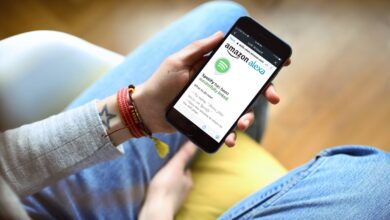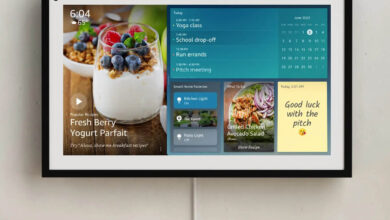How To Resolve Amazon Echo Error 6:1:103:10:3 – Step-by-Step Guide
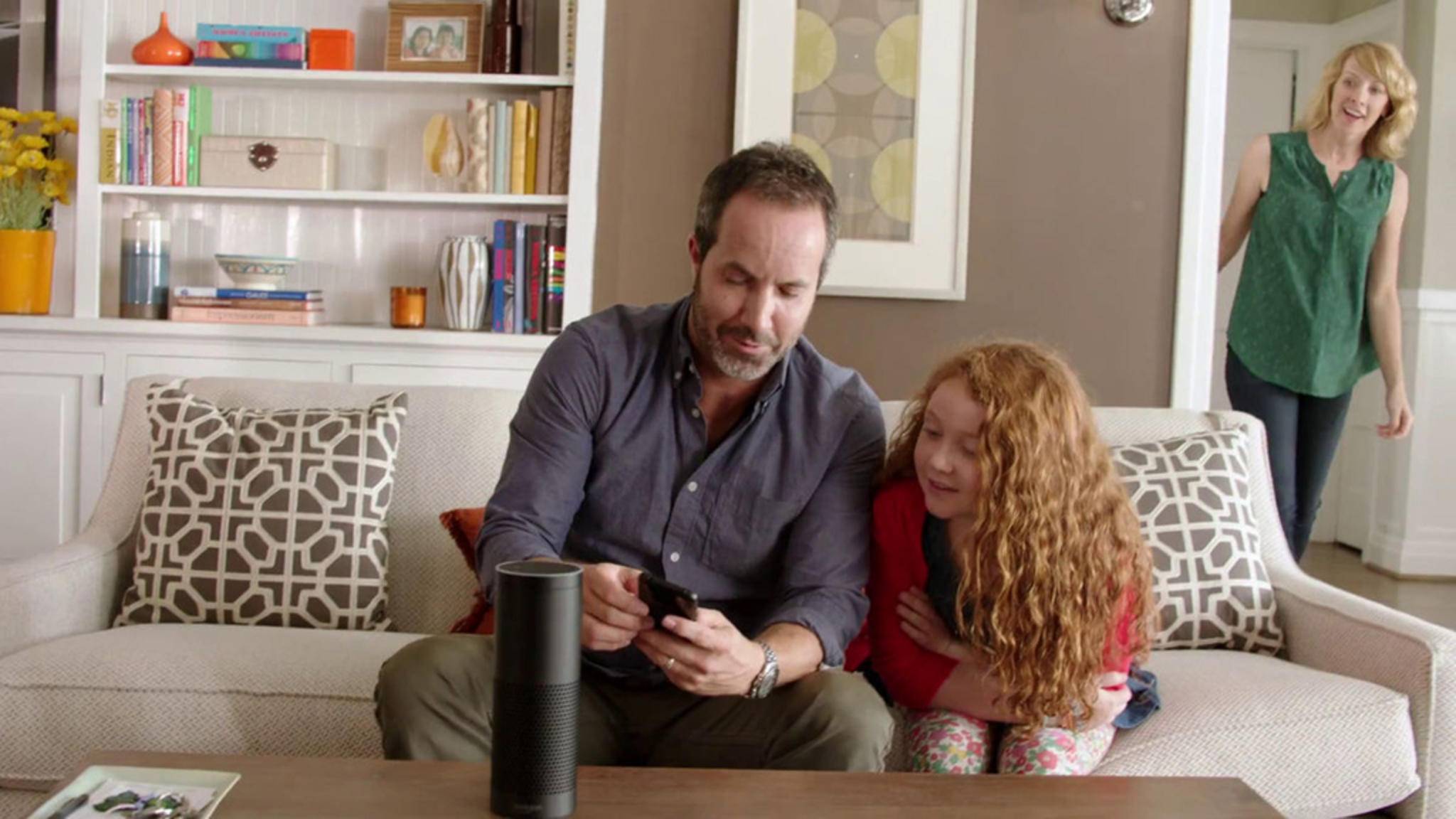
Alexa enabled devices are famous all over the world for their simplicity in design and various features. These devices have the capability of controlling all the other devices as well. With Alexa, you will be able to listen to your favorite tracks, give commands to your device, and enjoy various other features.
Although the device may be great, there may be some issues that your device can face in the form of an error. The most common one that you can face is the Amazon Echo Error 6:1:103:10:3. There are many reasons as well why you can face this error.
Why do you have to face this error? What did you do wrong that you got this error? Well, the main reason for this error is that at the time of setup of echo, the app is going to ask you for the password.
There might be the case where you have entered the wrong password and which is why you have faced this issue. This issue may be something new for you but there are steps that will enable you to resolve the issue.
You must remember that you won’t be able to complete the setup until you are choosing the correct network and are giving the right password.
Steps to resolve the Amazon Echo Error 6:1:103:10:3
Below are the steps mentioned that is going to help you resolve the Amazon Echo Error 6:1:103:10:3. Follow carefully in order to resolve the issue.
Before moving to steps of resolving the error, let us learn something more about the error. When you are done with the echo setup before, then you might be familiar with the fact that we need to connect the echo with the Wi-Fi Network.
When the app is going to ask you the password for the connectivity, you might enter the wrong password. This is why you might have been getting the prompt, again and again, shows to connect Amazon Echo to the Wi-Fi or the device is not able to connect to the internet.
In order to resolve this issue, we are required to go through the setup process again. Make sure that you are checking the password again this time.
Ways to Fix Amazon Echo Error 6:1:103:10:3
If you are looking to troubleshoot this error, then you would have to set up the amazon echo again and then connect the Amazon echo to the Wi-Fi.
In order to perform the steps of the setup, the first thing that you need to do is to open the Alexa app and then sign in to your Amazon account. You need to enter the same ID as well as the password that you might have entered the last time. Make sure that you enter them carefully.
After that, you need to add your Alexa enabled device from the app and then connect your WiFi network from the list. Make sure that you are entering the right password. In order to make sure, you need to double-check the password and then click on the save password option.
After that, you will be notified that you are connected to the internet. After that, you will be able to use your Alexa.
How to connect Amazon echo With Wi-Fi
There might be some users who might be having issues connecting the echo with the internet. Well, you do not have to worry as we will discuss the steps in order to connect the amazon to the Wi-Fi.
- The first thing that you are required to do is to have a smartphone, a good internet connection, and a great echo device.
- After that connect your smartphone to the internet. After that, you need to go to the Google play store or the Apple app store. This way you will be able to search for the Alexa app.
- After that, you need to download the app and then sign in to the Amazon account with your ID and password.
- In the bottom right corner, you need to click on the devices, and then on the next screen select the option of Echo and Alexa.
- After that choose the device you want to connect With the Wi-Fi. After that click on the next option and then make sure that your device is listed in the offline tab.
- If you see that your device is online, then it means that you are connected to the internet.
In conclusion
These are some of the steps that will be required to resolve the Amazon Echo Error 6:1:103:10:3. If there are any difficulties that are being faced by you, then that means that the issue is something advanced.
If you see that the issue is not resolved, then you can get in touch with the Echo helpline.