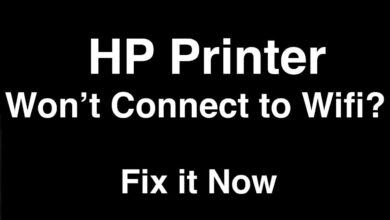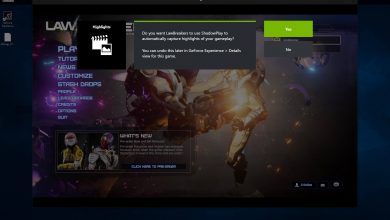How to Fix Canon Error E04 | Comprehensive Guide

As with other printers, encountering Canon Error e04 is quite common. If you are also struggling with the same problem and wondering how to fix this.
Then no need to worry, as here we will provide you with a simple and easy comprehensive guide, that will assist you with the same. Canon printer around the world are known for best quality printing.
You can use this printer easily for both office and home, and it is ideal for day-to-day use. But sometimes, it fails to serve its functions properly.
And as a result, users face multiple issues including the Canon Error E04. Well, this problem does not indicate that your printer is now inoperative. This error code on the Canon printer is curable and can be fixed in just some simple and easy steps.
However, don’t get upset while noticing the same problem. To know how to fix this problem, go through the following troubleshooting steps to rectify the same Error e04 on Canon.
What are the Causes of the Error e04 on Canon?
When we know the underlying causes of the issue, then it becomes more easy to identify and implement different troubleshooting solutions.
That is why it is necessary to get familiar with the underlying cause of the problem. The following are some common reasons that can lead to the same error code.
- The device is unable to recognize the ink cartridge.
- The ink cartridge isn’t inserted properly.
- Excess ink or dirt in the cartridge.
- Print head malfunctioning.
Methods to Resolve the Canon Error E04
Resolving the Error e04 on Canon is not as complicated as you think, it is much more simpler than you think. If you are unable to do this on your own, then obey the below methods to rectify the same problem.
1. Replace the Ink Cartridge
As mentioned above the primary cause of this problem is that the printer is unable to recognize the ink cartridge. So, the first and foremost step is to replace the ink cartridge.
To do this, first, you have the cartridge from the printer, and turn off the printer. Then check the label to ensure whether you are using the correct cartridge or not.
After that, take a paper towel or clean piece of cloth, to clean the front contact of the cartridge. Now place back the ink cartridge and turn the printer on. Finally, take a test print and check if the Canon Error E04 is resolved or not.
2. Reset the Print Head
Another way to fix the Error e04 on Canon printer is to reset the print head. Doing this might be able to resolve all the problems including the same error code.
While doing this, ensure that you use a clean cloth or a clean piece of cotton. After cleaning the print head, leave the parts for at least a couple of minutes, so that they can dry properly.
Once done, you need to place the print head again and position again the ink cartridge again. Resetting the print head fixes the issues most of the time.
3. Restart the Canon Printer
If the error code 04 still persists, then the most effective and efficient method to resolve most of the technical issues is to restart the device.
Restarting the printer might help you fix the Error e04 on Canon. So, to do this, all you have to do is stop all the printing tasks in the queue.
Then turn off the printer and unplug it from the power outlet. Now wait for some minutes, and leave the device idle. After that, plug the power cord of the printer into the power outlet.
Now turn the printer on by pressing the on/off button on the printer. See whether the problem is resolved or not, once it gets started completely.
4. Reset the Canon Printer
The next method is to reset the Canon printer to rectify the same problem. For this, first, turn the printer on and then press the stop or reset button.
After that, you can make a color copy only by pressing and holding the down button and waiting for 5 minutes. Setup and rebooting of the device are now completed. Now you have reset the printer successfully.
5. Reinstall or Update the Printer Driver
If none of the above steps are able to resolve the Canon Error E04, then try to reinstall or update the printer driver.
As if it has been a long time, since you haven’t updated your printer’s software, and your device software is running outdated.
Then it might not be able to work properly until you update it to its latest version. Here is how to download or update the printer driver.
Steps to Update the Printer Driver of the Canon Printer
- Go to the Control panel of the Canon printer.
- Then choose the Hardware and Sound option.
- After that, to see all the connected hardware, click on Device Manager.
- Now look for the Printers drop-down menu, that has any relevant printers.
- Next, you have to right-click on the printer, on which you want to update the driver.
- Simply, click on Update, and then you have to choose whether you want to search for Driver Automatically or manually.
- If you haven’t downloaded the latest driver, choose the option Automatically.
- You can also visit the official website of the printer, and download the latest printer driver from there.
- After successfully updating the driver, restart the printer so that all the changes can take place.
Sum up
Hopefully, the above comprehensive guide will help you with how to rectify the Canon Error E04. To resolve this error code from your Canon printer, all you have to do is go through the above instructions as given.
Before resolving the problem, make sure that you understand the underlying causes of the issue. Follow the above problem-solving methods as given, before you start seeking assistance from someone else.
If in case, none of the above steps are helping you to resolve Error e04 on Canon printer. Then in this, you need to get in touch with the printer experts. They will provide you with full assistance and also help you resolve the same error code.