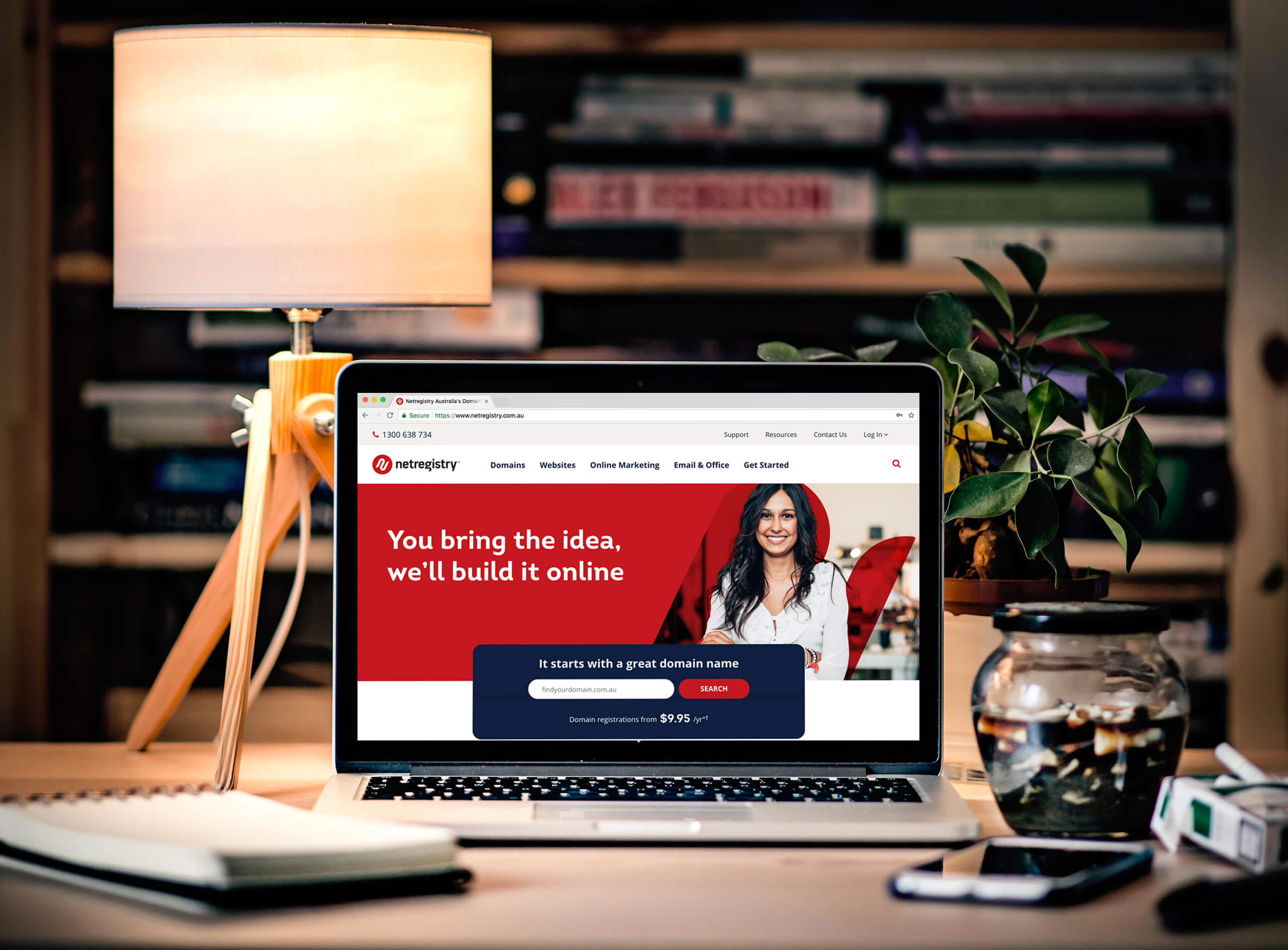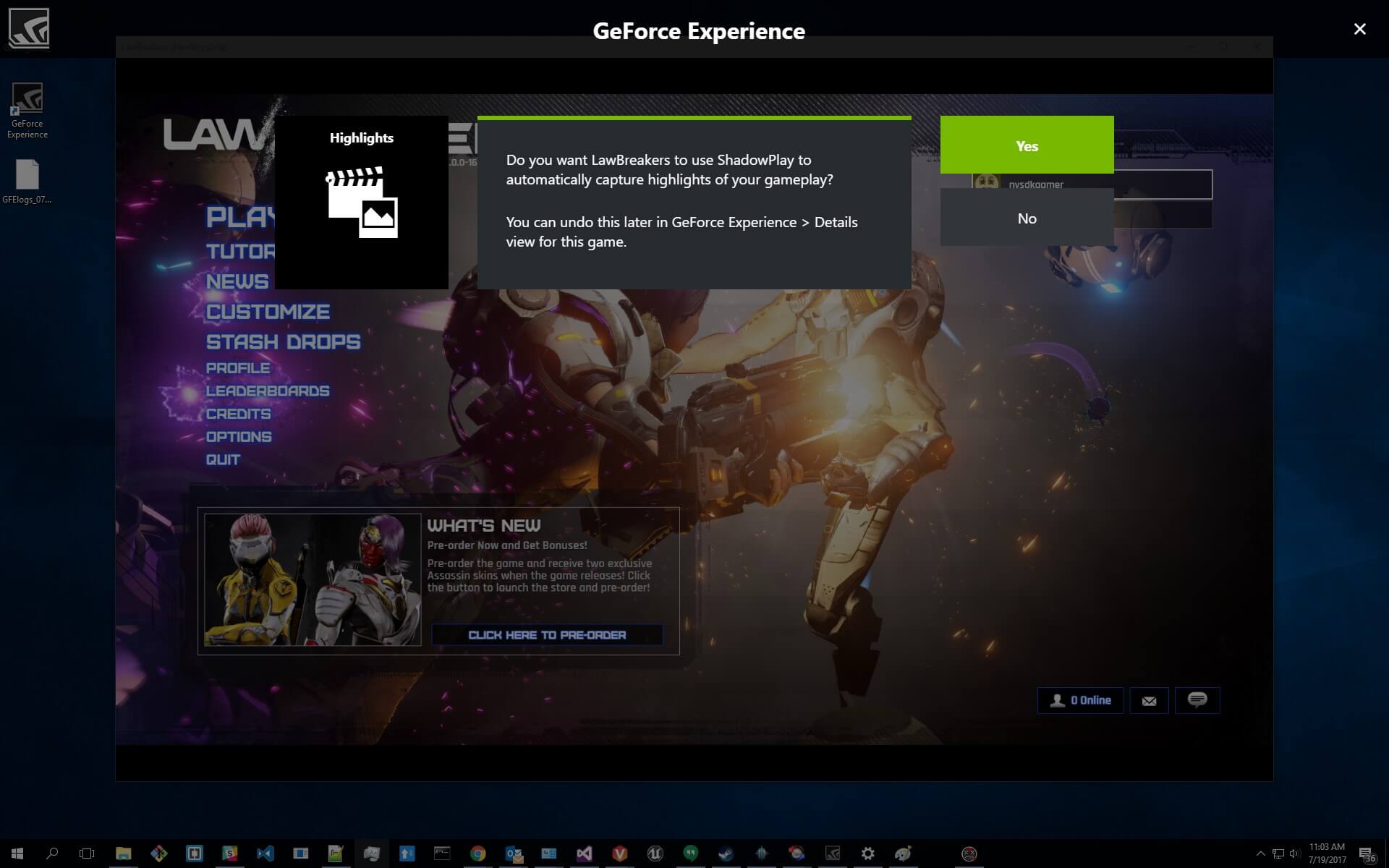
I think your computer is bit outdated and you can see a bit performance loss while using the recording programs, such as Hypercam or Fraps.
Also, you are searching for to record some gameplay footage as you want to upload this for your subscribers.
So, I am here to help you. I am gonna tell you about new magical and wonderful program that NVIDIA has introduced which is known as shadowplay. Right after you go ahead and buy Twitch streams, you’ll find that this program will up your game.
Now, the questions arise; What is shadowplay? How to use shadowplay?
Well, If you can trust me, then come with me, I will give you answer to every question.
Let’s go!
What Is Nvidia Shadowplay?
The Nvidia shadowplay renders the easy recording of the gameplay, FPS counter overlay, and live streaming. It can automatically record the gameplay. You don’t need to give any command.
You need to give command only when you want to stop the recording. If your Pc have a modern NVIDIA graphics hardware, you can access its features easily. It has many unique features which work on windows 7 also.
Does shadowplay have any impact on the performance?
It is about how to use shadowplay. The shadowPlay however hinders with the game performance when you enable it. Enabling the shadowplay gonna decrease your performance.
If your Pc is working in a good manner. If it is fast and furious, then it can maintain well. The gameplay recording solutions are maintained by the system resources.
But you should disable shadowplay when you are not using it.
Does my Pc support shadowplay?
To check whether your Pc supports the shadowplay or not, you need to scroll at NVIDIA’s website. You can also check on your Pc only if you have the NVIDIA hardware.
For this, you need to open the “GeForce Experience” application from the menu. If it is not installed, then download and install the GeForce experience application from the NVIDIA.
With the shadowplay, this application also renders the NVIDIA one-click game settings optimization, graphics driver updates, and game streaming from your Pc. All of these features are useful features.
Look at the “My Rig” tab in the application, chose the “Shadowplay” tab and check out about that if your Pc is compatible or not.
If it is compatible, “Shadowplay” is ready to work for. If it doesn’t, then it’s gonna explain to you why?
This is how to use shadowplay.
How Can You Record Stream Gameplay with Shadowplay?
If shadowplay is off and not doing anything. I mean to say if it is not enabled, then you need to enable it first. To enable it, you have to launch the NVIDIA GeForce application and click to chose the “Shadowplay” button at the right corner on the top of the window.
Now select the switch on the left side of the Shadowplay Window to make it switch on. You will see a green light is flashing, this indicates that ShadowPlay is enabled.
The Shadowplay uses “Manual and Active” mode automatically. The shadowplay is automatically going to record the gameplay video and keeping the last five minutes.
If you press (Alt+F10), then, the shadowplay will record the last five minutes video of your gameplay.
Using the manual mode, press the (Alt+F9) so that you can start the manual recording. You can press the (Alt+F9) again if you want to stop the recording. The Shadowplay allows you to view a live FPS counter by simply pressing the (Alt+F12).
This is how to use shadowplay is very easy.
How You Can Configure NVIDIA ShadowPlay
You can configure the NVIDIA shadowPlay by these methods. If you want to change the shadowplay settings, then you just need to click on the top at the Shadowplay window.
You can choose the “Manual” mode to record the gameplay manually or you can choose the “Shadow” mode so that you can use the last five minuted method to record.
There is one more option for you!
You can select the “Twitch” option to use the NVIDIA ShadowPlay for the live broadcast. If you select the ” Shadowtime” option, you can choose for the how much is the gameplay ShadowPlay is being saved in its buffer.
You can choose the time yourself between 1-20 minutes. Longer the time, more is the hard disk space. So, it completely depends on you, how much space you choose.
Another superb option for you is the “Quality” option. If you chose this option, you can configure the quality of the video. You are allowed to select the low or medium profiles.
The “Quality” option is set high by default. It’s gonna record the video in-game resolution. 50 Mbps quality, 60 frames per second, and H.264 video.
It in this you have the ” Audio” option, by choosing this option, you can make changes in the audio or soundtrack. It is set In-game audio by default. You can even select the in-game microphone so that you can speak into the microphone.
You can even disable the recording by selecting ” Off “.
This is how to use ShadowPlay and how to configure it.
Final Words…
Here comes the conclusion!
This is how to use shadowPlay. I have explained you the Features of the ShadowPlay. If you want to experience it, you have to check the compatibility with your Pc first.
If it is compatible, you can enjoy its experience, if it is not compatible. It will help you to find out why? We have discussed the different features of the shadowPlay. The gaming experience with the shadowPlay is awesome.
Those, who are big game lovers, should install this one in your system. I am a big game lover and enjoyer, so who can guide better than me.
Well! I hope that all of you have enjoyed reading this article and definitely something is added to your knowledge. If you have any questions, then please ask me.
If you have something to add up, you are most welcomed.
Take Care!