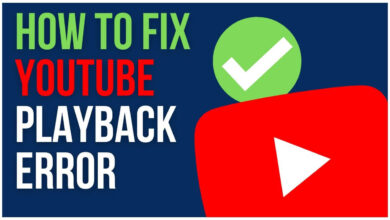What Motherboard Do I Have? Check Out The Three Different Methods

The Processor, the graphics card, and the RAM are responsible for the performance of your PC. if you are trying to upgrade your PC then you should have knowledge about your motherboard.
Your motherboard allows you to look up at the documents that you need from your manufacturer. The motherboard gives you an idea about what you can run on your PC. The hardware revolves around the motherboard, it is because all other parts fit into the body of a PC.
What motherboard do I have? I know, this question is eradicating your mind. Well! Don’t worry about that, I will give the answer to your questions step by step.
Believe me, we will have a good journey, you gonna enjoy and definitely, you will learn something new.
Let’s watch the whole show!
How do I Figure Out What Motherboard I Have?
If you need to identify your board, then you need to learn the following things.
It is as simple as it sounds!
I will tell you the three simple ways to figure out what motherboard do I have.
Dive In for more details!
1. Visually Identifying Your Motherboard
Power off your System
If you really want to make changes in your system, then you need to move your system or your computer. Be sure that all back cables should be detached so that you can do it without any hassle.
Note that! This method is only for desktop users, if you want to do it on your laptop, then there is another way, that I will explain you later on.
It’s not at all easy to find out the motherboard of your laptop.
Lay Down the case on the Operational Surface
Lay it down on one side, so that you can easily access the system. All the attachments on the back are closest to the operational surface.
These attachments are close to the motherboard and also going to help you to determine the correct side. In simple words, you will come to know that if it is laid on the correct side or not.
Open the Case
Here you gonna met with the thumbscrews, which are securing the panel. I think you need to use the screwdriver as the thumbscrews are sometimes bit tight.
They are located on the backside at the running edge of the tower.
Now, when you are done with the screw removal, open the panel like you are opening or sliding the door.
Check out the number
When you are done with the opening, you need to find or check out the number.
You are almost there!
Now, find out the motherboard model number, the motherboard model number is written or printed on the motherboard. It may be located at the different location also or it may be located at the RAM slots, between the PCI slots or near the CPU sockets.
It can be a model number without the manufacturer list. But nowadays many new motherboards are listed with both; The model number and the manufacturer list.
You may see lots of mesh o9f the wires, but motherboard model number is written is the bold text and the clear text.
You have to unplug the things very carefully which comes under the way, may be because of dust you may not be able to see the motherboard model number. So, you have to make it clean first.
The motherboard model number is a collection of 5-7 digits long numbers and the letters.
Look up at the model number
If you are unable to find out the manufacturer printed on the motherboard. Then, Wait! You are left with one more option. You will say thanks to me when I utter that.
It is quite obvious!
You just need to enter the motherboard model number into the search engine and you are through. This is how you can easily find out the manufacturer with the help of motherboard model number.
This method gonna give you the complete knowledge about the “What motherboard do I have”?
Is that finished? Well! No, we are not through yet!
We need to explore some more methods, come right this way!
2. Identifying Your Motherboard Using CPU-Z
Now, there is another method that we have for you. You can identify your motherboard using CPU-Z. You gonna get the answer of your question; “What motherboard do I have”?
Let’s watch how?
Download plus install the CPU-Z
You can download this one from the CPUID.
Other hardware programs like PC Wizard, AIDA64, and HW Monitor can be used. This is a free option that can give you information about your computer.
Run CPU-Z
You need to run this CPU-Z on your system, once it is installed and runs, it will take few microseconds to gather the information about your system.
Choose the “Main board Tab” from the menu
This gonna give you information about your motherboard. If you need to get information about the other hardware installed, then you can choose other options.
Is that clear now?
Now it becomes easy to find out “What motherboard do I have”?
3. Check The BIOS Id
Open the system information window
This one is also the simple method. Press the (Windows tab+ R), this you do to open the RUN dialog bar.
Now type < m s i n f o 3 2 > and hit the ENTER.
Find out the “BIOS Version/Date” entry
You can see your BIOS ID. may be or may not be you get a chance to see your motherboard and manufacturer in the motherboard and manufacturer entries.
But this is hit and trial method.
Decode your BIOS ID
The windows system information is going to tell you that whether you have an American Megatrends Inc or the Award BIOS.
This will determine about how to decode your BIOS ID.
Award: The first five digits are the chip sets and the other two digits are the manufacturer. If you want to identify your motherboard, then you can use the charts here to identify your main board.
AMI: By the last four digits of the third group of members, you can identify your motherboard number.
This is how you can know “what motherboard do I have”?
Words Of Cessation
Well! We have talked about different methods to find out the”what motherboard do I Have”? All the methods are simple and unique.
I hope that you have gained something fruitful by reading this sharing of mine. Tell me if you have any question, I would love to answer them all.
Take care!