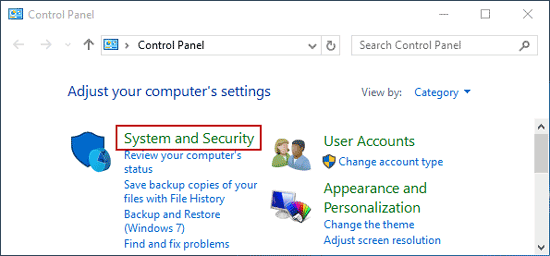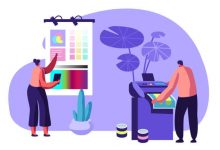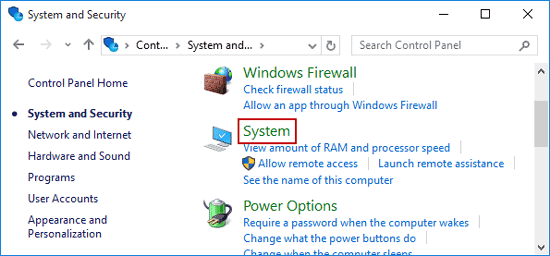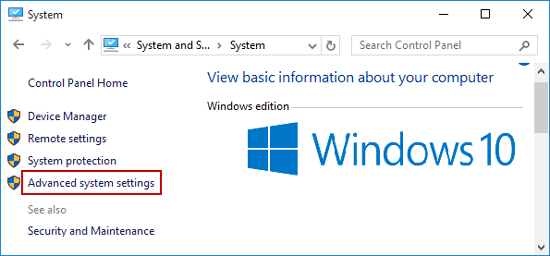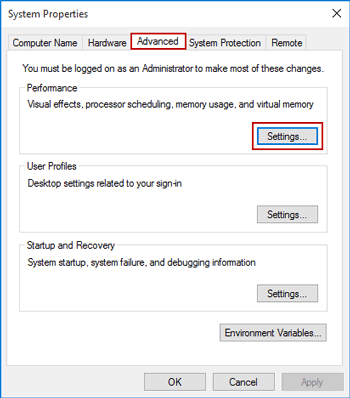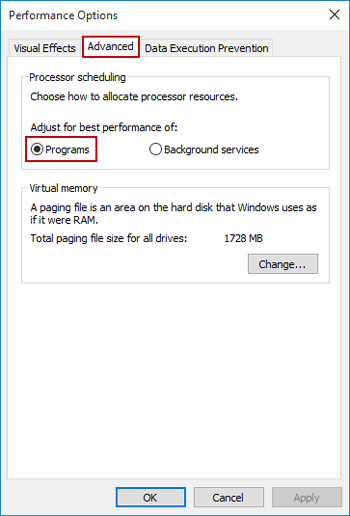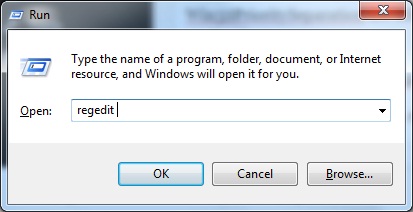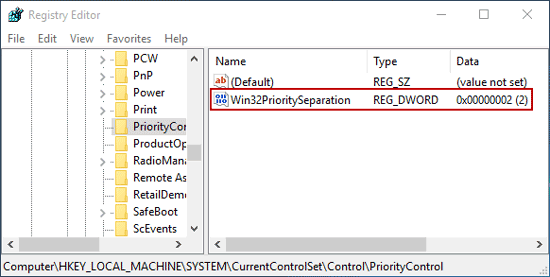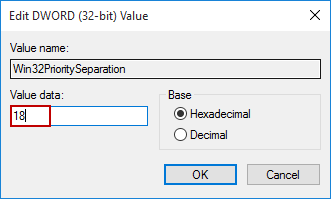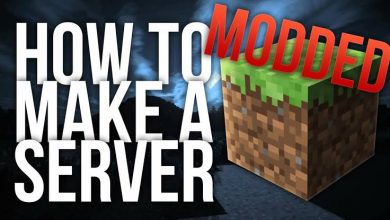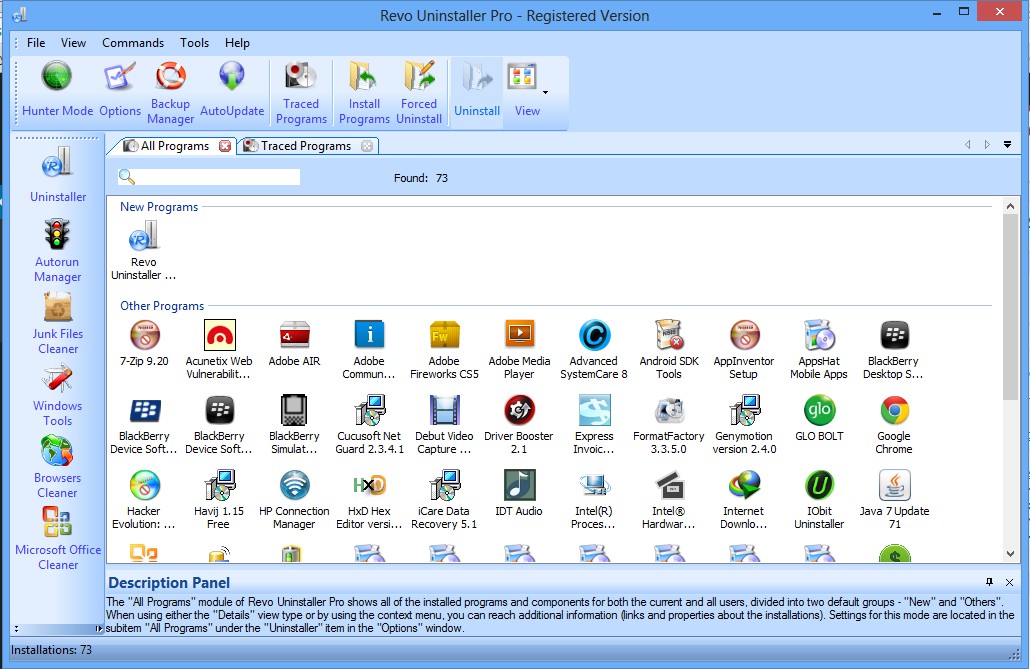How to Set CPU Priority to Prefer Foreground apps in Windows 10

At the time of working on a single application on your desktop or laptop, you think that your system is just running with only one process that you are working with, then you are absolutely wrong.
Let me clear first there are a huge number of background process are running when you start your desktop or laptop.
A priority level is fixed for every process to run the system perfectly.
The fixed priority level is set for all the process, like the amount of processor they consume, the time is taken to run.
Increased priority levels will eventually increase the processor potential assigned to it.
We’re going to see a quick guide on, how to change CPU priority to prefer foreground apps in Windows 10.
Basically, there are 7 types of priority levels, which include Real-time, High, Above Normal, Normal, Below Normal, Low and Very Low.
By changing the priority in Windows, we can assign the priority as per as our needs.
There are two methods to Change CPU Priority in Windows 10 to Foreground Apps.
- Adjust the Foreground Apps using Control Panel
- Change Performance settings for foreground apps
How to Set CPU Priority to Prefer Foreground apps in Windows 10
1. Adjust the Foreground Apps using Control Panel
First of all, login in your Windows 10 using Administrator account or with another account which have all the administrative privileges.
Now, navigate to Control Panel, by selecting it from the Start menu or by searching.
Step 1: Select System properties settings in Control Panel.
- Click on System and Security, in the Control Panel.
- Select the Advanced system settings option in the left pane, in the System window, that will open System Properties dialog box.
Step 2: Change out the Performance settings for foreground apps.
- In System Properties dialog box, find and click on the Advanced tab, then select Settings under Performance.
- Now, Select Advance tag again, in the popped-up Performance Options dialog box. Now you can Adjust to the best performance of the programs.
- Select Apply and press Ok to finish the settings.
2. Change DWORD Value to Prefer Foreground Apps in Registry Editor
Step 1: Press Windows + R keys, then type regedit in Run box, hit the enter button to open the Registry Editor on yuor screen.
Step 2:Just Copy-Paste the Command in Registry Editor.
HKEY_LOCAL_MACHINE\\SYSTEM\\CurrentControlSet\\Control\\PriorityControl
Step 3:Make a Change in the value of Win32PrioritySeparation to make the foreground apps to perform well.
Double-click on the Win32PrioritySeparation in the right pane of Registry Editor.
Now, you can able to see the value data. Now, you can set the value data as 26 to adjust the performance of the foreground apps.
At the End
I hope all the above steps will help you to change the settings for the foreground apps. But all these priority changes might create unnecessary confusions in the processes of the system.
Also, make sure you didn’t change the priority of the important process from high to low.
Share your thoughts with us in the comment section below!