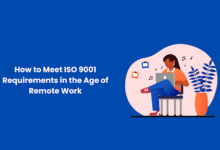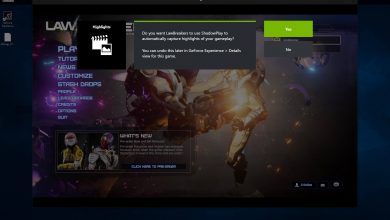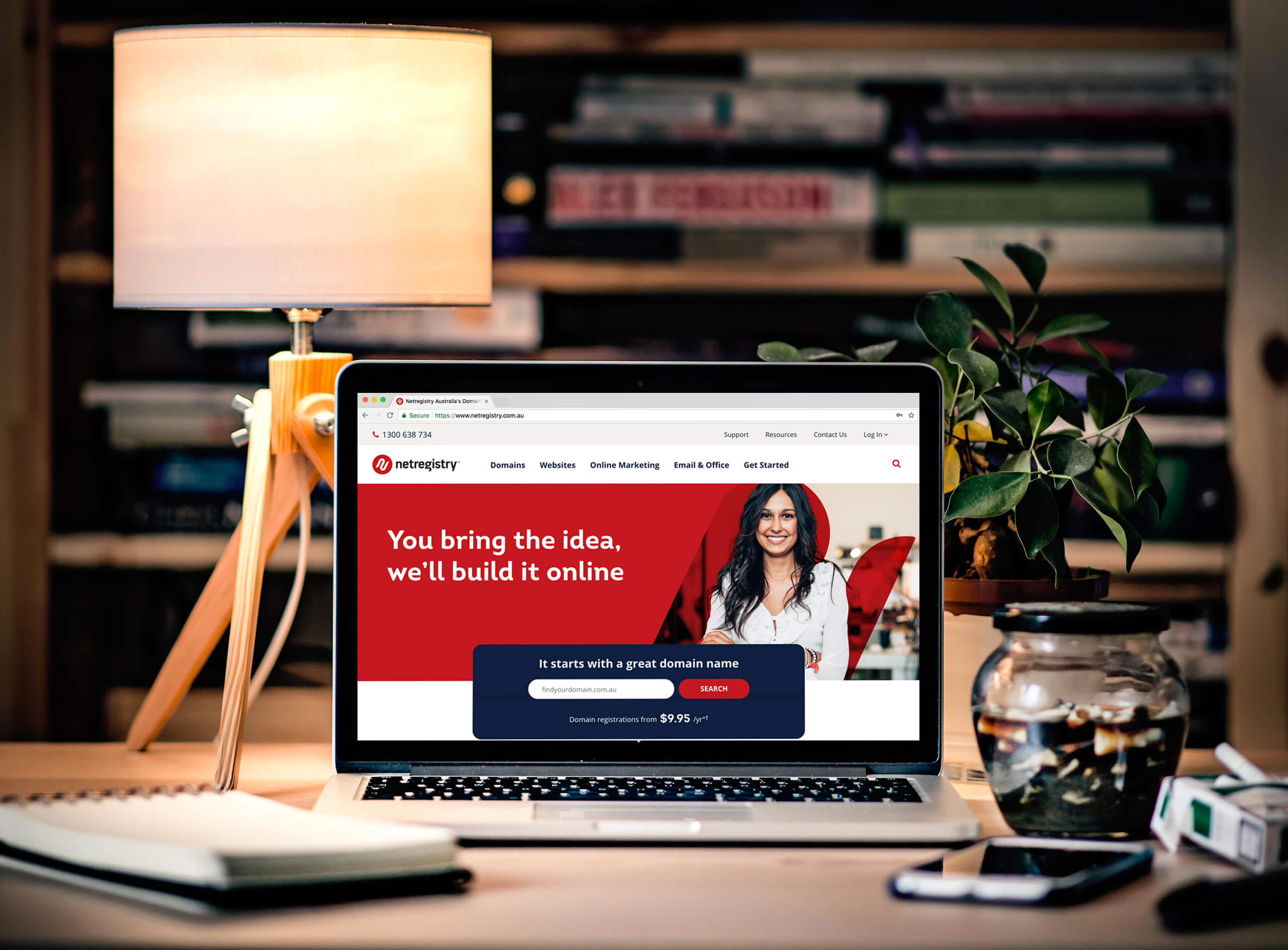How To Make a Modded Minecraft Server? Know How I Did It In Different Ways?
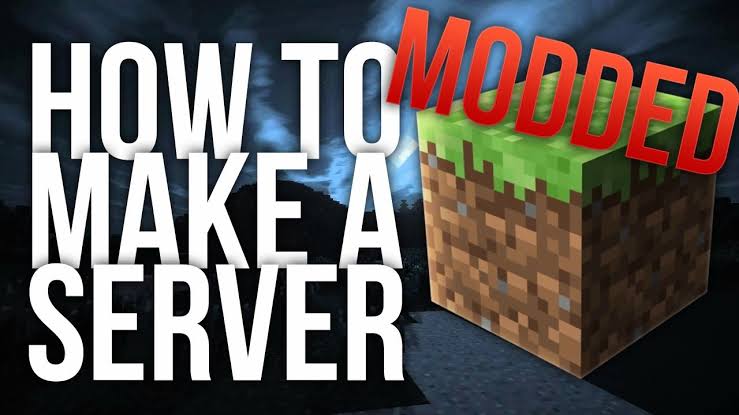
It is for game lovers. Yes, I can Imagine the big smile on the face of game lovers.
Well! Let’s get to the joint!
Minecraft is a big fun game for you but it seems more enjoyable when you play the same with your friends. It truly becomes a memorable experience.
So, you can set up your server accordingly so that you can play and build together, individuals can join or leave according to their will.
This is how you can work and play together! But we aren’t through yet. There are lots of things that still you don’t know about it.
If you can trust me, you come along with me this way.
I will explain you about How to make a modded Minecraft server?
Lets Yo!
Unique Methods To Make a Modded Minecraft Server
1. By Creating a Quick Local Game
For this, you need to follow the following steps: Go for it!
- Start a new single player game in Minecraft.
- Press escape to open the menu when your game got started.
- Choose “OPEN TO LAN”
- Choose the “MODE” button so that you can select the game mode for other players. You have three options: Adventure, Survival, and Creative.
- Choose the ” ALLOW CHEATS ” button to make other players to use the cheat option.
- Click “START LAN WORLD”.
- Note down the address. Now, you will see message like: Local game hosted on XXX.XXX.XXX.XXX:XXXXX”. Copy this address so that you can give this address to the others.
- Now start Minecraft on the other computer(s). These computers be connected to the same network as the first computer.
- Hit “Multiplayer”.
- Wait till the network scan to complete.
- Once it is done, click on your game and select “JOIN SERVER “.
- And, you are done.
This is how to make a modded Minecraft server.
2. Starting a Dedicated Server
Now, do it this way:
- Visit to the Java download website; Java.com. Download and install the latest version.
- Find out your Java directory: the location will vary according to your operating system. Your default directories are:
- 32-bit Windows: C:\Program Files\Java\jre7\bin\
- 32-bit Java on 64-bit Windows: C:\Program Files (x86)\Java\jre7\bin\
- 64-bit Java on 64-bit Windows: C:\Program Files\Java\jre7\bin\
Right click on My computer/ Computer/ This Pc
You are able to find this on your start menu, on the desktop or by pressing:
- Select Properties
- Choose “Advanced system settings”.
- Choose “Environmental variables”.
- Find out and choose the “Path” variable in the “System variables” section. You don’t have to select the “PATH” variable in the “User variables” section.
- Click Edit
- Add a semicolon (;) to the end of the “Variable value”.
- Add your Java directory after the(;). E.g.;C:\Program Files (x86)\Java\jre7\bin\
Visit the Minecraft website
- select: Minecraft.net/download.
Download
- Download the Minecraft_Server.exe
Create a Minecraft server folder
- Create a folder and put this folder somewhere so that it should be easy to access and you can memorize its location easily.
- I used to place it on my desktop or C:Drive.
- Move Minecraft_Server.exe into the newly created folder.
Now wait for the movement and relax yourself.
Run the EXE file
- Make a double-click on the .exe file and a window will open that shows the progress of the server’s construction. The program will close immediately when it got finished. This process is purely an automatic process.
- Server configuration files will be automatically added to the folder when are created.
- If you get a screen of garbled text that is if the server fails to load, you have to run the server as an administrator.
- Make a right-click on the program and choose the “Run as administrator”.You need the administrator password.
Open the eula.txt file
- Find out the eula=false line and convert or change it into eula=true.
- Make a right click in the server folder and select the NEW→ TEXT DOCUMENT.
Wait! We aren’t through yet! Now, do the following.
Create a server batch
- @echo off
title run-Minecraft
java -Xms1G -Xmx2G -jar Minecraft_server.exe
pause - -Xms1G -Xmx2G denotes the initial and maximum memory allotment for the server (1GB and 2GB, respectively).you can adjust it accordingly.
- Now, save the file as a “.bat ” file.
Run the batch file to start your server
- Find out your computer’s IP Address.
- Press the Windows key + R, type cmd, and press Enter.
- Type ipconfig and press Enter.
- Scroll up until you find your active connection
- Write down the IPv4 address.
- Write down the “Default Gateway” address as well.
- Next is Visit the Minecraft website
- Download Minecraft_server.jar.
Create a Minecraft server folder
- After creating a folder, place it somewhere, where it is easy to memorize and access. For example: your desktop.
- Move Minecraft_server.jar. into the newly created folder.
Open the Minecraft server folder
- Now, create a new text file with TextEdit. Click Format. Copy the following lines into this:
- #!/bin/bash
cd“$(dirname “$0″)”
exec java -Xmx1G -Xms1G -jar Minecraft_server.jar - Save the file as “start.command”. Make sure that it is saved in the Minecraft server folder.
Open The Terminal
- In the utility store, you need to execute permissions to the start.command file that you just have created.
- Write into the terminal the following: chmod a+x, once you do this, now drop and drag the start.command file into the terminal window.
- Press return to save the changes into the file.
To start your server, double-click the command file
- You may receive several error messages the first time you run the server, which is normal.
- Open the eula.txt file.
- Find the eula=false line. Change this to eula=true
(Find your Ip address)
You need to do this when you are configuring your ports to allow the other people to connect:
- Click on the Apple menu and choose the System Preferences.
- Click on the Network.
- Select your active network adapter.
- Type the displayed IP address.
- Type the “Router” address as well.
- This is how to make a modded Minecraft server. You can check more details here.
Final Words…
We have discussed the modded Minecraft server. I have also mentioned you; How to make a modded Minecraft server.
This is how you can do it. I know the method is quite tricky and tough but believe me, if you gonna try this, you will be happy.
I hope you liked my sharing. Tell if you have some questions. Contact me, I would love to answer them.
Take care!