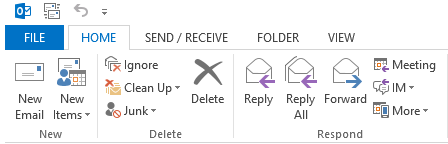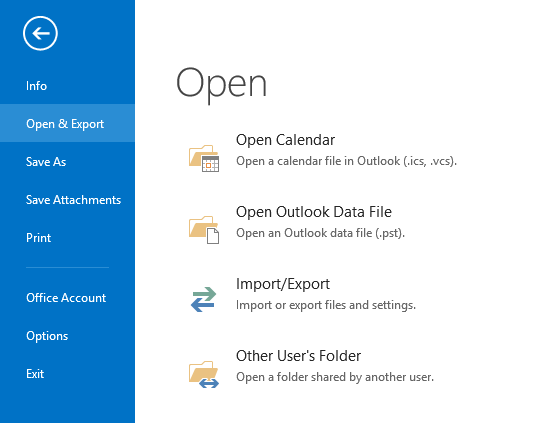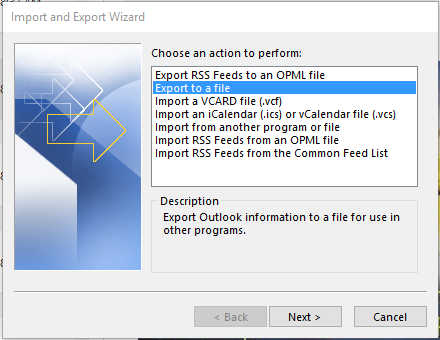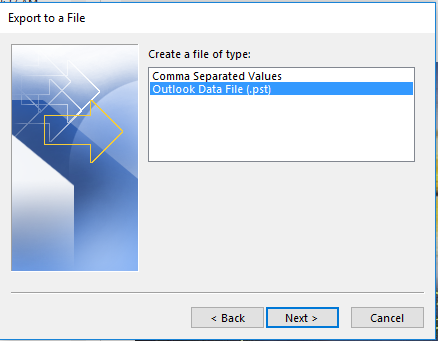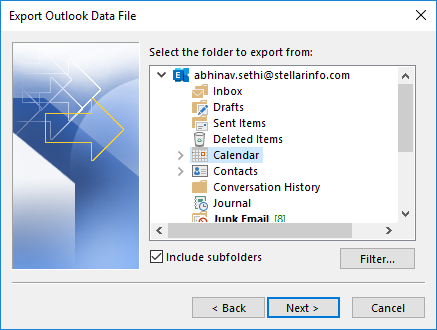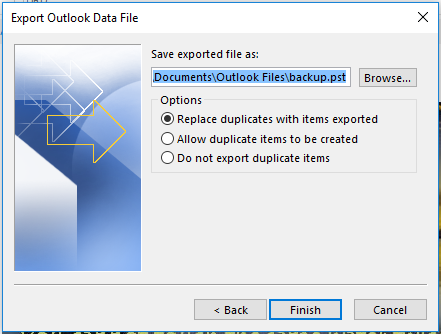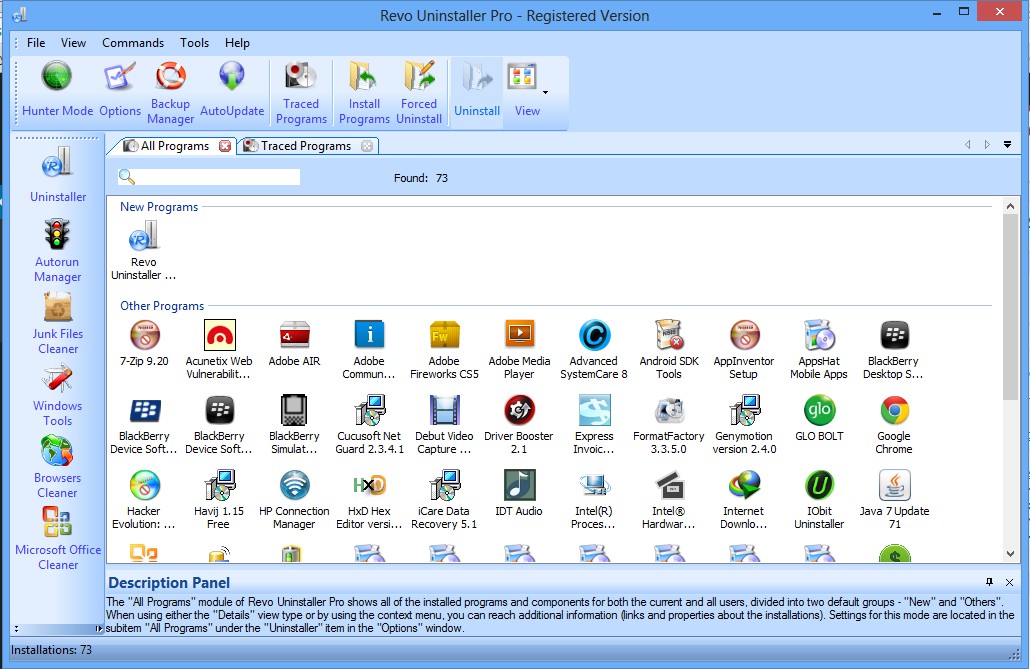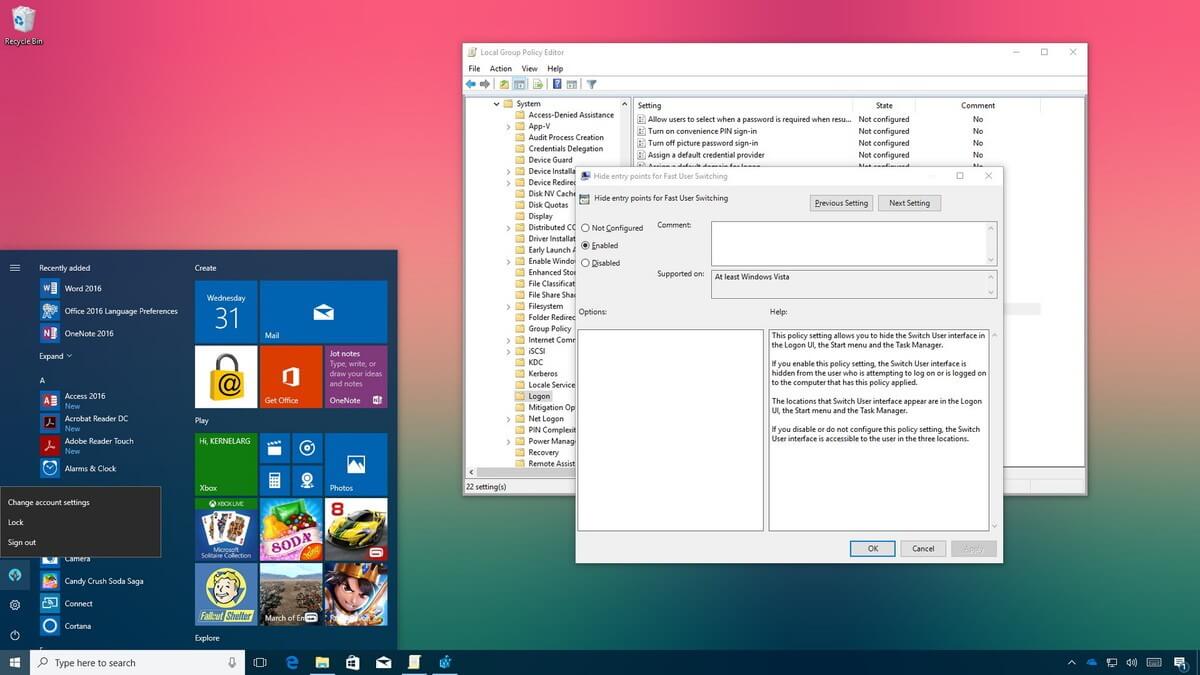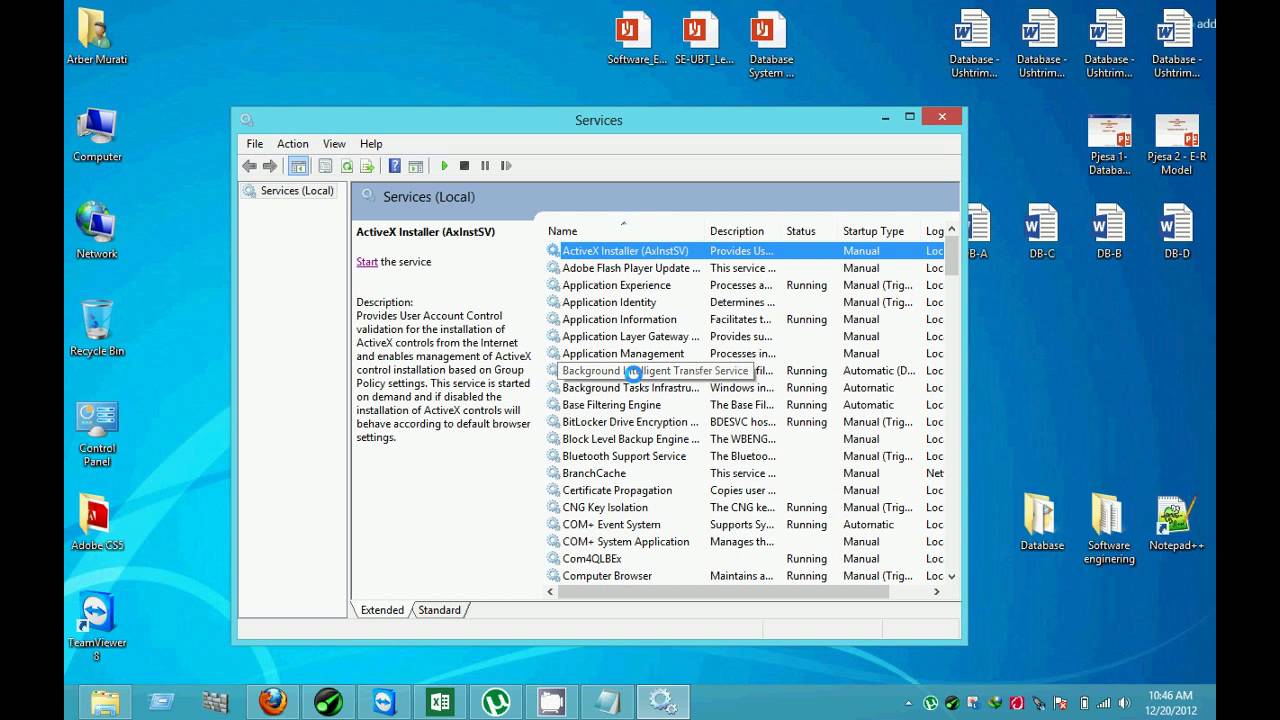How to Extract Calendar from an OST File?

In this post, you will learn how to extract the Calendar from an OST file. You will get to know the detailed procedure to extract Calendar from an OST file, when the file is accessible and Outlook is connected to the server. Also, the method to extract calendar and other data when the OST file is orphaned or inaccessible.
OST is an offline Outlook data file which is a replica of the server mailbox stored on your local machine. This file lets you access your mailbox when you aren’t connected to the server. OST stores all your mailbox items such as emails, calendars, notes, contacts, etc.
If you want to extract calendar from the OST file, you can do it by using the Outlook Import/Export wizard. However, it’s possible only when your Outlook account is accessible and connected to the server.
If you don’t meet this criteria, you can’t extract data from the OST file by using the Outlook utility. In case the OST is inaccessible or Outlook is not connected to server, you can use a third-party software to extract calendar from OST file.
These two methods to extract calendar from OST file are discussed in detail below:
Method 1: Extracting Calendar from OST File When File is Accessible
When OST is accessible, you can export calendar data by using Import/Export wizard in Outlook. Just follow these steps:
For Outlook 2013, 2016, and 2019 version:
- Launch Outlook and click the File tab.
- Go Open & Export, and click Import/Export.
- In the Import and Export Wizard window, select Export to a File and click Next.
- Select Outlook Data File (.pst) option and click Next.
- When Export Outlook Data File window opens, select Calendar and then click Next. Also, click on the Include subfolders checkbox.
- Click Browse and navigate to the location where you want to save the PST file.
- Under Options, select the appropriate option, and click Finish.
For Outlook 2010
- Launch your Outlook 2010.
- Open the File tab and go to Options > Advanced.
- In the Export section, click on the Export button.
- Select Outlook Data File (.pst) and click Next.
- Select Export to a file and click Next.
- Select Calendar item and click Next. Ensure that the Include subfolders option is selected.
- Click Browse to enter the location where you want to save the PST file.
- Click Finish to complete the process.
For Outlook 2007
- Launch Outlook.
- Open File > Import and Export.
- Select Export to a file and click Next.
- Select Personal Folder File (.pst) and click Next.
- Select Calendar item and then click on Include subfolders option.
- Click Next and then click Browse to enter the location where you want to save the PST file.
- Provide a name for the PST file, click OK.
- Click Finish to complete the process.
Method 2: Extracting Calendar from OST File when File is Inaccessible
When the OST file is accessible and Outlook is connected to the server, you can easily extract calendar data by using the above manual method.
However, when the OST file is inaccessible or orphaned, the only option to extract data from the file is by using an advanced OST to PST converter such as Stellar Converter for OST.
This is a specialized software that can convert an orphaned and even encrypted OST file into PST. You can use this software to extract mailbox items such as calendar and save them into PST.
Once you extracted the items to PST, you can import the PST file into Outlook and access the data. Stellar Converter for OST supports Outlook 2019, 2016, 2013, 2010 and older versions.
Conclusion
Extracting calendar data from an OST file is usually easy by using the Outlook built-in utility – Import/Export wizard. However, when OST file is inaccessible or orphaned, you can’t extract data by using the utility.
In that case, you can use an OST to PST converter such as Stellar Converter for OST to extract calendar data and convert it to PST file.
In addition, the software allows you to save the converted data in other formats such as EML, RTF, MSG, PDF and HTML.