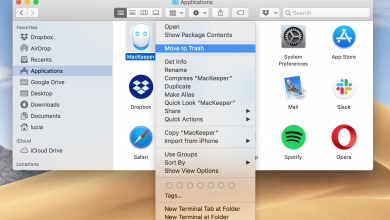How to Save Gmail as PDF Format on any Mac Device?
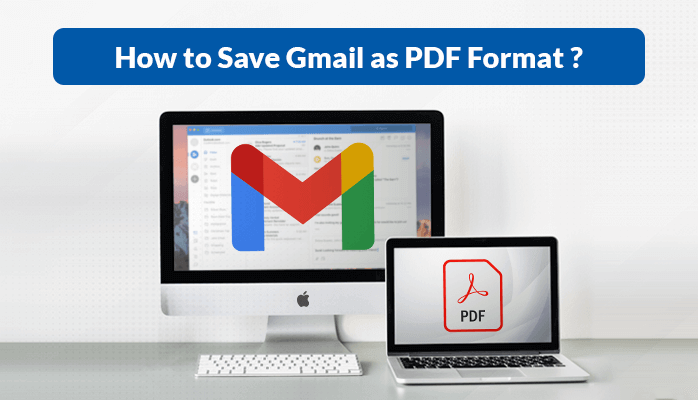
Gmail is one of the most well-known and broadly used email clients in the entire world. It is a free Google mail service application embedded with multiple rich features. It can easily be used on all Mac devices as a default email application for sending and receiving email messages.
Gmail is enclosed with various rich features that make it one of the most favored and trendy web email services. You can easily organize multiple email accounts on Gmail and connect each of your email accounts with another. It is possible to see new emails from some or all accounts simultaneously.
Moreover, Gmail offers multiple useful features to make the email experience reliable, effective, and efficient. It includes a spam filter, built-in chat, conversation view, meetings, etc.
Gmail also provides a backup option to save Gmail as PDF and prevent the data from online attacks. Users can easily backup their Gmail mailbox items into PDF on Mac including email attachments.

In this article, we are going to provide the best suitable solutions to save Gmail messages as PDF on Mac OS. You will find the step-by-step procedure through which you can easily backup your Gmail emails. But before moving further, It is necessary to know some basic reasons why users should migrate their Gmail into PDF.
Reasons to Save Gmail as PDF Format on Mac Machine
It is very well known that PDF files are Portable Document Files and can be easily utilized from anywhere. It is a platform-independent and open-source file format that can be accessed even without the internet.
However, Gmail messages can easily be managed from anywhere with internet connectivity. Backup is an option to safeguard the data and prevent it from vulnerable attacks.
Let’s take a look at some major reasons to export Gmail to PDF on Mac.
- To free up the server space of Gmail when storage gets full.
- Emails can be password protected and prevent unauthorized access.
- Users can save Gmail as PDF to protect the data/emails from viruses or hackers.
- Watermark can be easily added to PDF files to prevent copyright infringement.
- It is easy to share and print the files over the internet when saved in PDF format.
These are the various factors that insist the users migrate Gmail emails into PDF on Mac. Now, we will discuss the possible solutions through which users can save their Mac Gmail emails in PDF.
How to Manually Convert Gmail Emails to PDF on Mac?
In this section, we are going to elaborate on the manual process using which users can save Gmail as PDF. It is always necessary to choose the right and effective method to meet the desired result. Here we will guide the step-by-step process through which it becomes clear and easy to save Mac Gmail as PDF.
So, let’s perform the below steps accordingly through which users can export Mac Gmail into PDF.
- Open Gmail in the web browser on Mac and log in with user ID and password.
- Open the Inbox and select the particular email to save Gmail message as PDF.
- Click on the vertical three dots located at the top right corner of the wizard.
- Now choose the Print option from multiple list items to save Gmail as PDF.
- In the opened Print wizard, select the option Save as PDF in the Destination block and press the save button.
- In the next tab, select the location and click the Save button to save Mac Gmail in PDF format.
I hope now you have understood how to save email as PDF Gmail on a Mac operating system. Users are required to follow each and every step sequentially as mentioned here to get the result. It is possible to save only a single email as a PDF at one time with this manual trick.
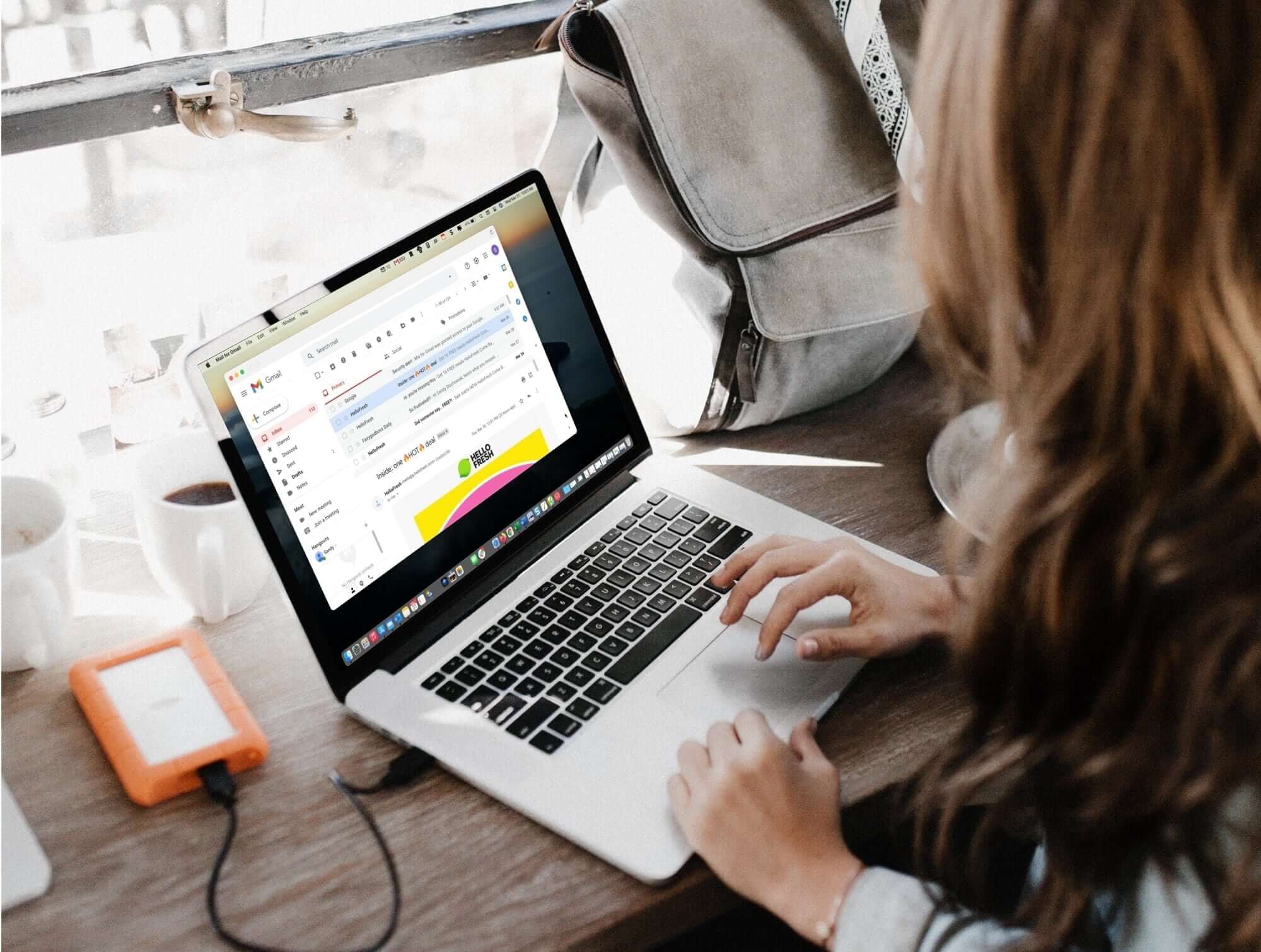
Now, let’s move further to the limitations to export Gmail to PDF manually on Mac.
Limitations of Manual Method to Save Gmail as PDF on Mac
Even if the manual approach looks simple to deal with but it is much more complicated and time-consuming. If you are having only a few emails to convert in PDF then you can go with this method.
But while dealing with multiple emails, the manual approach is not a good and reliable choice. Also, there is a risk of data alteration or corruption if the size of the email is large.
Some of the following limitations are listed below that are faced by users with the manual technique.
- It is a very lengthy and consuming process to convert Gmail emails to PDF on Mac.
- Users must have some prior technical knowledge before proceeding with the manual process.
- Any inaccuracy while executing the steps to Save Gmail as PDF may lead to data alteration.
- The manual method does not support the bulk conversion of Gmail email into PDF on Mac.
- Users can not save Gmail emails attachments in a sub-folder or different folder.
The manual technique is not considered to be an effective and efficient solution to export Mac Gmail to PDF. To avoid such kinds of problems, many experts prefer an automated and advanced solution. Gmail to PDF converter for Mac is the most trusted professional solution recommended to users to export Gmail to PDF.
A professional method allows the users to convert bulk Gmail emails into PDF in a single time. Users can save the email attachments separately and automatically remove duplicate emails from the conversion process.
Conclusion
In this article, we have explained the method with various reasons to Save Gmail as PDF on Mac. We have also discussed some major limitations that users have to deal with the manual procedure.
It is not said to be the optimum and most reliable solution when it comes to bulk conversion. It is suggested to the users to prefer an automated solution for quick and effective results.
A professional technique is a risk-free and time-saving solution that always delivers smooth conversion with high data accuracy.