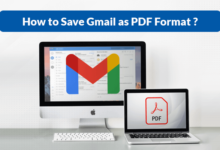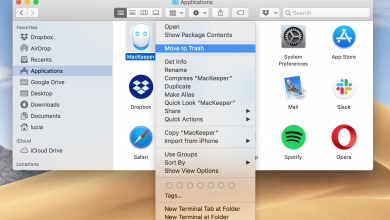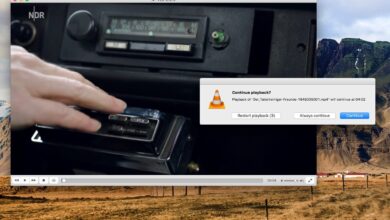How to Manage Your MacBook’s Drive Efficiently

MacBooks have a plethora of advantages, such as their performance, reliability, and looks. However, some Mac owners find it difficult to fit all the files they want. Cluttering the drive is quite common, especially for those who own a cheaper model.
When there is not that much storage in the first place, it should not come as that much of a surprise. Besides, the recent trend to use SSDs instead of HDDs for overall performance improvements is another reason why there are storage issues. Solid-state drives do not provide as much space as hard drives.
If you feel like you are not doing too well with the MacBook’s drive, consider the suggestions mentioned in this article. They ought to help you manage the drive more efficiently.
Delete Files Permanently
First, you want to get in the habit of removing unwanted files permanently. Many people click on a file and drag it in the Trash Bin, thinking that is enough. Emptying the Trash Bin regularly should also be on the list.
If dealing with the Trash Bin is too bothersome, memorize the Option + Command + Delete keyboard shortcut. You can use it instead of the Trash Bin and remove Mac files permanently. After hitting the sequence, a pop-up will ask you to confirm whether you want to remove files.
Stop Hoarding Large Media Files
Given how much media there is to consume, some people hoard files on their computers with the hopes of catching up with the backlog later. However, the more media files there are on the computer, the less storage the drive will have. The problem becomes more apparent when you keep high-quality media files.
If hoarding large media files is causing you problems with the MacBook’s drive, stick to streaming networks instead.
Deal With Temporary Storage
Temporary system storage is a bit problematic because it is not just the drive space that these files take. Clutter also causes problems for the overall MacBook performance because the system needs to process these files.
Thankfully, the issue of removing unwanted temporary storage is not too difficult to manage. You can solve the problem with cleanup utility software that locates temporary files and removes them for you. CleanMyMac X is a good example of such software.
Scan the System With Antivirus Software
Given how many different cybersecurity threats there are, do not be surprised to encounter one that makes your Mac drive its home and starts to consume the storage.
Scan the system using reliable antivirus software and look for potentially corrupted files. Removing malware and other threats from the computer will do more than just potentially solve some of the storage issues.
You should also notice improvements in the MacBook’s performance, which should help with work and entertainment you do on the computer.
Invest in an External HDD or Flash Drive
A decent hard drive or a USB flash drive should not cost more than 50 dollars. An investment that might solve your Mac storage problems is worth it.
The goal is to transfer some MacBook files to external storage devices and keep them there. Moreover, you can use an external storage device together with Time Machine and create data backups.
Having a copy of important data will give you peace of mind. After all, you cannot be certain when something might happen to the MacBook’s hardware.
Transfer Data to Cloud Storage
Similar to how you can use an external HDD or a flash drive as a means of external storage, you can also take advantage of available cloud services.
For MacBook users, iCloud is usually the go-to option because it is convenient to use, and you can also sync it with other Apple devices, such as your iPad and iPhone.
One thing to note, though, is that iCloud offers only 5 gigabytes of storage for free. More often than not, this amount is not enough. You will need to subscribe to a monthly plan for extra storage.
The three available options are 50 GB for a dollar, 250 GB for 3 dollars, 2 TB for 10 dollars. Choose one that suits you the most. And if you need extra storage, you can upgrade the plan at any time.
Get Rid of Redundant Files
There are bound to be some old applications, media files, localization files, downloads, email attachments, and other files you no longer need.
Get in the habit of removing this data regularly to maintain enough free space on the MacBook’s drive.
Conclusion
All in all, the ideas in this article should come in handy for those who struggle with maintaining their MacBook’s drive storage optimal.
Try to incorporate as many of these ideas as you can and create a routine that will eliminate storage issues, ultimately helping you to get more out of your Mac.