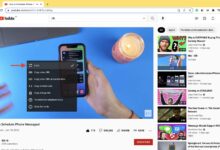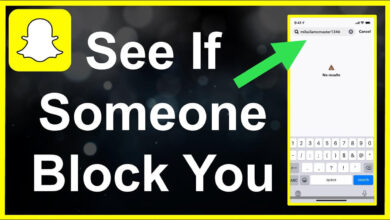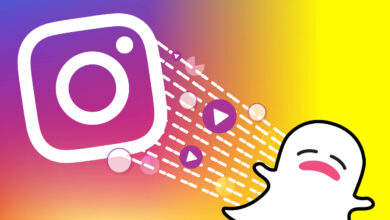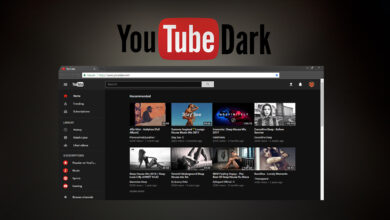How to Add Music to Facebook Story?
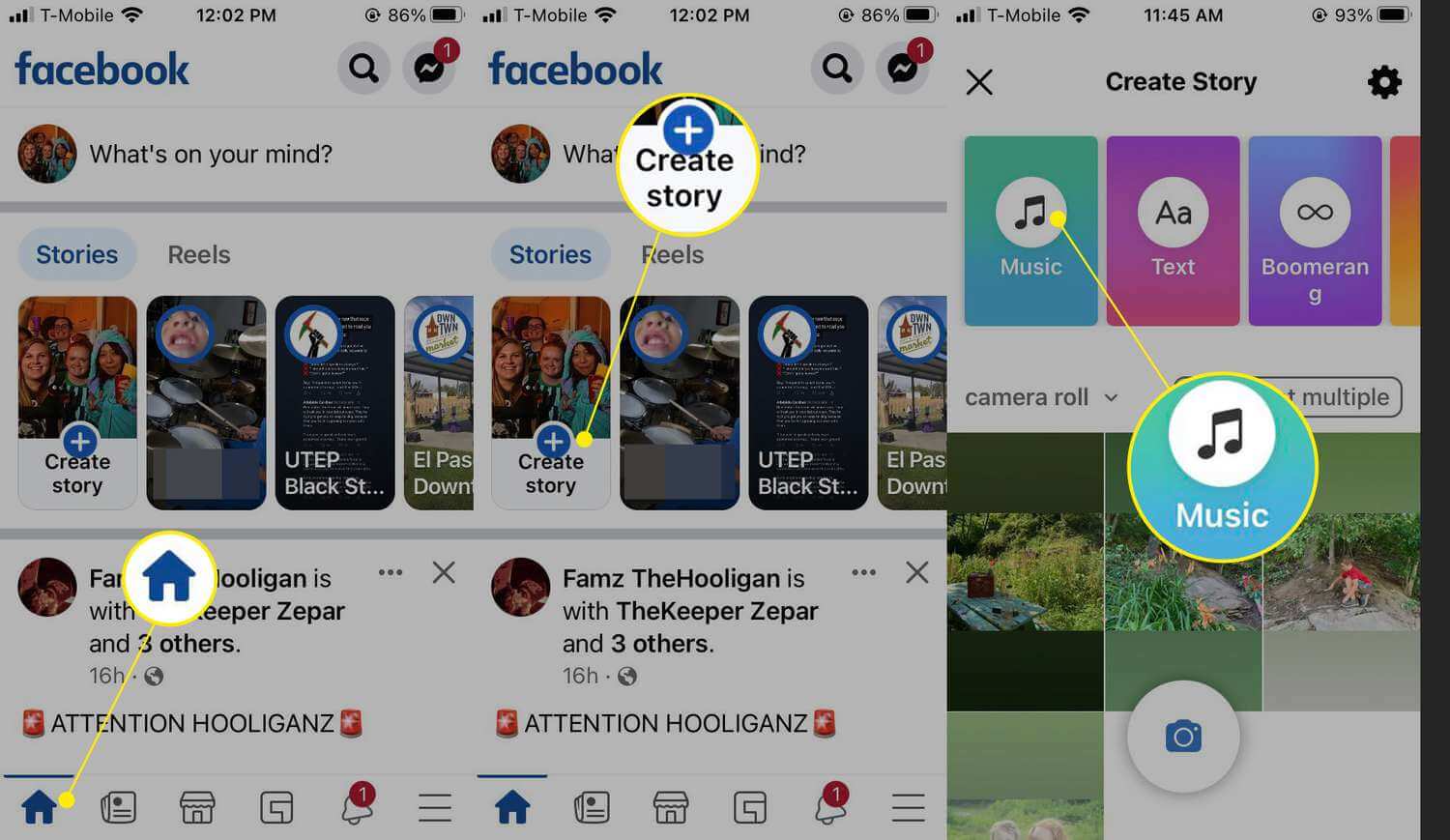
Do you want to add Music to your Facebook story? Then you’ve come to the right place! After all, Stories are one of the best features available to share anything you like quickly. You can choose a wide array of stickers, music, songs, texts, posts, and much more.
Therefore, we bring you a comprehensive guide with different ways to share or add music to your stories. Let’s begin!
How to Add Music to Facebook Story?
There is a feature in Facebook Story that allows you to share the song with lyrics. You don’t need to rely on any third-party app for it, either. All you have to do is follow these steps, and you will have a way to do it efficiently:
- Open the Facebook App (Or Visit the website).
- On the news feed, you will find the “Create Story” option or “New Story.”
- It will show you an option to share the kind of story. You can select Music from there.
- Now you can search for the songs available on Facebook.
- Next, you can customize how the lyrics will appear or if you want an icon to pop.
- You can also decide on the background color and even add texts or stickers.
- Once done, you can tap Share to the story.
Remember. This option mostly works with just music and background. You can’t add different pictures or videos with the music. It is just a music sharing option for people to see what you’re listening to.
That’s all!
Add Music To A Photo On Facebook Story
Don’t you worry! There is an option available for you to immediately add a part of the song to the picture you’re sharing in the story. All you have to do is follow these steps, and you’re good to go:
- Follow the same option and open the Facebook app again.
- You can either use the camera icon on the bottom to take a picture or upload pre-existing ones from your camera roll.
- After that, go to the ‘Stickers’ section on the right side of the options.
- There, find Music Sticker. It works similar to adding music.
- You can search and find the music you like and then add it.
- Once you know what you want (After customization), just tap Share to story
Remember. You can add music to your Facebook that is in the Facebook Story’s database. It doesn’t utilize third-party apps, and if you want to share music that is not available in the database, you would have to follow another method mentioned below.
Add Music To A Video
Like photos, you can add music to your Facebook story regardless of whether it’s a photo or video. Follow the same steps:
- Follow the similar option by going to the Facebook app and creating a new story.
- Instead of photos, add videos from the camera roll and find the sticker option, and there you will find ‘Music Sticker.’
- Alternatively, for some phones, another option exists. For the video, some iOS or Android devices have a built-in option to select Music and add to the story as it gets recorded:
- You can click on the Camera, and before you start recording video from your camera, you will see ‘Music’ or an icon resembling music in the right at the bottom of the screen.
- You can click on it and select the music, then start recording. It will enable you to save a feed.
- However, this option is limited and might not work with most phones.
Sharing The Music On Story Using Other Apps
Sharing music from third-party apps to the story would depend on the built-in option the app provides. Most of the time, they have a ‘Share’ option with an assortment of Social Media platforms in the option. You can use those.
Let’s Take Spotify For Example:
- On the song that you like, find an option to Share.
- As you do, it will show you Facebook. Click on it.
- Then you will have an option to Make a Post or Add to a story.
- Of course, add to the story using the option.
- That’s all! Tap has done once you have what you need.
- It will share the song name and link to the song.
However, the person would need to have that third party app (Spotify, in this example) to visit the link and play it on their device. There won’t be any audible music for anyone to listen to.
Conclusion
That’s everything to know about sharing music or songs to your Facebook Stories. We hope that this guide helped you find the best method to share songs on your android or iOS.
Yes, these methods work for every operating system. So, go ahead and share all the songs and post a story to your heart’s content!
Enjoy this remarkable feature.
Frequently Asked Questions
Can You Share A Complete Song With The Lyrics To The Story?
However, you can add multiple story posts to share the song’s lyrics in a consistent flow on your story without any problem.