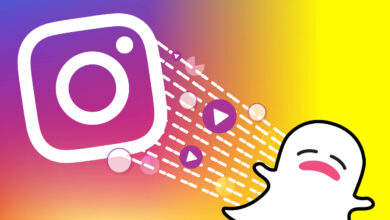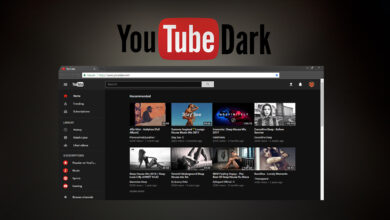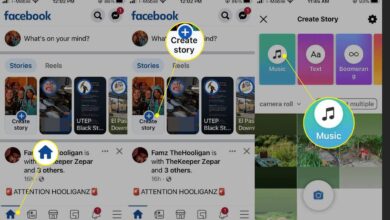How to Loop YouTube Videos [Repeat Mode]
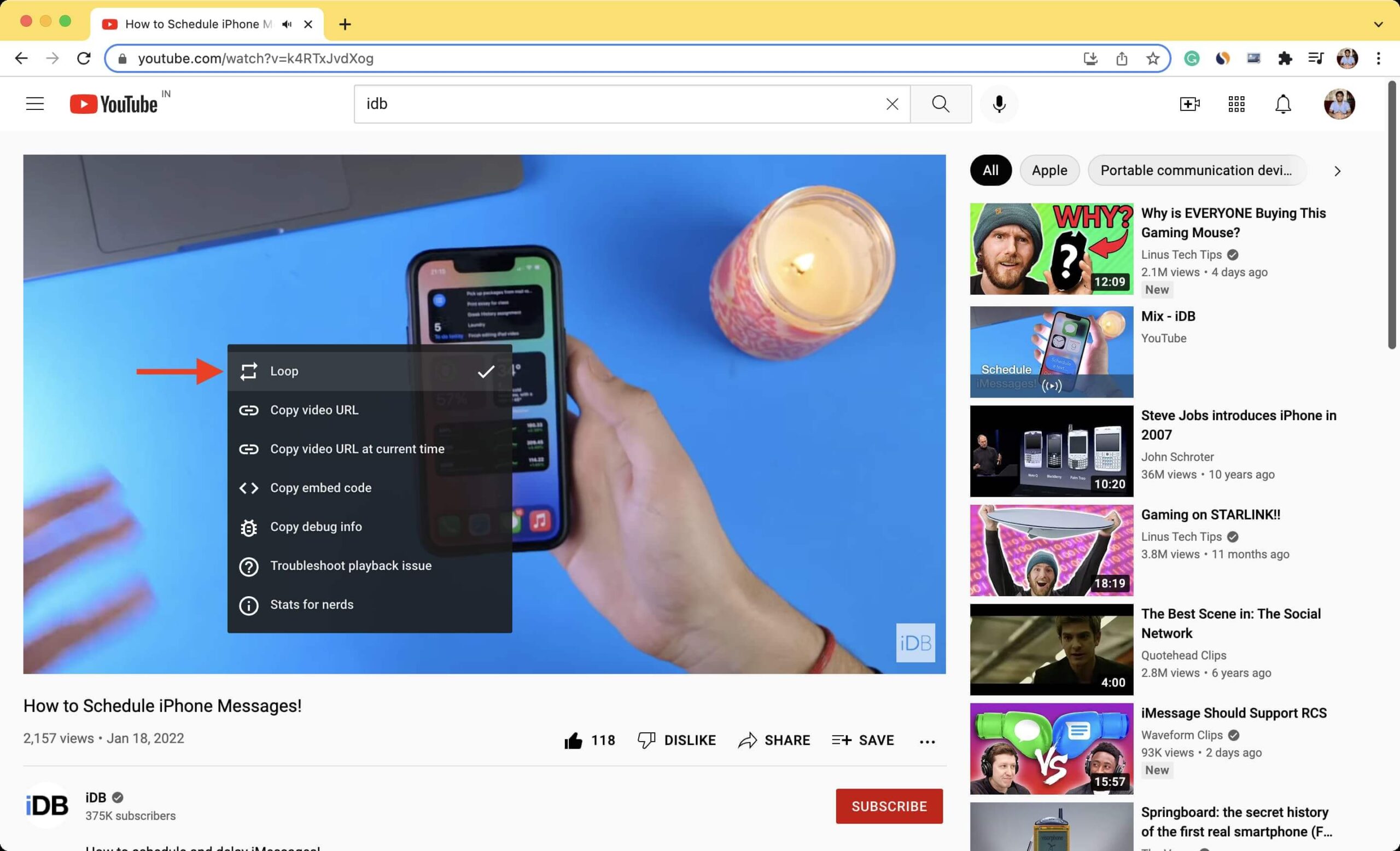
Are you looking for a way to loop YouTube videos?
Once upon a time, before YouTube decided to use its app to monopolize everything, it would be quite an enticing platform for videos.
You didn’t have to pay for all of the features. They were all available by default. There were so many methods, too, such as listen on repeat and much more to easily loop YouTube.
While the official browser website still seems to retain these options, it seems to have changed considerably for other platforms.
How To Loop YouTube Videos (Step By Step)
In this article, you will learn how to loop videos on YouTube across various platforms, including iOS and Android mobile apps, the desktop version, and much more.
So, let’s begin…
Steps To Loop YouTube Videos On PC Or Mac
Whether you have a macOS or Windows, it is quite convenient to Loop YouTube Videos on the desktop. You don’t even need a specific browser.
There are two methods available:
- Visit the official desktop site.
- Find the video you want to play.
- Play YouTube videos by using the play button.
- Right-click the video
- There you will find the loop option.
- Click on it, and the process will begin.
This is the best option available for you. However, there is another alternative to it that would allow you to loop a video on YouTube.
Download Browser Extension
If you want to loop through different methods, you have an alternative. Some developers bring you an extension to use. Providers such as listen on repeat happen to provide the best loop feature.
All you need to do is have a supporting web browser. Of course, it goes without saying that Google Web Browser would most likely be the best option for you in this regard.
You can click on the extension icon and access the loop option conveniently.
Steps To Loop YouTube Videos On Android Or iOS
Once again, YouTube App for Android and iOS similar. However, both of them lack a loop feature.
Therefore, looping YouTube videos on YouTube App gets a little more complicated than the ‘right click’ option you have for the web browser.
Let’s look at how you can do it for the YouTube app:
- Find the YouTube video you want to play or listen to
- You might want a ‘Save to Playlist’ or ‘Add to playlist’ option on the right corner.
- Click on it and then create a new playlist. You can name it whatever you like.
- Now, once you add the video on there. Find that Playlist.
- As you play the YouTube video, there will be a shuffle option and a repeat button in that playlist.
- Click on the repeat button. This is the best way to get a loop option for YouTube App.
Now, every time your song or video ends, it will start on repeat play. It is a little complicated option, but this is the best alternative if you want to loop YouTube videos.
There isn’t any loop button for the apps. However, if you use the save button and save other videos in that playlist, they will play.
So it would be best if you were careful about that.
Listen On Repeat – A Great Alternative
Listen On Repeat has been quite a fantastic platform to loop videos on YouTube, as far as anyone could recall. You have an option for a Web Browser and YouTube app, as well.
It is convenient and often used to work directly by working ‘YouTubeonrepeat.com,’ but it is not that easy. Listen on repeat is now a standalone platform and supports various video streaming apps and much more.
Hence, you get more expansive options.
How To Use Listen On Repeat?
This is one of the best methods to listen to or watch videos repeatedly or in a loop.
- You can visit the official website https://listenonrepeat.com/.
- Alternatively, you can download the Extension or app.
- All you need to do is copy the video URL. For that, it would depend on the platform you have.
- For Browser or desktop, you would have to right-click on the video and copy the URL from there.
- For Mobile or Tablet, you would have to long-press on the video. Alternatively, there’s a top-right option to share the video. You can get a video URL from there.
- Paste it on the search bar of the listen on repeat.
- It will show you videos related to the URL, or you can click the play button directly.
Conclusion
These are the all known methods and tips to loop YouTube videos across various platforms. As you can see, it’s easier to loop YouTube videos on the website than the YouTube App.
It doesn’t matter which device you are using. Even the Tablet has restrictions. Hopefully, from a playlist to a unique app, these methods would enable you to find solutions.
We hope that our tip for looping YouTube videos was useful. So go ahead and enjoy your video on loop without any problem!
Enjoy your heart’s content!
Frequently Asked Questions:
How Do I Loop A YouTube Video On My Phone?
The best method is mentioned above. Create a new playlist that is explicitly for playing the YouTube Videos on loop. Add a single video each time you want to watch or listen to it.