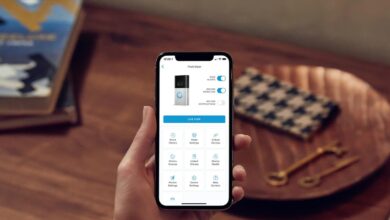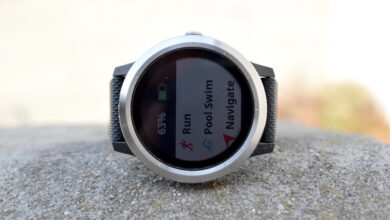How to Connect Eufy RoboVac to Alexa | Step-by-Step Guide

In the modern era, smart home devices have become the advanced and convenient ones. Eufy Robovac is recognized as one of the most prominent smart cleaning devices.
It is a robotic vacuum that makes all cleaning tasks effortless. But do you have any idea how you can take automation a step further? Simply, connect Eufy Robovac to Alexa to set it cleaning on time.
How lucky you are!! This integration allows you to control your vacuum with the use of simple voice commands. It makes your entire home cleaning experience more seamless. Have you been wondering how to connect Eufy Robovac to Alexa? Well, this guide will surely walk through the process in detail.
So, it’s damn sure by the end of this blog post, you will be able to integrate your Eufy Robovac with Alexa. Finally, you can truly enjoy hands-free control over the smart vacuum. Let’s grab a mug of coffee in your hands and delve into this post…
Why Connect Eufy Robovac to Alexa?
Before having an eye on the steps to connect Eufy Robovac to Alexa, it is better to have a look at the reasons for integrating both of these devices. Let’s see what they are…
✔️ Hands-Free Control – You have to simply say, “Alexa, start cleaning,” and then your Robovac will get to work.
✔️ Scheduling – It becomes too easy to set cleaning schedules with the use of voice commands.
✔️ Seamless Smart Home Integration – After connecting Eufy Robovac to Alexa, you will be able to control your Robovac. Apart from that, you can also control other smart devices as well.
✔️ Convenience – You do not need to use the app or remote. It is sufficient to use only voice commands.
Prerequisites: What You Need to Connect Eufy Robovac to Alexa
Before going to start the process, you need to make sure that you have the following:
🔹Compatible Eufy Robovac Model – It can not be denied that not all Eufy Robovac models support Alexa. So, you need to make sure that your one is compatible. Models such as – Eufy Robovac 11c, 15c, 30c, 35c, G10 Hybrid, G30 Edge, G30 Verge, and L70 Hybrid are supportive of Alexa integration.
🔹Stable 2.4GHz WiFi Connection – Eufy Robovac is not supportive of 5GHz networks. In the next step, you need to make sure that your router is set to 2.4GHz.
🔹The EufyHome App Installed – The EufyHome App is available on Android and iOS devices. So, it is highly required to set up the connection.
🔹An Amazon Alexa Device – It is sure that any Alexa-enabled device will work. These devices can be – Echo Dot, Echo Show, or Echo Plus.
🔹The Amazon Alexa App Installed – It is essential to link your Eufy Robovac with Alexa.
Step-By-Step Guide to Connect Eufy Robovac to Alexa
Here in this section, we have mentioned all the steps involved in the process of connecting Eufy Robovac to Alexa. Now, it’s the right time to keep an eye on the steps given below:
Step 1: Set Up Your Eufy Robovac in the EufyHome App
Have you not set up your Eufy Robovac in the EufyHome app? If so, you need to follow the steps mentioned below –
1️⃣Download and Install the EufyHome App – EufyHome App is available on the Google Play Store and Apple Store.
2️⃣Create a Eufy Account – Now, sign up with your email. After that, verify your account.
3️⃣Turn on Your Robovac – After that, place it on the charging dock. Now, you need to make sure that it is powered on.
4️⃣Connect to Wi-Fi – Thereafter, follow the in-app instructions so that you can connect your Eufy Robovac to your 2.4 GHz Wi-Fi network.
5️⃣Complete the Setup – Once the device is connected to Wi-Fi, test the vacuum. It will enable you to confirm that it responds to commands within the app.
✅ Now, it is certain that your Eufy Robovac is ready to be connected to Alexa.
Step 2: Enable the EufyHome Skill in the Alexa App
Has your Eufy Robovac been set up properly? If so, you need to enable the EufyHome skill in the Alexa app.
1️⃣Open the Alexa App – Firstly, confirm that you are signed into your Amazon account.
2️⃣Go to the Skills & Games Section – Now, tap on the three horizontal lines in the top left corner. In the next step, choose “Skills & Games.”
3️⃣Search for EufyHome – Then, type “EufyHome” in the search bar.
4️⃣Enable the Skill – Later on, tap on “Enable to Use.”
5️⃣Sign in to Your Eufy Account – Thereafter, you have to move ahead to utilize similar credentials in the EufyHome app.
6️⃣Grant Permissions – It is damn sure that Alexa will initiate requesting permission to control your Eufy Robovac. After that, click “Allow.”
7️⃣Discover Devices – Once the setup is completed, your Alexa will automatically scan and detect your Eufy Robovac.
Step 3: Test Alexa Commands with Eufy Robovac
Suppose, if the Alexa is connected to your Eufy Robovac, so, you have to test some voice commands. Next, try to say –
🗣 “Alexa, turn on [Your Robovac’s Name].”
🗣 “Alexa, ask RoboVac to start cleaning.”
🗣 “Alexa, stop the vacuum.”
🗣 “Alexa, return RoboVac to the charging dock.”
Troubleshooting: Eufy Robovac Not Connecting to Alexa?
Are you encountering issues while trying to connect Eufy Robovac to Alexa? Wanna eliminate this issue? If so, here are a few reliable solutions to this problem.
1. Check Wi-Fi Connection
Ensure that both your Eufy RoboVac and Alexa device are connected to the same Wi-Fi network. For optimal performance, your RoboVac should be on a 2.4GHz network, as many smart devices do not support 5GHz networks. Additionally, check the Wi-Fi signal strength near the RoboVac to ensure a stable connection.
- Make sure RoboVac is on the 2.4GHz Wi-Fi network.
- Ensure both devices (RoboVac and Alexa) are connected to the same network.
- Check signal strength to ensure a stable connection.
2. Re-link the EufyHome Skill
Sometimes, reconnecting the EufyHome skill in the Alexa app can resolve issues. To do this, open the Alexa app and follow these steps to unlink and re-link the skill:
- Go to More > Skills & Games > Your Skills.
- Find and disable the EufyHome skill.
- Search for EufyHome in the Alexa app and enable the skill again.
- Follow the prompts to link your Eufy account to Alexa.
3. Restart Devices
Restarting both your Eufy RoboVac and Alexa device can often resolve connectivity problems. This allows both devices to re-establish a fresh connection.
- Restart RoboVac: Turn it off for a few seconds and then turn it back on.
- Restart Alexa device: Unplug for 10 seconds and plug it back in.
4. Ensure EufyHome App is Set Up Correctly
Check that your RoboVac is properly set up in the EufyHome app. If it’s not visible or not working correctly in the app, there may be a Wi-Fi connection issue. Confirm that it is correctly added and recognized in the app.
- Open the EufyHome app and check if RoboVac is listed and functioning.
- If not, re-set up RoboVac in the app, following the on-screen instructions.
5. Update Firmware and App
Outdated software can cause issues with connectivity. Be sure that both the EufyHome app and the RoboVac firmware are updated. Additionally, make sure your Alexa app is also updated.
- Update RoboVac’s firmware through the EufyHome app.
- Check for updates for both the EufyHome app and Alexa app in their respective app stores.
6. Try Discovering Devices
If Alexa is still not detecting your RoboVac, you can manually prompt Alexa to search for it.
- In the Alexa app, go to Devices > + > Add Device > Select RoboVac.
- Alternatively, use the Discover Devices feature to have Alexa scan for it.
7. Reset RoboVac (if needed)
If all else fails, a factory reset might be necessary. This will remove all settings and require a fresh setup.
- Find the reset button on your RoboVac (typically on the bottom).
- Hold the reset button for a few seconds to initiate the reset.
- Refer to the user manual for more specific instructions on resetting your model.
Advanced Alexa Commands for Eufy Robovac
Is your Eufy Robovac properly connected to Alexa? If yes, you can utilize additional the latest commands. These commands are:
🗣️ “Alexa, set RoboVac to clean every day at 10 AM.”
🗣️ “Alexa, pause RoboVac.”
🗣️ “Alexa, resume RoboVac.”
🗣️ “Alexa, how much battery does my RoboVac have left?”
Final Thoughts
In a nutshell, by following the steps given in this guide, you will learn how to connect Eufy Robovac to Alexa. Now, you can enjoy effortless cleaning with the usage of simple voice commands. This way, you can surely integrate your Eufy Robovac with Alexa and enhance your cleaning experience.
Now, if your Eufy Robovac is successfully connected, you can sit back, and relax. Then, you can let Alexa handle your vacuuming tasks. Just go ahead and also give it a try. So, your home has just got a whole lot smarter!