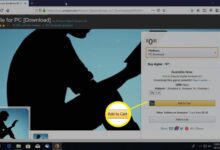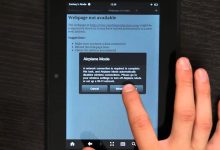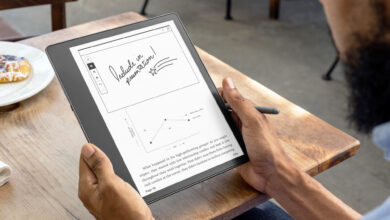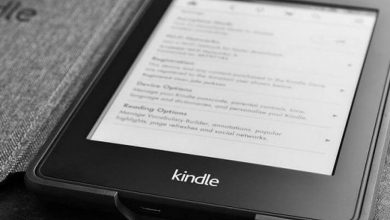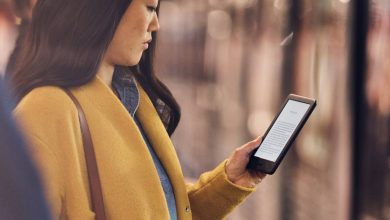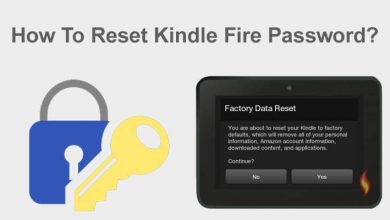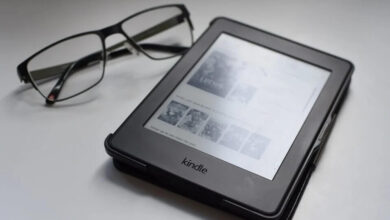How to Install and Use the Brave app for Kindle Fire?
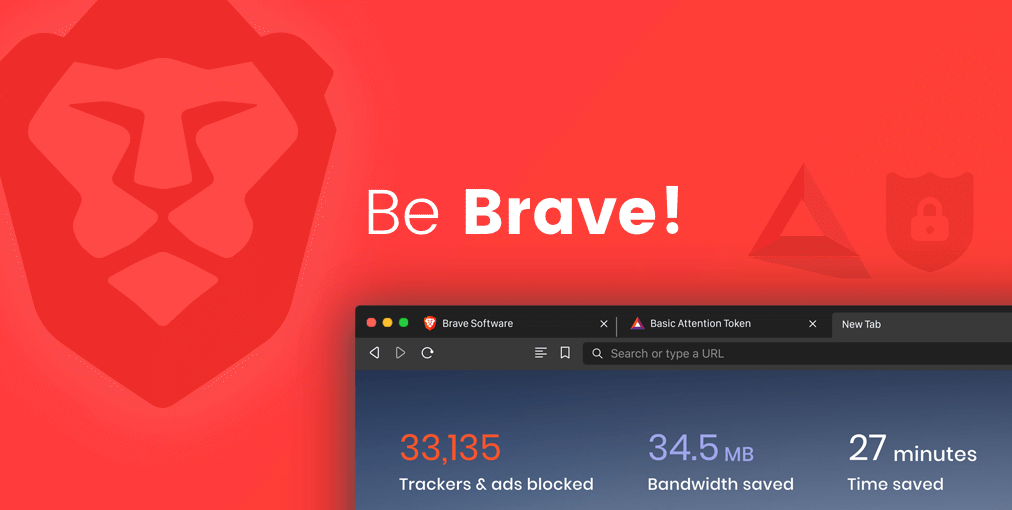
Are you unable to find out How to install and use the Brave app for Kindle fire? Then you are at the right place, here you will learn how to do the same.
In this, you will get a detailed guide on how to install and use the Brave app for Kindle. Brave is one of the well-known browsers, on the internet. And it interferes with promotions and shields your device from trackers you get from the sites you visit.
The Brave browser adds an extra wall of defense against anything malicious, that might can harm your device and keep trackers away from getting your personal information.
And on such apps which contain ads, like YouTube, with the Brave browser, you can prevent interrupting ads. It signifies you can manage ad-free YouTube with Brave browser.
In this, web-browsing world, privacy and privacy and security of every individual are of utmost importance.
Installing the Brave app for kindle fire device is not a challenging task, it is simpler than you think. If you don’t know how to do so, then simply obey the following instructions to do the same.
What is the Brave App?
The Brave app is a cutting-edge web browser that has gained popularity for its innovative features and commitment to user privacy.
Developed by Brave Software, the browser is built on the Chromium open-source platform, which means it shares the same foundation as Google Chrome.
However, what sets Brave apart from other browsers is its emphasis on speed, security, and privacy.
Features of the Brave App
1. Enhanced Privacy
Brave takes privacy seriously, going beyond the standard browsing modes seen in other browsers. It includes a built-in feature called “Shields,” which blocks intrusive ads, trackers, and even third-party cookies.
Thereby reducing the chances of being tracked by advertisers or malicious entities. This not only enhances privacy but also speeds up page loading times by reducing unnecessary content.
2. Brave Rewards
The Brave browser introduces a unique rewards program that allows users to earn Basic Attention Tokens (BAT) for opting into privacy-respecting ads.
Users can then use these tokens to support content creators they admire or even redeem them for other rewards. This innovative approach creates a new way for users to interact with online advertisements while still respecting their privacy.
3. Speed and Performance
Brave is designed to deliver a fast and smooth browsing experience. By blocking unwanted ads and trackers, the browser reduces the load on web pages, resulting in quicker load times.
Additionally, Brave’s use of the Chromium platform ensures compatibility with a wide range of websites and web applications.
4. Sync and Cross-Device Compatibility
Brave offers seamless synchronization of bookmarks, browsing history, and settings across devices. This feature is particularly useful for Kindle Fire users who may have multiple devices and want a consistent browsing experience.
5. Built-in HTTPS Everywhere
The Brave browser automatically enforces encrypted connections when available, ensuring that your data is transmitted securely. This feature adds an extra layer of protection, especially when accessing sensitive information or logging into accounts online.
Methods to Install the Brave app for Kindle fire
Before installing the Brave app for Kindle, it is required to understand what is this. And once you get familiar with the same, then install the same on your device.
Installing this is quite a simple and easy task though it requires a little workaround, as the app is not officially available on the Amazon App store.
Simply go through the below steps to install the Brave app for Kindle fire.
1. Allow App Installation from Unknown Sources
To install the Brave app for Kindle fire, you have to allow the app installation from unknown sources. And to do this, below are the techniques.
- Firstly, visit “Settings” of the Kindle Fire.
- Now select the option “Security and Privacy.”
- After this, click on the toggle of “Apps from Unknown Sources” to allow the installation of the app from another source.
2. Download the APK File
Once you successfully turn on the above permission, then you have to download the APK file on your device. Here is how to install the APK files.
- Launch the Silk browser or any other browser on the Kindle Fire.
- After this, go to the official website, and search for “Brave browser APK for Kindle Fire”.
- And then download the latest version of the Brave browser APK from a trusted source.
3. Install the Brave Browser
Once you have successfully downloaded the APK files on your device, then it is time to install it on your device. Below are the steps to do the same.
- After downloading it, find the “Downloads” folder.
- Then click on APK files to start the process.
- After this, confirm the prompt, that appears while installation.
- Now the browser will be installed on your Kindle Fire device.
Is Brave the Right Choice for Kindle Fire?
Considering the features offered by Brave, it is undoubtedly a strong contender for Kindle Fire users who prioritize privacy and performance.
Its compatibility with the Amazon App Store makes it easily accessible, and its synchronization features ensure a seamless browsing experience across devices.
Kindle Fire users who are concerned about online privacy will appreciate Brave’s robust built-in shields, preventing unwanted ads and trackers from invading their browsing sessions.
The option to earn rewards for opting into privacy-respecting ads is also a unique incentive for users who wish to support content creators without sacrificing their privacy.
Steps to Use the brave app for Kindle
Once you have successfully installed the Brave app on your Kindle Fire device. Now it is time to get friendly with its characteristics, and settings to improve the web browsing experience.
The following is the guide to doing the same:
- The home screen of the same browser is intuitive and user-friendly. As it shows the most visited sites as “Top Sites” and allows bookmarks for quick access.
- Brave allows you to open multiple tabs, the same as other browsers. To launch the new tab click on the plus (+) icon, located in the top right corner.
- Or if you want the switch the tabs, swipe left or right on the address bar.
- One of the standout features of the Brave, built-in ad and tracker blocker is called “Brave Shields.”
- And to enable and disable this feature, click on the loin-shaped icon in the address bar. You can also customize the settings of the shield for a particular website.
- If you want to browse privately in it, then click on three vertical dots located in the right bottom corner. After this, choose “New Private Tab “ to launch the incognito tab.
- Or in order to bookmark the page, simply click on the star icon located on the address bar.
- And to access and organize the bookmark, simply click on three dots and select the option “Bookmarks.”
Binding up
Installing the Brave app for Kindle fire is quite a simple and straightforward task, and you can do this on your own. But some users find it quite complicated.
If you are also one of them and don’t know how to do so, then simply obey the above methods to do the same.
Certainly, these instructions will help you with the same. So, before seeking help from someone, obey the methods step-by-step.