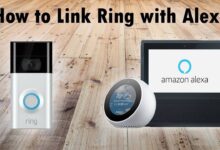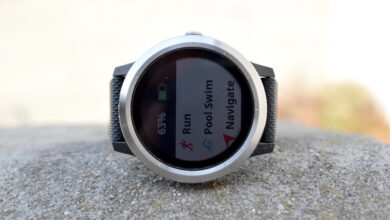Garmin Fenix 7 Sapphire Solar | Greatness Comes at a Price

Garmin Fenix 7 is a waterproof, high-end smartwatch with GPS and heart rate monitoring. It has a variety of features, such as activity tracking, navigation, and music streaming.
It also offers a range of battery life options to suit different needs. It is designed for both everyday and outdoor use, making it an excellent choice for athletes, adventurers, and anyone who wants to stay connected and active.
The Garmin Fenix 7 is also compatible with a variety of smart home devices and apps, allowing users to control their environment from their wrist.
There are several sensors on the device that track activity, including steps, heart rate, calories burned, floors climbed, and stress levels. The Body Battery feature also monitors your training status, VO2 Max, and energy levels.
It also has a navigation system that allows users to easily find their way around unfamiliar terrain. Additionally, it has a music streaming service that allows users to listen to their favorite songs while they work out.
It also has a long-lasting battery that can last up to two weeks on a single charge. Finally, it is compatible with a range of smart home devices and apps, so users can control their environment from their wrist.
Attractive Features of Garmin Fenix 7
Garmin Fenix 7 is an amazing device that comes with many modern features. Garmin also adds solar charging to Fenix 7 Solar and Sapphire Solar editions to extend battery life.
The Garmin Fenix 7 will similarly be available in a variety of sizes and materials. In addition to Power Sapphire lenses and preloaded Topo ACTIVE maps, the Sapphire Solar editions offer increased memory and multi-band GPS capabilities.
There is no longer a distinction between Garmin’s standard and pro models. Customers have the choice between solar and non solar models, so there are a lot of product variants available.
Here we can also check the special features of the Fenix 7 watch.
Touch Display
A touch display makes it easier for users to interact with the watch. When you have sticky fingers or it is pouring rain, Garmin’s classic five buttons will be more convenient than the touch display in common, everyday scenarios.
Garmin Elevate V4 Sensor
Garmin introduces a new version of its sensor technology, Elevate V4 with the Fenix 7. Using the new sensor, it is possible to measure SpO2 more accurately.
In addition to being faster, it consumes less energy, making SpO2 data collection possible all day long. The new sensor is equipped with advanced algorithms that allow it to detect subtle variations in oxygen levels, resulting in more reliable readings.
Furthermore, its energy efficiency allows users to keep the device running for extended periods of time and continuously monitor SpO2 levels.
Multi-LED Flashlight (7X only)
The Fenix 7X features an integrated LED light, which can be used both as a flashlight in the dark and as an additional safety feature during sports in the dark.
Unfortunately, the LED is not visible in the product photos as it is located at the upper edge of the casing. There are two types of light: white and red.
Four brightness levels are available for the white light. Only one brightness is available on the red LED.
Runners will find the mode interesting since it changes color every time the arm is swung. As a result, you will be able to run safely in the dark.
Up Ahead
When you are on a planned course, the “Up Ahead” feature informs you about points of interest (POI). A POI is simply a route point added via Garmin Connect to a route.
Restaurants, water, first aid stations, danger spots, peaks, and valleys are among these. You’ll find significantly more tracking points if you switch from Garmin Connect Web to the app version.
Real-time Stamina
Running and cycling can now measure stamina in real time. When you know how much stamina you have left, you won’t strain yourself too much at the start of a run or ride.
Synchronization of Settings
Smartphones and watches can be used to adjust all settings. Some places don’t have this feature yet, but the Fenix 7 will have it. It will keep the settings in sync between the watch and the linked phone.
Visual Race Predictor
This feature estimates your pace over a planned running distance based on your running history and fitness level. A long-term trend shows the benefits of training.
Multi-GNSS Support
There are different ways to use GNSS (the global navigation satellite system) on the Fenix 7. Using Airoha’s AG3335M chipset, all models support GPS, Galileo, GLONASS, BeiDou, NavIC, and QZSS.
Only the US positioning system is used for tracking when GPS mode is enabled. You can also enable all GNSS for use. A Fenix 7 determines which positioning signal to use based on the signal quality.
There are also multiband capabilities available only on Sapphire Solar / Titan models (aka L1/L5). As a result of the activated chipset, the standard L1 frequencies are also used along with the L5 frequencies.
Thus, position tracking should be significantly improved. Battery life is also reduced by the multi-band feature.
The above are the primary features of the Garmin Fenix 7 watch. It also comes with many more features that make the lives of users easier.
How To Get an Update On Garmin Fenix 7
You can keep your Fenix software up-to-date to benefit from improvements and bug fixes. You can install all updates for free. Garmin Express is the only way to update software.
When connected to your mobile phone, the Garmin Connect app automatically updates your device. To get the latest software, there are no steps to follow.
It usually takes up to a week for any released updates to download before they are automatically, or promptingly, installed on your device.
Start by searching for and downloading the Garmin Connect app from your phone’s app store.
Garmin Express
Garmin Express is a desktop application for managing Garmin devices. It can be used to update maps, register devices, and sync data between devices.
It also provides access to product manuals, support information, and software updates. Every time the device is connected to a computer, Garmin Express checks for software updates automatically.
Using Garmin Express For Updating Software of Garmin Fenix 7
There is a need to install and download the Garmin Express on your device so you can quickly start the process of updating the software of the Garmin Fenix 7 watch.
It is also crucial for users to regularly update their Fenix 7 watch because it also automatically fixes bug fixes and technical glitches.
- Use the USB charging cable to connect your watch to your computer.
- You can now launch Garmin Express.
- Here you can select your watch Fenix 7.
- The available updates will then be displayed in Garmin Express.
- Now you can select Install or Install All.
- Here it is vital to read and accept terms and conditions or important notes.
When you disconnect your watch from the computer, the watch will ask if you want to install it now or tonight.
You can still access the update from the System menu on your watch if you don’t receive this prompt or choose “install tonight.”
- Select Settings from the main menu on the watch.
- Here you can choose systems.
- Now you can select software updates.
- There is a need to select updates available.
It takes a few minutes to update the software on Fenix 7. After this, you can quickly start using the watch.
Method to Customizing Sleep Mode In Garmin Fenix 7
You can easily customize the sleep mode in the Garmin Fenix 7. There is a need to follow the below steps.
- First, there is a need to hold the menu.
- Here you select system > sleep mode.
- Now you can select options from these:
- Enter your normal sleep hours by selecting Schedule, selecting a day, and selecting a day.
- You can use the sleep watch face by selecting Watch Face.
- To configure the screen brightness and timeout, select Backlight.
- To turn the touchscreen on or off, select Touch.
- To enable or disable do not disturb mode, select Do Not Disturb.
- You can enable or disable battery saver mode by selecting Battery Saver (Customize the Battery Saver Feature).
After this, you can customize the sleep mode in your Fenix 7 tracker. You can also enable or disable sleep mode on your device.
Problem and Solutions Of Garmin Fenix 7
Sometimes users face different types of issues in their Garmin Fenix 7 such as:
- Battery drain
- Incorrect heart rate monitoring
- Touch screen issues
- Syncing issues
- Restarting during activity
- Notification issues
- Heart rate tracking issues
- Power issues
- GPS issues
- Barometer and altimeter issues
- VO2 Max issues
- Many more
These are the primary issues that users face with the Garmin Fenix 7. It is also crucial to solve the problem quickly.
Solutions for the Issues in Garmin Fenix 7
Most issues are solved by restarting your device. It is simple to restart. To turn off the watch, press and hold the light button for a few seconds. Press this button again to turn it back on.
When you update your device frequently, most problems will be solved automatically. It is imperative to update your Fenix 7 on a regular basis because Garmin releases these updates to fix many issues such as battery drain, incorrect heart rate monitoring & restarting during activity, and many more.
Reset of Garmin Fenix 7
There is also the option to reset your Garmin Fenix 7 to its default settings. When you perform a reset, it erases all settings, so there is a need to set up the device again. You can check out these steps for resetting Fenix 7.
Your activity data can be uploaded to the Garmin Connect™ app before all default settings are reset.
- You can access the watch face menu by holding Menu.
- Here you can choose System > Reset.
- Now you can select an option from these:
- Select Reset Default Settings to reset all watch settings to factory defaults and save all user data and activity history.
- You can delete all activities from the history by selecting Delete All Activities.
- By clicking Reset Totals, all distances and times will be reset.
- When you select Delete Data and Reset Settings, all watch settings and user-entered information will be reset to factory defaults.
- You can delete the Garmin Pay™ wallet from your watch if you have already set one up. This option deletes any music stored on your watch.
- After this, you can again set up your Garmin Fenix 7. It is also necessary to follow all steps properly.
Wrapping Up
You can easily use your Garmin Fenix 7 because it comes with amazing features. It is also critical for users to update their devices regularly, so the chances of issues will be reduced.
It is also important for users to restart or reset their device if the problem does not solve itself.
There is also a need to follow all steps perfectly, so it is important to read all the instructions properly.