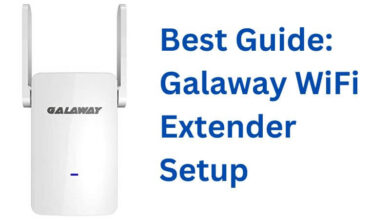Arlo Flashing Blue Light | Here’s How to Fix It

Have you encountered the Arlo Camera Flashing Blue Light issue? If your answer is yes, then there is no need to get upset, you are at the right place. Here you will get a step-by-step guide to fix the same problem.
Arlo is the best smart home surveillance security camera that provides many software features. With this security camera, you can easily monitor and interact with visitors, from anywhere using your phone or other compatible devices.
But as with other smart devices, the Arlo camera also shows many different issues like flashing Orange light, camera offline, Arlo flashing blue light, etc. Many users get puzzled when the camera starts blinking blue.
There could be several reasons that can lead to the same. Well, if you are also one of those, who is struggling with the same problem and wondering how to fix it.
Then you are at the right place, the following comprehensive guide will help you with the same. The Arlo camera flashing blue light issues usually occur if the camera is going through the firmware update and gets turned off.
If you are unable to find out how to rectify the problem, then no need to worry, we have got you covered. The following are some simple and easy troubleshooting methods that will help you with resolving the same problem.
Why is the Arlo Camera Flashing Blue Light?
There are a number of reasons that can lead to the same problem. However, before you start to find solutions to fix the problem, it is necessary to get familiar with the problem.
If the Arlo flashing blue light slowly, then it means the camera is in the process of pairing with the smart hub or the base station. Or if it is flashing fast blue, then it means the camera is found or paired with the smart hub or the base station.
Steps to Troubleshoot the Arlo Flashing Blue Light
If the Arlo camera is flashing blue light, the problem is troubling you and you are thinking about how to fix this. Then follow the below effective and troubleshooting methods to resolve the problem.
1. Charge the Arlo Camera
If your camera has low or improper charging of the camera, then it will result in the Arlo flashing blue light issue. So, it is recommended to charge it.
- Remove the camera from the power outlet.
- Remove the USB cable from the bottom of the camera, if it is connected.
- After this, connect the charging cable tightly to both ends.
- Now leave the device on charging for at least 30-40 minutes.
- Once it gets fully charged, place back the camera in its place.
- Then check whether the flashing blue light issue is fixed or not.
2. Insert New Batteries
If the camera is fully charged, but still facing the blue light problem, then try inserting new batteries into your camera. Exhausted batteries can cause the same problem.
Inserting new batteries and removing the completely accustomed one can resolve the issue. Follow the below instructions, to insert new batteries.
- Take out the camera from the wall, and pull the cover of the battery compartment.
- Then remove the steps from the battery, and disconnect the batteries.
- After this, you need to wait for at least five to six minutes.
- Now put in new batteries perfectly, and check your camera after closing the compartment.
- If still, the Arlo camera is flashing blue light, then jump to another step.
3. Re-sync the System
If you are still facing the same problem, then this might be because your synchronization process may not have taken place properly.
So, to fix this you need to re-synchronize the camera. The primary cause of syncing issues is unstable or low internet connection. While syncing the device, you should have a strong internet connection.
Now to re-sync the camera, find the Sync button on the Arlo base station, and press it for at least a couple of seconds. When pressing the sync button for too long, the USB LED light will flash red.
It may indicate that the camera is having difficulties in synchronization. The process of syncing is on hold until you see the green light. You can also find the sync button is also located on the camera as well.
4. Move the Camera Closer to the Router
The Arlo flashing blue light can also occur if you have placed your camera too far from the WiFi router. So, to fix this, you need to place the camera closer to the base router, to avoid any signal breakage and conflict.
Move the Arlo camera close to the base router, and ensure that there are no physical objects, that can cause breakages in the connectivity.
Steps to Turn Off the Arlo Flashing Blue Light
If you have a Ring security camera, and it is blinking blue light. Well, no requirement to get upset, this problem can be resolved easily. Go through the below instructions to turn off the blue light on the Arlo Ring Security Camera.
- First, you have to download the Ring app on your phone.
- Then launch the app, and connect it to the ring device.
- After this, click on the main menu, and then from the top left menu, click on Device.
- Now you will be able to see the list of Ring products, from which you have to choose your camera.
- Click on your Ring camera, and name to access the Device Settings.
- Then on the setting screen for the Nightlight toggle, and lid it to turn it off.
At the End
Hopefully, the above easy and effective comprehensive guide will help you with how to fix the Arlo camera flashing blue light issue. Follow the above steps as given to rectify the Arlo flashing blue light.
However, if none of the above troubleshooting steps help you in resolving the same problem. Then you may need to get in contact with Arlo experts. They will provide you with full assistance and also help you in resolving the Arlo flashing blue light issue.