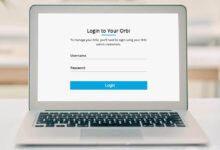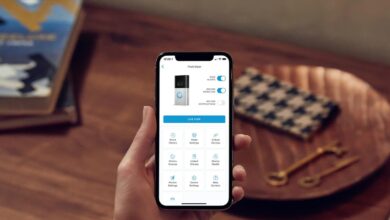Orbi Pink Light | Ultimate Methods To Solve This Error

Are you struggling with the Orbi Pink Light Issue? And unable to find out why this issue occurs. Then you arrive at the right place, here you will get to know why and how to fix this problem.
Orbi is a WiFi system, which offers a single WiFi network for your whole house. With this, you have one network name and password, and you don’t need to switch networks as you move around your home.
And as with other devices, facing issues like Orbi Pink Light with Orbi is quite common. There could be several causes, which can lead to the same problem.
But the good thing is that this pink light issue is curable. However, don’t get upset while noticing this issue, as this can be fixed very easily. If you are unable to find out how to fix the Orbi Pink Light Issue.
Then the following are some troubleshooting steps, that will help you to rectify the same problem. Simply go through the below guide.
Why Does Orbi Pink Light Issue Occur?
Before solving the problem, it is required to get familiar with the causes of the issue. As when we know the underlying causes of the problem.
Then it becomes more straightforward to identify and implement an efficient and adequate solution. The following are some common causes, which can lead to the Orbi Pink Light Issue.
- Internet Service Provider issue.
- Outdated and corrupted firmware.
- Incomplete setup.
- Loose cable connection.
- Unideal placement of router and satellite.
- Synchronization failure.
Step-by-Sep Guide to Troubleshoot Orbi Pink Light Issues
Fixing this problem is not a complicated task, it is more simple than you think. If you are unable to fix this Orbi Pink Light Issue on your own, then obey the following problem-solving solutions to resolve the problem you are suffering through.
1. Power Cycle the Orbi WiFi Network System
The first and foremost step you should try to rectify any technical issue is to power cycle the device. Doing this gives a fresh start to the device and it is a universal method yet.
So, to fix the Orbi Pink Light Issue, you need to restart your WiFi network system. This simple method will fix minor configuration and network difficulties. The following steps will assist you in doing the same.
- Turn off the Orbi main unit and all of its satellites.
- After this, unplug them from the power outlet.
- Then reconnect the router and power it on again.
- Now wait for some time, and let the device fully boot up.
- And then plug back the satellite and turn it on.
- After this, enable the automatic pairing of both devices.
2. Check for Any Loss or Damage Cables
As mentioned above loose and faulty cables can also cause Orbi Pink Light, so, it is needed to check for any loose or damaged cables.
For the wireless setup an ethernet cable, which is connecting the Orbi router to the modem is still necessary. Review the ports and connectors for indications of physical damage or dampness.
Also, check that no hardware element of the router, which includes cables and plugs, is disconnected. Make sure the adapter is connected to the WiFi system.
To fix loose connections, reconnect the cords by unplugging and plugging them back tightly. You can also swap out the cables and see if that helps.
3. Resync the Router and the Satellite
Another way to rectify the Orbi Pink Light Issue is to resync the router and the satellite. When there is an issue with the signal between the satellite and the router, it can lead to the same problem.
By resyncing both devices, a fresh connection will be established between the devices, positioning an end to the trouble.
And before you resync the router and satellite, make sure both devices are close enough. Then go through the following instructions.
- Before proceeding further, make sure the satellite is plugged into the working power outlet.
- After this, power it on and sync the Orbi, press the sync button, and hold it for 2-3 minutes.
- Then wait for 5 to 10 minutes, and let the synchronization get complete.
- Now the satellite should flash white when the device is synchronizing.
4. Reposition the Orbi Router and the Satellite
Incorrect and inappropriate positioning of the device is another reason for the same problem. Placing the device, a few feet from the ground is the most suitable and optimal method.
It is also important to place the Orbi router close to the satellite to boost its performance. The following are some necessities that you should take care of.
- Raise the Orbi a couple of feet above the floor.
- For optimal performance, maintain an adequate distance between both devices.
- Now place the Orbi router in the most distant niches of your home.
- After this, if your home has more than one story, place the Orbi on the upper and lower floor, at the contrasting intersection of the house.
- Through this, you can improve the performance of the WiFi network through obstructions.
5. Update the Orbi Firmware
If it has been very long, since you have updated your device then it can also lead to Orbi Pink Light Issue. Outdated firmware can lead to configuration and compatibility problems.
So, to enhance the performance of the device and avoid such issues, it is necessary to check to check for updates regularly. Obey the following steps to update the Orbi firmware.
- Firstly, launch the web browser, and access your Orbi account.
- Then from “Settings”, visit “Router Sittings”.
- After this, find the update check button and then press it.
- Now the most updated version will be installed on your device.
Sum Up
While the Orbi Pink Light issue can be concerning, it’s often solvable with the right troubleshooting steps. By following the above guidelines, you can identify and fix the problem.
Ensuring that your Orbi mesh Wi-Fi system provides reliable coverage and performance once more. If the issue persists, consider reaching out to NETGEAR’s customer support for further assistance.