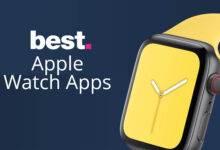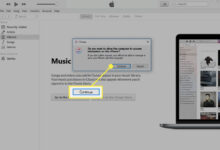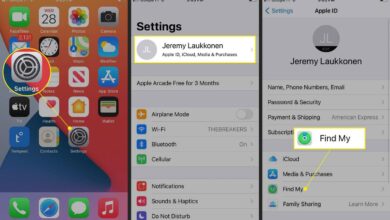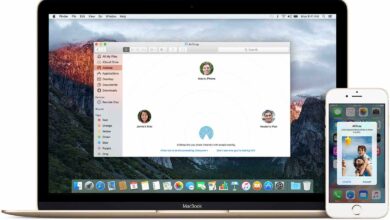Need to Change the Name of Your Iphone or Other Settings? Read Here!

Renaming your iPhone in the phone itself or using iTunes/Finder is an easy process. Doing this makes the device easier to identify in both services, as well as distinguish your device when AirDrop is used or Personal Hotspot is utilized.
As it makes sharing photos and files between devices easier, changing your device name may help protect your identity while making sharing easier. Let’s learn how to alter its name both through Settings and iTunes.
How to Change the Display Name
Simply navigate to the Settings app, choose General, then “About,” and tap on about to view a list of information regarding your device – including the title of the device near the top. Just tap it once or twice to change it!
According to this article, the device name is an identifier that other devices on the network use to recognize your iPhone.
This naming can be useful for various tasks, including connecting via USB and using AirDrop or Personal Hotspot on your device. By default, its default name is ‘iPhone”, however you can easily change this in just a few steps.
When setting up a new iPhone, the naming automatically includes its owner’s first name — for instance “Tim’s iPhone.” While this works just fine if only one person uses your iPhone at any given time.
If multiple Apple devices exist within your household (or you are selling or giving one away), assigning each with an easy-to-recognize nickname could help facilitate faster searches in iCloud or Find My apps.
As part of an Apple Watch connection, your Watch will display the nickname of your iPhone whenever others try to connect via Bluetooth. Giving an iPhone an identifiable nickname when used for business can help keep track of company devices connected via corporate networks.
How to Change the Device Name
Change your device name in iOS if you wish to rename of your iOS device, iCloud makes the process simple by automatically updating other applications with its new identity.
Simply head to Settings app on iOS device go into the General section then about, where the current device nickname will be listed at top. Simply delete existing naming conventions in your phone or enter new ones; both will immediately sync across apps and platforms!
If you want to add more of a personal touch, try personalizing the name with symbols instead of letters or numbers. Once your desired name has been entered, just tap “Done” to save and the new one will become official for your iPhone.
iTunes can also help you renaming your iPhone or iPad device, though you must first connect them to a computer. While this method may seem less practical than others, simply open iTunes, click the iPhone/iPad icon, then choose “General” in the summary pane.
How to Change the Phone Number
Renaming on an iPhone is an easy process that you can do both within the Settings on your iPhone, or via iTunes/Finder on a computer – however, changing your number is a whole nother ball game. Not every provider is different, so be sure to extend any questions to the company you pay for service.
You can change the phone number associated with your Apple ID to add a new device. However, this process requires more work: access to both iPhones as well as an Internet connection are needed – however once activated with their respective phone numbers they should usually disappear from your account and can often even be removed completely after activation!
Things to Keep in Mind
Changing your iPhone title will instantly reflect in all connected devices – such as AirDrop files, iCloud backups and iMessage addresses and phone numbers.
However, if you’re still lost just search “how to change name of iphone” and you’re sure to find some help. Keep in mind that Mail, Messages, Contacts and other apps will be affected.
There are also options and settings that allow you to change the order in which your first and last names appear in contacts or other apps. By default this displays first then last name; however you can make changes for display to reflect what works for you best – just make sure you note what changes you made to get rid of any future problems.
If you use iCloud Photo Library to store your photos, you have the power to alter their default display order as desired. The Library can automatically upload them so they are accessible from any device linked with your Apple ID account.
Renaming of other devices connected to your network, such as your iPad or MacBook laptop, using this same process. Doing so makes it easier to distinguish and track each one; and, if you own multiple iPhones, can reduce confusion when setting up multi-device networks at home or office – just remember to alter any new additions after having changed your initial iPhone’s name!