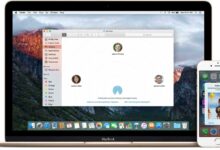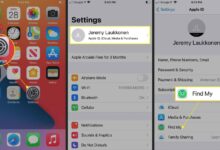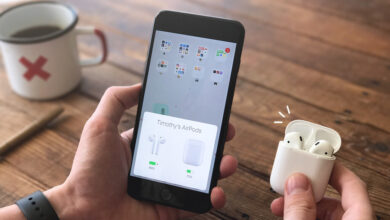How to Fix iPhone Won’t Turn On? Try These 6 Fixes

Are you having trouble with iPhone won’t turn on issue? We know that there’s nothing more frustrating than discovering this issue. Whether it’s a blank screen or the device simply refuses to respond, this issue can leave you feeling helpless.
However, before you panic and rush to the nearest Apple store, there are several troubleshooting steps you can take to revive your iPhone. In this guide, we’ll walk you through a series of steps to help you diagnose and fix the problem.
We will try to expand on different problems, even the branches, to help you with a holistic approach, so let’s take a look.
Fix iPhone Won’t Turn On – 6 Possible Ways
1. Restart Your Phone
Let’s start by trying to restart your phone. For this, you might want to press the power button. Check to see if it is responsible for that. You can long-press the home button or power button if you have an older iPhone.
If that doesn’t work, then press the lock and side button together for the phone to prompt up the power option. Most of the time, if there has been some hanging or software issue, this will solve it. It can happen anytime abruptly.
Some apps or processes might’ve been hindering your iPhone’s performance. However, if this doesn’t work, then check for the next option.
Follow below steps to restart your phone:
- For iPhone 8 and later: Press and quickly release the Volume Up button, press and quickly release the Volume Down button, then press and hold the Side button until you see the Apple logo.
- For iPhone 7 and 7 Plus: Press and hold the Volume Down button and the Side button together until the Apple logo appears.
- For iPhone 6s and earlier: Press and hold the Home button and the Side (or Top) button together until the Apple logo appears.
2. Ensure It’s Not Discharged
If you didn’t use your phone for a while, it is most likely that a battery got discharged. It can happen overnight or while you’re out enjoying yourself with your friends.
Therefore, the first step would be to connect it with the power cable. Use the one that comes with your iPhone and if you were using a substitute, make sure it’s working correctly.
If you still didn’t receive any response, try the different cable. If you don’t have a different cable, go to a shop to try a new one or use your Mac’s cable. You have to be sure that the cable is compatible with the phone.
Blow on the charging port if you have to and try powering the line. If it still doesn’t work, then the problem might not be in the battery.
Make sure to restart the phone to confirm whether it works or not.
3. Restore Through iTunes
The next option is to use iTunes and restore your device. For this, you have to use the PC (or Mac) you previously connected with. If you never used your iPhone with a desktop, then there might be no backup.
As an ardent Apple customer, it is most probable that you used it at least once. So there is most likely a backup. Regardless, you can download the latest iTunes version to your PC. Connect your iPhone with a cable and try to start the PC connect by pressing the power button.
If the device doesn’t respond, you can stop this step and move to the next one. However, if it does respond, follow up with the steps:
- After connecting iPhone with iTunes, select your device on the app on the PC.
- Click on the restore option. The restoration process will thoroughly reset your phone, and you will lose your saved data.
- However, before wiping, it will save your recent data as well. So you won’t lose anything you had before the device decided to shut down.
- After the restore, follow through with the standard setup process of the device and make sure to restore your backup from iTunes. Your phone will be good to go.
4. Try The iCloud Approach
If the above-given steps didn’t bear any positive result, you could try the iCloud option. Sometimes the software issue is so deep that your button might not be responding. You need a way to initiate a process from inside the apple. For this, you would need iCloud activated on the device.
If you prefer to secure your device, you probably use iCloud on it. Here are the steps:
- Use any other device and visit the official iCloud site.
- Login with the ID that is active on your iPhone.
- You can try using “Find my Device” or the sound command to see if your iPhone responds.
- If not, then move on with the recovery mode.
- Now select recovery mode and choose to erase the data.
- It will restore your phone to new, and then you can follow through with the setup process.
In this method, you will lose any save file or backup that wasn’t in the iCloud. However, it is an excellent element to check whether your phone restarts or not. If it still doesn’t work, you might have more of a physical issue.
5. DFU Mode (Device Firmware Update)
If all else fails, you can attempt to put your iPhone in DFU mode. This is a deeper restore mode that can help fix more serious software issues. The process varies depending on the iPhone model, so make sure to follow the correct steps for your device.
6. Go To The Apple Store
If none of the above solutions work, it’s time to seek professional assistance. As a final option, you will have to go to the Apple store and get the phone examined. Sometimes the battery dies, or some component of the phone gives away. They might provide you a solution to the problem.
What May Cause These Problems?
The software problem can be due to some app or update, which causes lag or malfunction. However, you can solve it with a reset or restore method. If that doesn’t work, then the device might’ve received some form of damage.
Physical damage from drops and impacts or water damage are some leading reasons for damaging iPhones. There might’ve been a component failure in the device. Whatever it is, the Apple store executive would be able to help you with the problem and rectify it for you.
Conclusion
It’s understandable if you’re anxious. Losing the phone and your data can be a massive blowback. However, you can still safeguard some of it or salvage something.
Ensure that you’ve tried all of the above-given methods before coming to any conclusion. Sometimes, it’s better to leave your device, and it might reset eventually. However, a dead phone might prompt you to replace it with a new model.
You needn’t worry. If you had iCloud or iTunes backup in the previous device, you could restore complete data in the new Apple iPhone. We hope that the guide was able to help you in solving the power issues.
It is not advised to try and open the iPhone or use different methods than mentioned above. The Apple Store would be a better choice than visiting the nearby repair shop.