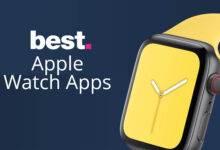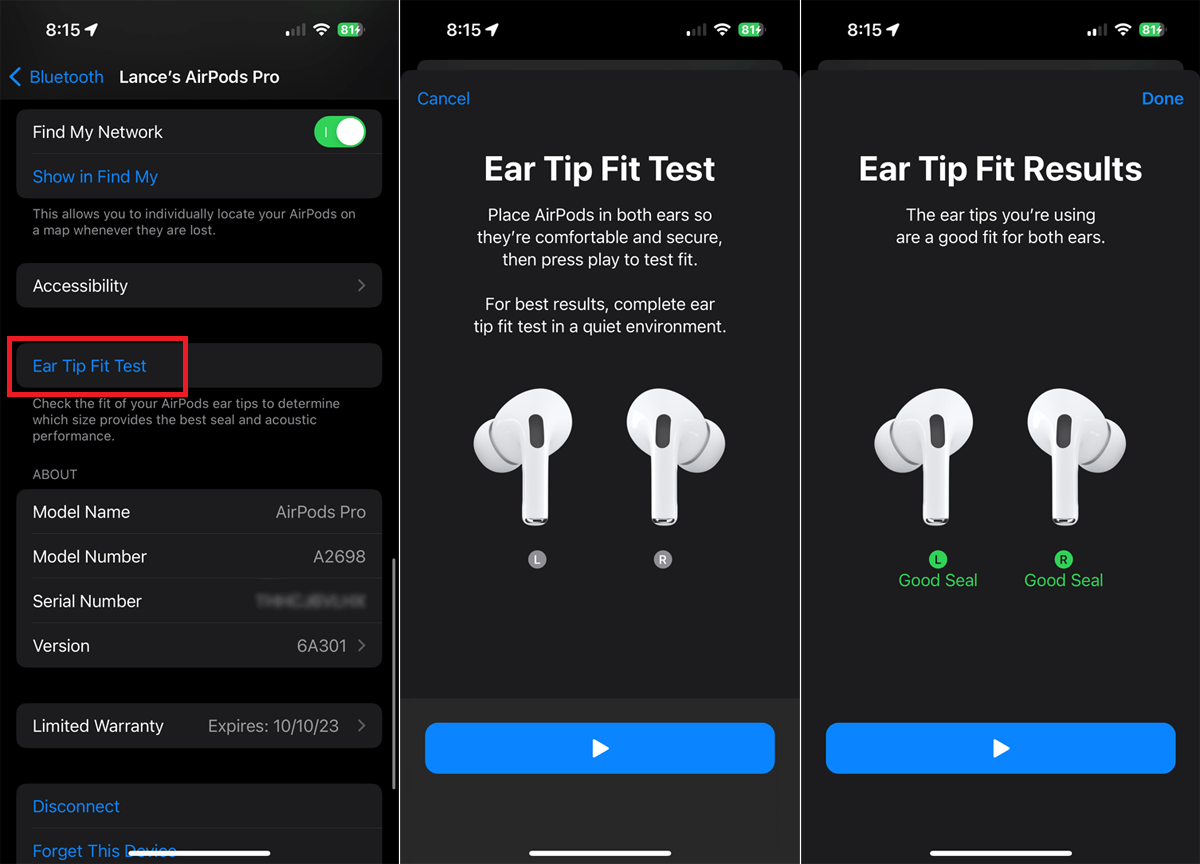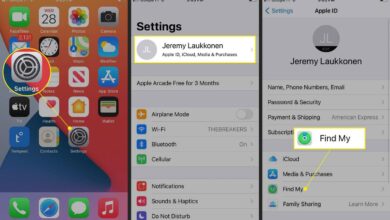20 AirPods Pro Tips and Tricks You Must Know

Apple launched AirPods Pro at the end of October 2019, and within a year it gained a lot of popularity and became the trend statement.
Coupled with efficiency, features, and style AirPods Pro became a value for money within $$$ from the Apple store and $$$ at other markets. We bring you some of the best Tips and Tricks Of AirPods Pro to make sure you don’t miss any of the features of the device.
Here’s are some of the best features of AirPods and what they can do.
Best features of AirPods and what they can do:
- Active noise cancellation for immersive sound
- Customizable fit offering complete comfort
- Battery life which gives you 4.5 hrs of listening in just 1 hour of charge and 1 hour of listening within just 5 mins of charge, yes you heard(read) it right!
- And certain other comfort modes.
But these AirPods Pro tricks & features are just for a layman, if you are here reading our article, you deserve to know more.
Now, let’s dig in and discover what more can your AirPods Pro do.
20 AirPods Pro Tips & Tricks – Must Check
1. The ‘Spatial Audio’ Feature
The AirPods Pro has a very functional and famous feature, called the “spatial audio”. This feature works when you are watching a video or movie on your apple tv or other application, and when you will put in your AirPods Pro, the voice will move around in your ears according to the scene of the video or the direction you move your head in and will feel like the voice is running at a distance away from your ears.
It’s like Apple thought, let’s bring the 3D magic to your 2D movie as well. Good job Apple! To feel the magic of this feature, you need to have iOS 14 updated on your iPhone.
To enable it, open the Settings menu in your iPhone>click on the Bluetooth option >tap the “i” icon next to your AirPods Pro > slide the switch next to ‘spatial audio’.
2. Noise Cancellation Mode
Do you ever sit in a cafe or your office and try to work hard but the traffic buzz or the unlimited gossips from the group next to you keeps pouring in your ears and your only wish is to mute their mouths. Apple heard you and installed a Noise Cancellation mode in your very own AirPods Pro.
Well, all you have to do is just long-press on the AirPod or swipe right the control center on your device > long-press the volume button > the three options of the modes available in AirPods Pro will appear > choose the Noise Cancellation option from there.
Where were you till now Apple?
3. Transparency Mode
The Noise Cancellation mode is just perfect, I agree, but what if you are somewhere where you wanna keep listening to your songs/podcasts/call but still need to keep an eye(ear) on the background voices, like when you are on a plane or walking down a street.
Your AirPods Pro got you covered here too. Just long-press the AirPod or swipe right the control center on your device > long-press the volume button > three options of the available modes in your AirPods Pro will appear > choose Transparency mode from there.
4. Control Your Music From The AirPod Stem Itself
Every other kind of earbuds or headphones has some buttons on the stem or the base to play or pause your music, etc. But your AirPods Pro is a lot fancier than that.
AirPods Pro does not have any buttons rather has a touch/press sensation built in the stem. You simply press or squeeze the flat indentation on each AirPod and you’ll hear a click on each press.
Here’s what each press means
- Single press – pause/play the music
- Double press – skip forward
- Triple press – skip backward
- Long press – switch between the Noise Cancellation and Transparency Mode (the ones we just talked about above)
We just talked about what each press on the stem of your AirPod means, let us tell you how to customize it more.
Change the speed needed for the press to function through your settings. Open the settings in your phone > click on accessibility > select AirPods > now adjust for speed and duration.
5. Live Listen Feature
What can be more wondrous than Apple enabling a feature to help you eavesdrop. Ok, not officially but you can use it for that too. So this is what the Live Listen feature does. When enabled your iPhone/device works as a mic and everything spoken near it can be heard in your AirPods Pro. Cool, right?
To turn it on, go to your iPhone settings > click on the control center > select customize controls > tap the “+” sign next to the hearing aid to add it to your control center.
Now put on your AirPods > open the control center > click on the icon for hearing > at the hearing window, tap the entry for live listen > place your phone next to the person you want to hear.
And now you can hear the voices received from your iPhone’s microphone, all in your AirPods Pro itself.
6. The Headphone Accommodation Feature In IOS 14
The headphone accommodation feature helps you boost softer sounds and fluctuate certain frequencies as per your hearing requirements and comfort to make your AirPods Pro your very own.
Go to settings > click on accessibility > select audio/visual > choose headphone accommodation, to turn the feature on.
7. Change Only One Of The AirPods To A Microphone
By default, both of your AirPods have a built-in microphone which helps you in giving commands to Siri or to talk on a phone call.
But suppose you want only one of your AirPod to function as a microphone, you know to focus only on one side when you are talking or for any of your other reasons, then you can do so by following the given steps.
Open the phone settings > select bluetooth > click on the AirPods info icon > select microphone > change the automatic.
8. Wanna Know Who’s Calling Without Touching The Phone?
Are you sick of stopping the car by the side, again and again, to check who’s calling, thinking it might be important and every time it turns out to be a spam call?
Relax, we have got you covered. Open the phone’s settings > select phone > now under the calls heading > tap on announce calls > select headphones only.
9. Activating Siri Through AirPods
Asking questions from Siri is now even easier since now you can activate Siri from your AirPods itself. Just say “Hey Siri” or summon Siri through your AirPods Pro by pressing and holding the Force sensor on any of the AirPod Pro stems.
10. Toggle Between Modes With Your Apple Watch
Remember how we talked about how cool are the modes of your AirPods Pro in the above points. Well here’s a trick related to the same.
Now you can toggle between the ‘Noise Cancellation’ mode or the ‘Transparency’ mode or turn it off from your Apple Watch as well. While listening to audio through your watch, tap the AirPlay icon > tap ‘Noise Cancellation’, ‘Transparency’ or ‘off’.
11. Take The Ear Tip Fit Test
You already know that the AirPods Pro comes with a set of three ear tips. Small, medium, and large (unroll the edge of the ear tip and you will find the size name etched on the inside near its base), while the middle comes already attached to the AirPods Pro you can easily change the ear tips according to your comfort.
You know how to change an ear tip, right? It is easy, just firmly pull the ear tip out of the AirPod and when you want to re-attach another one, just align it with the oval connector and push it until you hear it click.
Suppose you are not sure of how to confirm if this is the right ear tip for your ears, you can always take the Ear Tip Fit Test for your AirPods Pro.
Put in your AirPods > go to phone’s settings > select Bluetooth on your iOS device > tap the “i” button next to your AirPod Pro from the device list > tap the “Ear Fit Tip Test” (if you don’t see the “Ear Fit Tip Test” then it might be because you have versions before than iOS 13) > tap on continue > tap the play button.
Chances are that both your AirPods might fit the different sizes. That is how human bodies are.
12. Check AirPod’s Battery From Your iPhone
You can always keep an eye on the battery level of your AirPods so you don’t run out of battery in the middle of your music mood. Put your AirPods Pro in the charging case and open the case near the device.
An animation showing the battery percentage will appear. Or you can always ask Siri about the battery level of your AirPods.
13. Change The Mode From The Mac Device
The Airpods Pro allows you to change your mode effortlessly from a Mac device too. Condition is that your laptop should be updated to macOS Big Sur. Once you are ready with the update, click on the AirPod icon > select switch modes.
Or click the volume control button (located on the menu bar) > search for your AirPods Pro in the drop-down menu > now you can easily toggle between the modes (the noise cancellation mode, the transparency mode, and the off mode).
14. Preserve Your AirPod Pro’s Battery Life
I know with all the tips and tricks we mentioned above and are gonna mention below, there is one thing which you definitely need a tip for – the battery life.
Though Apple guarantees a solid battery life, when it’s a long hectic day and you don’t have time to charge but need your AirPods throughout the day, things will get irritating if the AirPods die in the middle.
We heard from you! If you are not a person who always needs both the AirPods simultaneously then you can just use one AirPod at a time and let the other one rest and reserve its charge.
Done with the first one, you are all backed up. Isn’t it a win-win situation? You get to use the AirPods twice their battery life in one just one charge.
15. Let Your AirPods Read Your Message For You
If the AirPods can ping you on every new message then why not let it read it for you too, and decide if it’s worthwhile to break your concentration and reply.
To make your AirPods do it click settings on your phone > Siri & search > announce messages. You can even select which messages to read from. As for now, the options are – Favourites, Recent, Contacts, or Everyone.
Also if you reply to the message through Siri, the AirPods will re-read whatever you told it to reply. And if you are annoyed by this fact then you can change this setting too by going to the phone’s settings > click on notifications > select announce messages > now click on the “reply without confirmation” option.
16. You Can Connect Your AirPods To Your Android Device As Well
iDevices are not the only compatible devices with your AirPods Pro. You can connect them to your android devices too. The perfect trick for android users!
For pairing your AirPods Pro, open the phone’s settings > click on pair a new device > open your AirPod Pro to pair > click on ‘confirm pairing’.
In case the AirPods don’t appear in the available devices list, push and hold the button present on the back of the case until the LED light flashes. Now, this would have put your AirPods in pairing mode so you can easily pair them now.
17. The LED Light In The Front Of The Case
In case you ever wondered what that small LED light in the front of the charging case means – sometimes white, sometimes amber, well you can know it from here.
- When there is no light – the battery is all drained up
- Amber light when AirPods are in it – AirPods are charging
- Amber light when the AirPods are not in it – the charging case has a battery level of less than full
- Green light without Airpods in it – the charging case has more than 1 charge left
- White flashing light – the AirPods are reset
- Amber flashing light – AirPods have a probable error and need to be reset.
When the AirPods Pro is in the case the LED light shows the charge status of AirPods and when not, the LED light on the case shows the charge status of the charging case. You can remember this. We trust you.
18. Customize The Name Of Your AirPods Pro
You have come across all these tips to make your AirPods Pro your very own, with all the customization, comfort, setting you needed. But one thing remains, the name of course.
Why not change the name of your AirPods Pro and make it fully yours. Go to the setting section of your iPhone > click on Bluetooth > tap the AirPods info icon present there > now revise the name.
Yes, it is that easy. Now you can easily identify if your AirPods Pro is the one that is paired or someone else’s. Or you can identify your set when there are two sets of AirPods connected to your phone. Now name it whatever you want. See how cool you too can be.
19. Track Your AirPods Pro
Are you telling us that you too are sick of losing your AirPods all the time and then you too have to track all the way back your path you come from and kill another hour in this stupidity? Apple has already solved this issue for you and we are gonna tell you how.
You can simply track your AirPods through your iPad/iPhone. Just open the ‘Find my’ app on your iPhone/iPad > sign in with your Apple account > enter for your AirPods Pro >.
The map will pinpoint the live location of your AirPods Pro or if the AirPods were lost when they were not signed in then it will show the last point when they were online.
20. Audio Sharing Between Two Sets Of AirPods With One Device
Remember the old school method when you were hearing a song with earphones on and you share one earplug with your partner and you both groove to the song together. It is the modern version of the same. We just mean by sharing the AirPods not the idea!
Now all you have to do is connect your AirPods Pro to your iPhone or another iOS device > tap the AirPlay icon > click on the share audio button > and hold your friend’s AirPods in the case with the lid open near your device.
Conclusion
With these 20 tips and tricks of AirPods Pro, we just told you about, your purchase of $$$ seems a lot safer to you. These hacks will not only make you look cool, giving you an edge over your tech-savvy friends.
But will also make your AirPods Pro customize to your very own needs and requirements providing you with all the comfort and efficiency that Apple promised to you on your AirPods Pro purchase.