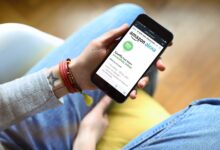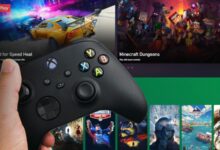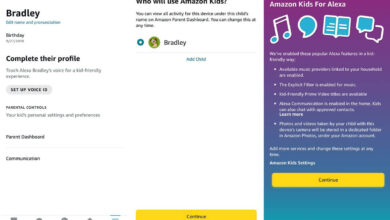How to Resolve Alexa not Connecting to Ring Doorbell?
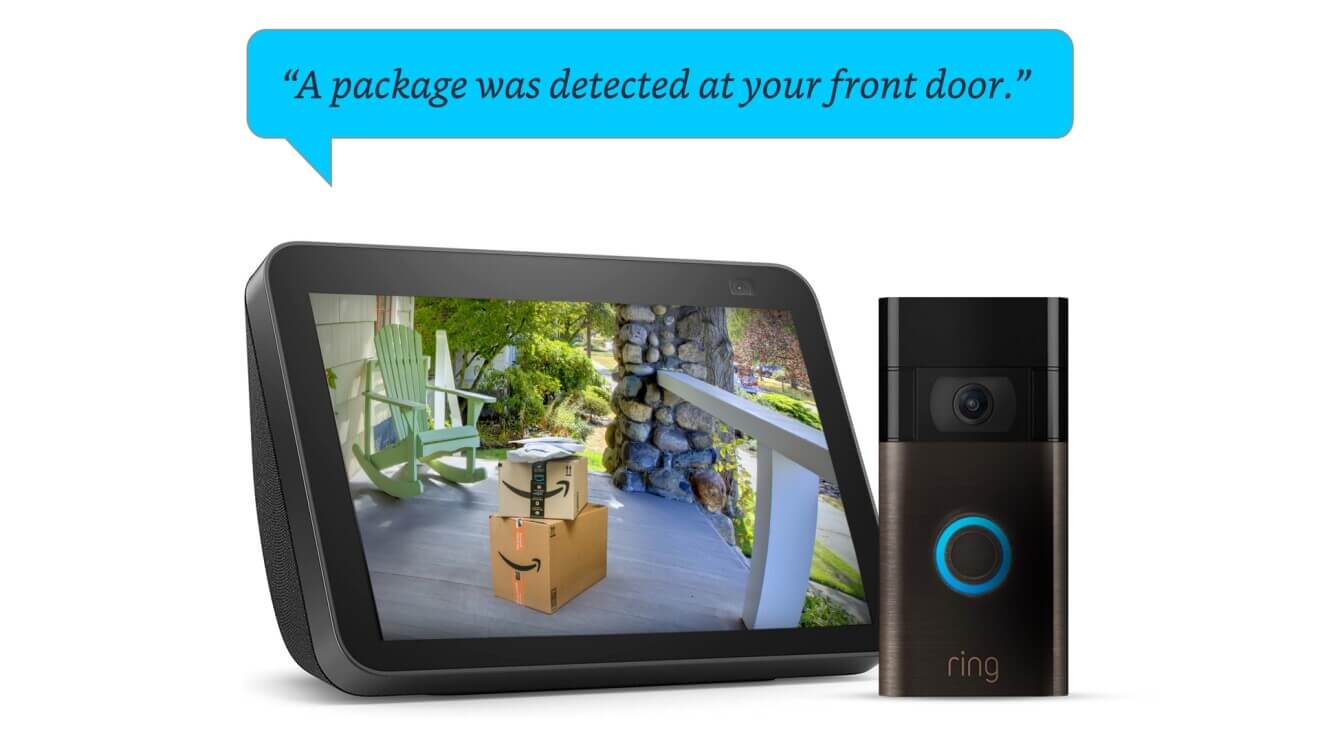
If struggling with Alexa not connecting to ring doorbell, then you have arrived at the right place. Here are some steps to fix this issue with the ring doorbell and Alexa.
Ring doorbell makes it easier to know who is at your doorstep, whether you are present at home or not. And you can easily communicate with the help of Amazon Show’s microphone.
It offers video quality, two-way communication with noise cancellation, motion detection, and trigger alerts, sends notifications on your smartphone via the Ring app, and many more.
It helps in making life more straightforward and suitable. Now you do not have to use your hand, simply give voice commands and that’s solved. But at times, an encounter with Alexa won’t connect to ring doorbell issue.
This issue can arise due to many reasons. But do not get upset while noticing this error, this is curable and you can fix it in a few simple steps.
Methods to resolve Alexa won’t connect to ring doorbell
If you are thinking that why Alexa not connecting to ring doorbell? Then this can happen because of penalties of reasons. This is quite frustrating when your device does not work properly.
Go through the below-mentioned instructions to settle this error on your ring doorbell and Alexa.
1. Check WiFi Connection
Before proceeding with further steps make sure that your WiFi is functioning properly. If not then try to connect with some other network like a phone, or tablet.
If this device gets connected without any hurdles, then it can help you in eliminating your WiFi issue. And also make sure that your WiFi connection is strong and operating properly.
2. Examine Ring Doorbell Setup
If there is any issue with the ring doorbell setup, then this can lead to Alexa won’t connect to ring doorbell. So, check that your doorbell is set adequately, if not then examine the fault and correct it.
Once it is done, then check whether the issue is fixed or not.
3. Turn off do not disturb Mode
Do not disturb mode silent calls, alerts, and notifications and will not ring as well as do not disturb feature is on. In order to get your doorbell back working, turn off this mode. Here are the steps to do so.
- On your phone open the Alexa app.
- Then click on the devices option.
- And then tap on Echo and Alexa.
- After this, choose your device and click on Do not disturb.
- Once you complete the above steps DND is turned off.
4. Relocate the Router
If your internet is working properly but still Alexa won’t connect to ring doorbell. In this case, check the location of the router, if it is placed far away from the router then try to bring the router closer to the Alexa.
Because the connection is not strong enough for your device to get connected. And also make sure that there is no obstruction like a concrete wall or another object that might be breaking the signals between both devices, that might be breaking the signals or connection.
Do not place the router behind the bookshelf, or inside a closet.
5. Update the Alexa App
Alexa not connecting to ring doorbell can also be caused by an outdated version of the Alexa app. If you will not update the Alexa app, then it is possible that bugs and minor glitches are building inside the app that is leading to connectivity issues.
So, in order to get rid of this issue update your Alexa app to its latest version.
6. Check Ring Doorbell is Compatible with WiFi Network
If you are using a dual-band router and want to use the 5 GHz network. Then firstly, make sure you have a 5 GHz–compatible Ring device. And if both device and network are compatible, then try choosing the 2.4 GHz network first and after this switch to a 5GHz network.
You can do this in your Ring app, here are the instructions to do so.
- Open the Alexa app on your phone.
- Then click on three lines in the top right corner of the screen.
- And then click on the devices option.
- Choose that doorbell, that you want to re-connected to WiFi.
- Then click on device health, after this tap on re-connect to WiFi, and change WiFi network.
7. Restart the Modem and the Router
If the above steps are not helping you out and you still Alexa not connecting to ring doorbell. Then restart your router and the modem as well, here is how you can do this.
- Initially, ensure that the router is connected to the modem and the cables are plugged securely.
- Then press the power button to turn the modem and the router off. And disconnect the power cables from both devices.
- After this, wait for at least 4-5 minutes and then press the power button to turn both devices on back.
- Also, reconnect the power cable to the wall outlet to restart the modem and the router.
- And verify that the internet is on again by connecting some other device to your WiFi network.
8. Reset the Ring Doorbell
Also, reset the ring doorbell, which will fix this Alexa not connecting to ring doorbell. Download the video you want to download before performing this.
To do this, press and hold the reset button on the doorbell for 20-30 seconds and then release it. Also, check the user manual for your device and you can also visit the official website of the company for instructions.
After resetting the device, you need to install ring doorbell with Alexa again.
Sum Up
Certainly, the above steps will help you in resolving Alexa not connecting to ring doorbell. Ring doorbell offers many functions like HD video of the person at your door, always getting a notification when someone will ring the doorbell, and also telling the time when the ring bells.
If Alexa won’t connect to ring doorbell, then go through the above instructions, and you will be able to resolve this. From now on you can use the ring doorbell without any hurdles.