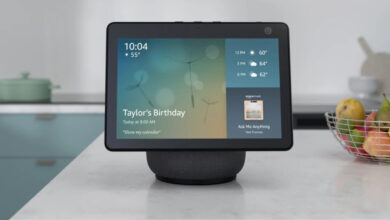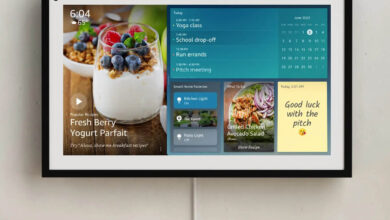How to Use Alexa App for PC?
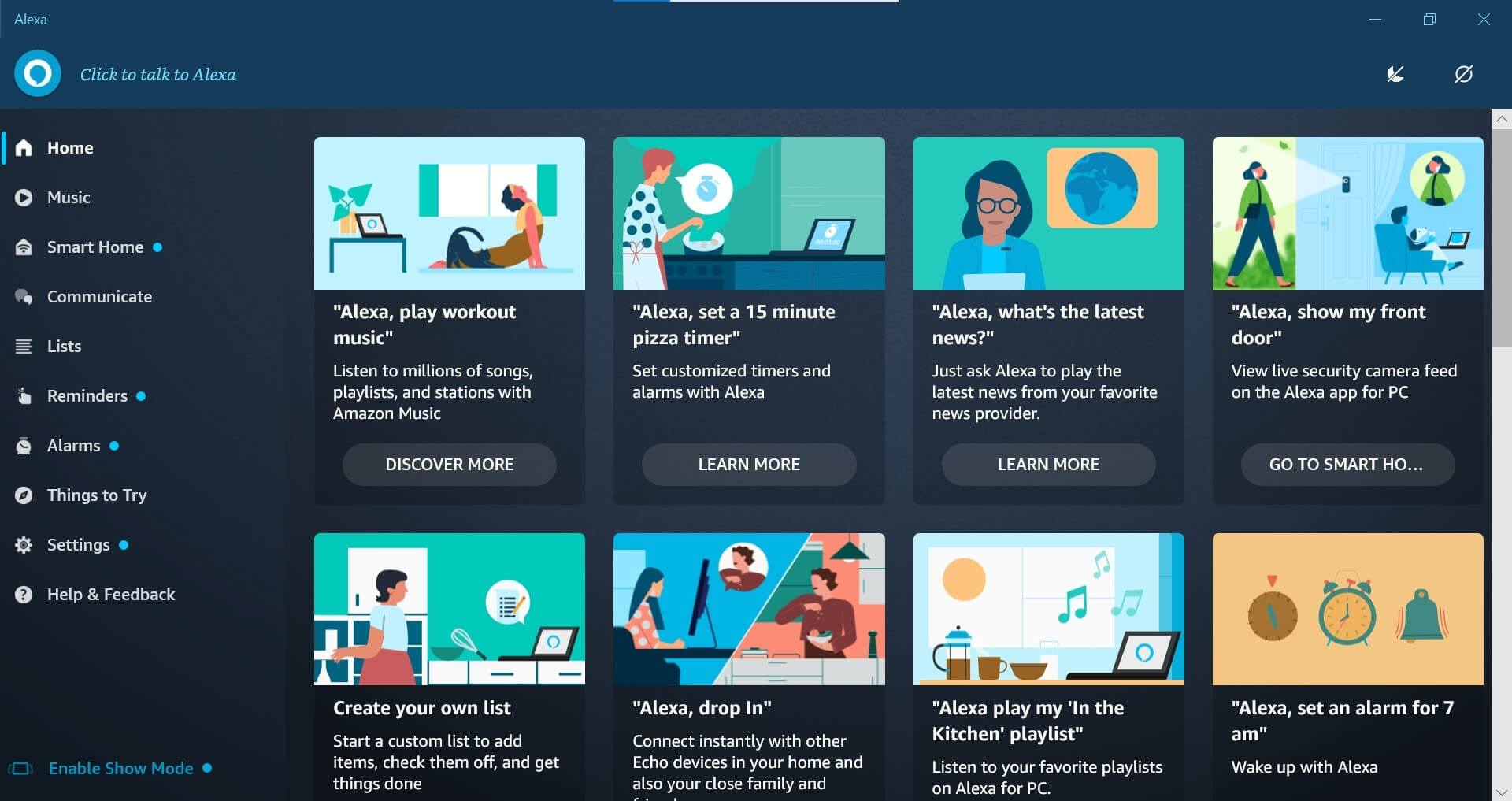
The convenience of smart digital assistants is one of a kind. There are countless options available in this spectrum, like Siri, Cortana, Google Assistant, and Alexa. However, Amazon’s Alexa has undoubtedly established its niche as a world-class voice assistant.
Therefore, Amazon has invested in bringing you the Alexa App for PC. That’s right! Your favorite Alexa app is available for PC to add a feature of smart assistant to your computer.
What Does Alexa App for PC Offer?
It works like the Echo Dot lineup of Amazon. In other words, Alexa allows you to do anything an assistant would, but for PC. It allows you to browse the internet, set alarms or reminders, shop online, and much more. Alexa can register your commands efficiently and bring you the same convenience.
Alexa on PC works similar to any other Alexa-supported decision. Thus, you can control the entire smart home system, if required. Some apps like Videos, Spotify, and Pandora are not currently accessible by Alexa For PC. However, the company is working on the update to provide you these leisure’s.
Alexa app for PC has the same flexibility with command. Therefore, you can use different commands such as checking the weather, getting a joke, and much more. You have full-fledged control of your PC like a proper hands-free device. The compatibility and ease of Alexa are genuinely astonishing.
However, there are certain limitations to what Alexa can do on Windows PC. It doesn’t support complete control over Windows 10. Thus, if you want to initiate PC-specific tasks, you’d have to do them manually.
This is a significant restriction. Perhaps Microsoft wants their Cortana to be their go-to. The reasoning is unclear. So, while you have ease with Alexa, it is still gradually limited.
What Do You Need For Using Alexa App for PC?
First, you need Windows 10 and a PC with a microphone. A built-in mic will work the best, but that’s not a necessity. After all, you’re going to use voice commands for the hands-free experience of the Alexa. Next, you would need an active internet connection for Alexa to connect with. Without an internet connection, Alexa won’t respond to your commands.
Correlatively, Alexa is not available for iOS or Mac laptops. Thus, if you don’t have Windows 10, you can’t run Alexa on your PC. Mac doesn’t have any support for Alexa whatsoever. So if you’re looking at Alexa for Mac, there isn’t any option available yet.
You also need Amazon ID to log in and work with Alexa. Without Amazon ID, Alexa won’t work. You can either register or use the ID you already have. If you want your smart home system to be interconnected, it’s better to use the ID you’re using in other devices.
Alexa App For PC – Download & Install Steps
To set up Alexa, first, you have to install it. Visit the official Microsoft Store, don’t use any other website. Remember, you need Windows 10 at least and a built-in mic to use Alexa.
- You can search for Alexa through the search bar of Microsoft Store and then download it from there. Once downloaded, you can install Alexa by following the standard process of downloading any other app on the PC.
- Launch the app after installation. Now, you will need an Amazon ID and put the credentials. Once you are done with the password and login, it will begin with Alexa.
- Read the terms and conditions so that you understand what you’re getting yourself into.
- The app will ask you to enable mic and other permission, allow them according to your requirement.
- During configurations, it will ask you for a hands-free or push-to-talk mode. Hands-free will keep the mic activated all the time, and you can use a command like ‘Hey Alexa’ to start the voice assistant. Push to talk will require you to activate Alexa by pushing the PC’s command and using it.
That’s all it takes for you to install, Set Up Alexa device, and activate Alexa. However, you might have to keep the Alexa app active in the background. If you have chosen push-to-talk, you can always change to a hands-free setting anytime you like.
Final Words
That’s all you need to set up the Alexa App For PC. It is undoubtedly convenient but not a well-versed app. Whether there will be Alexa for older versions or Mac would seem a little impossible to discuss. Hopefully, this guide helps you get everything you want.
Remember, Alexa for PC is a smart assistant that will do some work. However, you would still have to work manually for PC-oriented tasks. Even Cortana can’t support there! That’s all!
Frequently Asked Questions
Can You Make Calls On Alexa App For PC?
You can’t make calls on Alexa for PC. However, you can buy an Echo device that will enable you to make the calls. That’s the only option available. You can also connect Echo speakers with your PC for added accessibility. Currently, there isn’t any option to make video or voice calls. There is a specific limitation to what Alexa can do on your PC.
Can Alexa For PC Power Up The System?
If you have an utterly shut-down system, Alexa won’t be able to power it back on. That’s similar to turning the power of any device off. Thus, Alexa in the device won’t be listening to you. However, if your PC is on sleep-mode with a consistent power supply, you can use Alexa to wake up your PC and use it. You may even give the password for it to type and activate it with your voice.
Why Use Alexa Over Cortana?
Some people love the convenience of Alexa and its connectivity throughout the smart home system. If you have many smart home devices such as fans, lights, and Echo, you might want to connect your PC with this network, as well.
That’s where Alexa could prove to be a more valuable asset than Cortana. Of course, Cortana is still learning, and Alexa has proven to be a proficient voice assistant. Some people love Alexa over any other assistant.