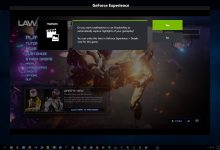How to Update TomTom GPS Device? A Guide To Update

Having a TomTom GPS devices call for periodic updates. It includes updating TomTom maps and the GPS unit both. The maps installed on your GPS device are bound to become outdated. The construction work goes forever, and this makes news roads and routes.
Ultimately all navigation companies have to update maps, and as a user, you have to update GPS maps to get the latest information.
Like maps, the GPS software also gets obsolete with time. Tomtom rolls out various GPS updates, including the software/firm and addition of improved functionalities.
To get benefited from all such updated features; the user should get TomTom GPS update without any delay.
This article will make you learn about the various methods to updates a TomTom GPS device.
You have the Following 2 ways to Update TomTom GPS and Maps
- TomTom MyDrive Application
- TomTom Home Software
Continue reading to learn how you can work with both these official TomTom GPS Update utilities.
1. TomTom GPS Update Via MyDrive
The technique is to update your TomTom GPS unit with the help of MyDrive application. Here is a list of steps that you need to follow.
- Take out your TomTom GPS unit out of your vehicle.
- Take the suitable USB cable to connect your TomTom device to your computer.
- Now, turn on (power on) your TomTom GPS device.
- The MyDrive application on your computer will launch up on its own. This happens when it recognizes the attached Tomtom GPS device.
- In case you do not have the MyDrive Connect application; get it downloaded first from the TomTom official website.
- Once the application is launched; login with your username and password values.
- Go to “My Updates and New Items” and click on it.
- Select “Update” from the pop-down list.
- MyDrive Connect will start downloading and installing the latest available software updates on your GPS.
- Sit back and relax; you have nothing to do until the process completes.
When all TomTom GPS updates are installed on your device, the update screen will go away. You can now disconnect your device from the computer.
2. TomTom GPS Update Via Home Application
Another method to get your TomTom GPS updates is using the TomTom Home application. Like MyDrive application, you need to get one Home application downloaded on your system.
It is another TomTom Update utility platform that gives you another opportunity to get all TomTom GPS and map updates. You can count on this application; in case you failed with the previously explained process. The following check out how to do this:
- Take a USB cable and connect your TomTom GPS to the computer with it.
- Turn ON your TomTom GPS device.
- When TomTom Home application will recognizing your device; it will launch on your system.
- Get the TomTom Home application downloaded from the official website; if you do not have the one.
- Locate the “Update My Device” option on the Home screen of Home application.
- The application will start exploring for available updates for your attached TomTom device.
- After a while, a list of new TomTom updates will be shown up on the screen.
- Click on “Download Updates” option to start downloading the updates.
- The downloading and installation process will go one after another without any interference.
- Finally, you will get a notification from TomTom home saying “update is complete.”
- Click “Done” to complete the task.
Do not remove your device from the computer directly. Click on the Device>Disconnect Device options on the GPS Home screen.
Restart your device once before you use it.
Final Words!
You can use either of these two applications to get TomTom map update. In case you are unsure about which method to go for; don’t panic. You can go to the official TomTom website to check which application is more suitable for your device.
There is an option available; you will type in your GPS model number and will get to know which application should you pick up.
Still confused about how to get TomTom GPS updates? Then look nowhere, call them!