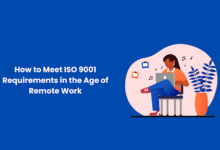How to Uninstall A Map On Garmin Nuvi – A Step by Step Guide

Before moving further to know the steps to uninstall a map on Garmin Nuvi, let’s first know about Nuvi in short.
And after that, we will cover the important steps so that you can uninstall the maps on your Nuvi.
Garmin Nuvi is a navigation device, made especially for cars or other transport.
It includes a Global Positioning System (GPS) to help you get reached on the location you want to go to.
Although the device comes with the map of the whole country but there are times when we need a supplementary app.
Let’s take an example, suppose you want to South Africa in that case you have to load the specific map of the country on your Nuvi and for that, you have to create a space this device didn’t have much space. And that’s the reason why we should know the steps to uninstall a map on Garmin Nuvi.
All the below steps can be used for Garmin Nuvi 1100, 1200, 1300, 1400, 1600 or 3700 series.
Steps to uninstall a map on Garmin Nuvi
- This is the very first and basic step. Remove your Garmin device from your vehicle and connect it with your computer device. Make dure you switched your PC on.
- In case you have a window computer then open “My computer” and in case you have a Macbook then open “Garmin Nuvi”.
- Open the folder of “Garmin Nuvi” and from the “maps” folder delete all the unwanted apps from the device.
Note: Before doing that make sure you have installed Garmin Express on your computer.
Follow the below steps to uninstall the map from 200, 205, 295W, 300, 400, 500, 600, 700, 705, 800, 805 or 5000 series of Nuvi
- Follow the same step as you have followed above. Connect the Nuvi with your computer device no matter whether you have a mac or windows.
- As mentioned above, the second step is also the same. Open “my computer” if you have a windows PC. In case you have a Mac then open “Garmin Nuvi”.
- After opening the Garmin GPS maps folder delete “gmapsupp.img”.
- The above folder contains supplementary maps only.
- Make sure that you don’t delete “gmapbmap.img” as it contains all the standard maps.
Conclusion
We have tried to provide you the information in a very easy way but somehow if you are facing any kind issue withing the process then you need expert help to fix the errors.
Yes, we are 24*7 available for you, no matter at what time you are calling us.
We have a team of experts who are well experienced and skill full in this field and willing to help you out from each and every difficulty you face while using Garmin devices. What you need to do is a call and we will take all of your trouble as ours.
We believe to serve our customers with the best we could and that is why we always ask for reviews from our client-side so that we will improve our mistakes.
For More information visit our website or feel free to shoot a message to us.