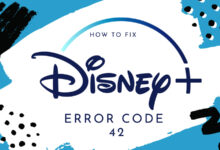How To Fix Disney Plus Error Code 14? Ultimate Solution!

Disney Plus is a streaming service that provides content from Disney, Pixar, Marvel, and more. However, like other devices, Disney Plus is also prone to issues. Many users have reported that they are struggling with Disney plus error code 14.
There could be several reasons that can lead to the same problem. If you are also facing the Disney Plus error 14 and wondering how to troubleshoot it. Then no need to get upset, as you have reached the right place.
In this guide, you will be provided with an easy-to-follow step-by-step guide that will help you with how to fix Disney Plus error 14. Encountering errors while streaming can be quite frustrating.
But the good thing is that this problem can easily be fixed with some simple and effective methods. If you don’t know how to fix this error code, then go through the following fixes to rectify the Disney plus error code 14.
Why Does Disney Plus Error 14 Occur?
When we know the root causes of the problem, then it becomes easier to identify and troubleshoot the problem.
Therefore, before jumping to fixes, you should get familiar with the root causes of the problem. Below are some common causes for Disney Plus error code 14.
— Wrong Email Address or Password
If you have entered the wrong email address or password, then you will encounter the Disney+ error code 14. So, you need to make sure that you enter the correct password and try logging in again.
— Temporary Application Glitch
Sometimes, temporary app glitches can cause the Disney Plus error code 14. A temporary app glitch can be a minor problem or malfunction that happens in an app that is not permanent.
— Your Account is Not Active
If you are logging in with active account credentials, then you will possibly encounter an error code. So, before logging in, make sure that your account is active and that you have logged in.
— Invalid Cookie and Cache Data on the Browser
Invalid cookies and cache can occur when a wrongful attempt is made to set a cookie under a different domain than the current document. So, you need to clear your browser cache and cookies.
— Your Account has Logged in too Many Devices
If your Disney Plus account is logged into too many devices, then you will encounter the Disney Plus error code 14. So, you need to log out of the device that is not using the Disney Plus app.
Steps to Resolve the Disney Plus Error Code 14
Now that you have understood the root cause of the problem. The time has come for it to be fixed as soon as possible. If you are unable to resolve the problem on your own, then follow the below-provided fixes to rectify the Disney plus error code 14.
1. Enter the Correct Login Details
As said above, if you enter the wrong login credentials, you may encounter the Disney Plus error 14. So, whenever you encounter the error code, the foremost thing you should check is that you have entered the right login details.
So, you can try entering the email address and password again. While re-entering the password, make sure the letter case is correct.
2. Change Your Disney Plus Account Password
If you have forgotten your account password, then try to change your password to your Disney Plus account. The following are the steps on how to change your account password.
- On your phone, launch the Disney Plus app or open the web browser and navigate to disneyplus.com.
- Then go to the login page and choose the Forgot Password option.
- After this, Disney Plus will send you an email that includes a password reset.
- Now use the link to reset your account password for your Disney Plus account.
- Once reset the password, try logging back into your Disney Plus account to see whether the error code is fixed or not.
3. Use Active Disney Plus Account
If you are still struggling with Disney Plus error code 14, then you should check whether the account you are using is active or not. As mentioned above, if you use an inactive account, then you will encounter the same problem.
Therefore, you should review your email for an activation link from Disney Plus. If there is, then you need to click this to activate your account. Once done, see if the problem is solved or not.
4. Clear Cookies and Cache Data
Another way to rectify the Disney Plus error 14 is to clear cookies and cache data. Sometimes, corrupt cookies and cache data are the reason for the error. So, you can fix it by clearing the cookie and cache data to fix the error.
If you are using a browser to log into your Disney Plus account and face this error code. Then go to the settings page of the browser to delete all the browsing data. If you are using the app, then you need to delete all the cache on your device.
5. Reinstall the Disney Plus App
If you are still struggling with Disney+ error code 14, then try to reinstall the Disney Plus app. A corrupt installation can also cause this error code.
So, to fix such problems, you need to uninstall the app and install it again. Following are some suggestions for reinstalling the app.
- Open the device that you are using for streaming Disney Plus.
- Then you have to delete the app.
- After this, go to the App Store or the Google Play Store.
- Now search for the Disney Plus app.
- Next, click on Download or Get to install the app.
- Once the app is downloaded, log in again and see whether the problem is solved or not.
Sum up
If you find resolving the Disney Plus error code 14 a complicated task, then all you need to do is go through the above steps. Certainly, the above guide will help you to resolve the Disney plus error code 14.
Simply, go through the above problem-solving resolutions as given to rectify the Disney Plus error code 14 and enjoy your movie with your love once.