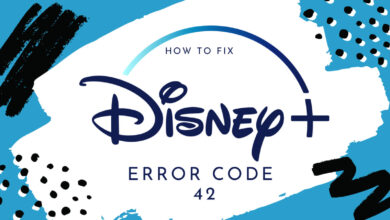How to Fix Disney Plus Error Code 39 | Comprehensive Guide
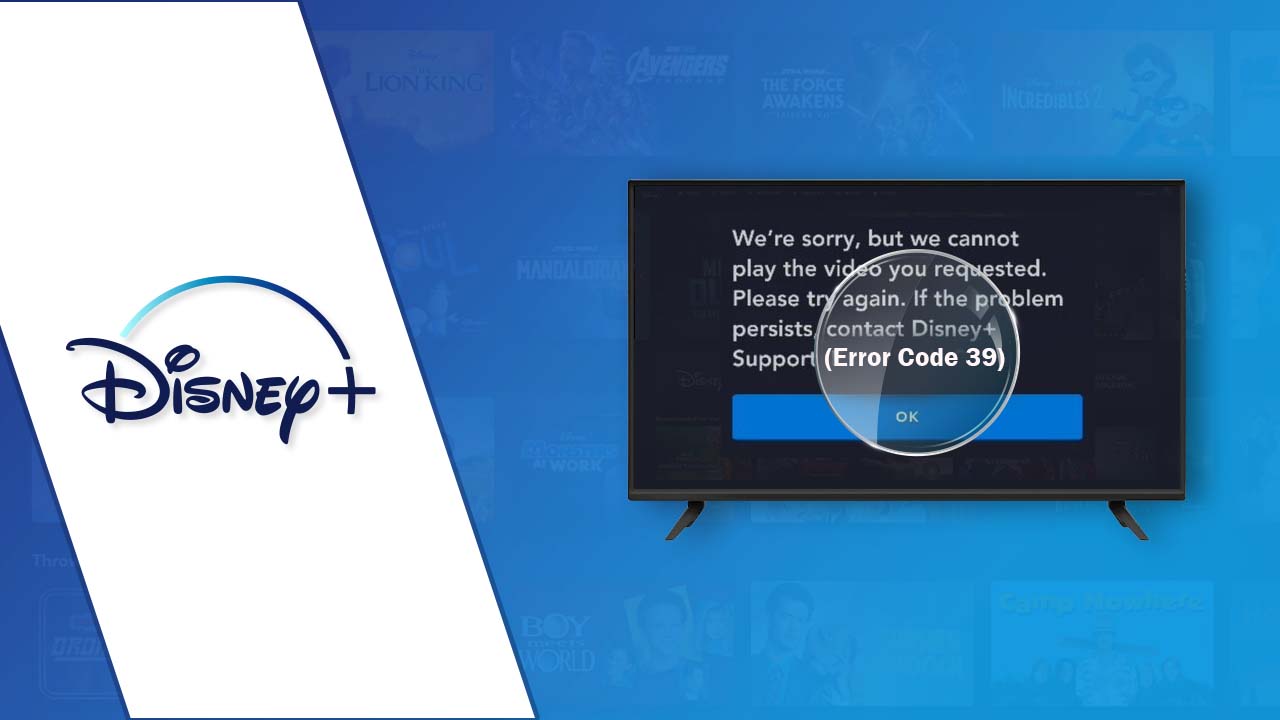
Have you ever encountered Disney Plus error code 39? If so, have you been able to fix it on your own? If not, then you are at the right place, here you are provided with full assistance for how to fix this problem.
Disney Plus offers a broad range of recreation and entertainment content from Disney, Pixar, Marvel, Star Wars, National Geographic, and further references. But sometimes, users encounter Disney plus error code 39.
It can be quite frustrating when you are trying to watch some of your favorite movies and shows. But for some reason, you are experiencing a technical issue and receiving the error 39 on Disney Plus.
However, don’t get upset when you see this error on your device like error 42, error 83, etc., as it is normal for streaming services to encounter problems occasionally. And there could be different reasons for the same problem.
It doesn’t matter what the causes are, it needs to be resolved as quickly as feasible. If you don’t know how to do this, then here are some troubleshooting steps you can follow. So, in order to fix Disney plus error code 39, simply follow the following instructions.
What is Disney plus error code 39?
This error code occurs only when your device doesn’t have the required permission, or a secure internet connection, to stream its content. You will receive a generic message explaining that the requested video is unable to play.
Hope you have now understood what is this error, now it is time to find out what the root causes of the problem are. Before fixing the issue, it is required to get familiar with the causes of the issue.
Understanding the underlying cause of the problem makes identifying and implementing an efficient and adequate solution much easier. The following are some common reasons for Disney Plus error 39.
- Corrupted data is being stored.
- Random app glitches.
- A copy-protection check failed for Disney Plus.
- Remnant temp files need to be cleared.
Causes of Disney plus error code 39
Several factors can lead to the appearance of Error Code 39 on Disney+. Understanding these potential causes is the first step toward resolving the issue:
- Internet Connection Issues: A weak or unstable internet connection can disrupt the streaming process and trigger Error Code 39. This may be due to a slow network, a temporary outage, or interference.
- Device Compatibility: Some devices may not be fully compatible with the Disney+ app, leading to errors like Code 39. This is more common on older devices or those with outdated software.
- Server Problems: Disney+ may experience server issues, maintenance, or outages that can result in error codes like 39. These issues are generally temporary and beyond the user’s control.
- Content Restrictions: In some cases, the content you’re trying to access may not be available in your region due to licensing restrictions or other factors.
- App or Browser Problems: The Disney+ app or web browser you are using may have bugs or issues that cause streaming problems.
- Account Issues: Occasionally, problems with your Disney+ account, such as billing issues or subscription status, can lead to Error Code 39.
Troubleshooting Methods To Resolve Disney plus error code 39
You are not the only one, who is struggling with Disney plus error 39. This error message usually appears, when a video cannot be played by the streaming service.
But the good news is that this problem can be fixed without any professional assistance. The following are several ways to fix this issue, obey the below instructions to rectify this error code.
1. Restart your Device
The first and foremost step to rectify the Disney plus error code 39 is, to restart your device. As it is possible, this issue is occurring due to a random glitch in your device.
Restarting the device fixes all the minor glitches, and also gives a fresh start to the device. To do this, you just need to turn off the device completely and turn it on back, after waiting for 2-3 minutes.
2. Use different HDMI Cable
This error code can often mean, that there is something wrong with your HDMI cable. Changing the HDMI cable with a new one is the easiest and simple way to fix the issue.
3. Check your Internet Connection
If the HDMI cable is fine, then you should check your internet connection. A poor internet connection is the most common reason for the Disney plus error code 39.
Ensure the internet connection on your device should be steady and speedy. You can also restart the router and the modem, to see if this works out.
4. Update the Disney Plus App
If it has been a very long time, since you haven’t updated the app, then there is a possibility that you will encounter this error code. An outdated app may have bugs, which is causing the Disney plus error 39.
So, make sure you have installed the latest version of the app on your device. You can easily update it from the app store or Google Play Store.
5. Clear the Cache and Data on the Disney Plus App
Another way to rectify the problem is, to clear the cache from the app. Doing this will delete old files, and also help you in resolving the Disney plus error code 39. Below are the instructions to do the same.
- Firstly, visit the “Settings” of the device.
- Then click on “Apps” or “Application Manager.”
- After this, locate the “Disney Plus app” and click on it.
- Now click on “Storage” and then on “Clear Cache” and “Clear Data.”
- It will take some seconds to clear the cache and data.
- Now ensure that the procedure is successfully finished.
- Once done, check to see if the error code has been fixed.
6. Reinstall the Disney Plus App
If one of the above methods helps you out, then try to reinstall the app. Reinstalling the app will remove the corrupted data within the app, which is causing Error 39.
Simply uninstall the app and install it again just as you did the first time. Through this, all related files that could be corrupted are gone as well.
7. Factory Reset the Apple TV or Android TV
If the Disney plus error code 39 still persists, then another method you can try is to factory reset the Apple TV or Android TV.
Even after reinstalling the app you still face the same error, then you should try to rest your device to its factory settings. And if you are using another device for streaming, then skip this step.
Steps to Factory Rest the Apple TV:
If you are streaming the app on the Apple TV, then follow the below steps to factory reset the Apple TV.
- Turn on the Apple TV, visit “Settings” and navigate to the “Maintenance” section.
- After this, click on “Reset” and confirm it by pressing the “Reset and Update” option.
- Then install the “Disney Plus app” and see if the same error code still persists.
Steps to Factory Reset the Android TV:
Here is how to factory reset the Android TV, if you’re using the Disney app on your Android TV.
- Turn on the TV, from the home screen, visit “Settings.”
- And then click on the “Device” option.
- After this, select “Storage and Rest Menu.”
- Then on the confirmation screen pop-up, click on “Erase Everything.”
- Now install the app, and check if the problem has been resolved.
Wrapping up
Disney plus error code 39 can be frustrating, but it is usually fixable with some basic troubleshooting. By checking your internet connection, updating your app or browser, and ensuring compatibility with your device, you can often resolve the issue and get back to enjoying your favorite Disney content.
If all else fails, don’t hesitate to reach out to Disney plus helpline for personalized assistance. Remember that technical issues are a common part of the digital streaming experience, and with a little patience and persistence, you can get back to watching the magic of Disney plus.