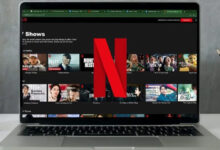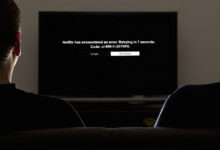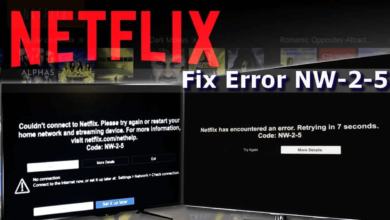How to Fix Netflix Error Code 17377 | Quick Guide
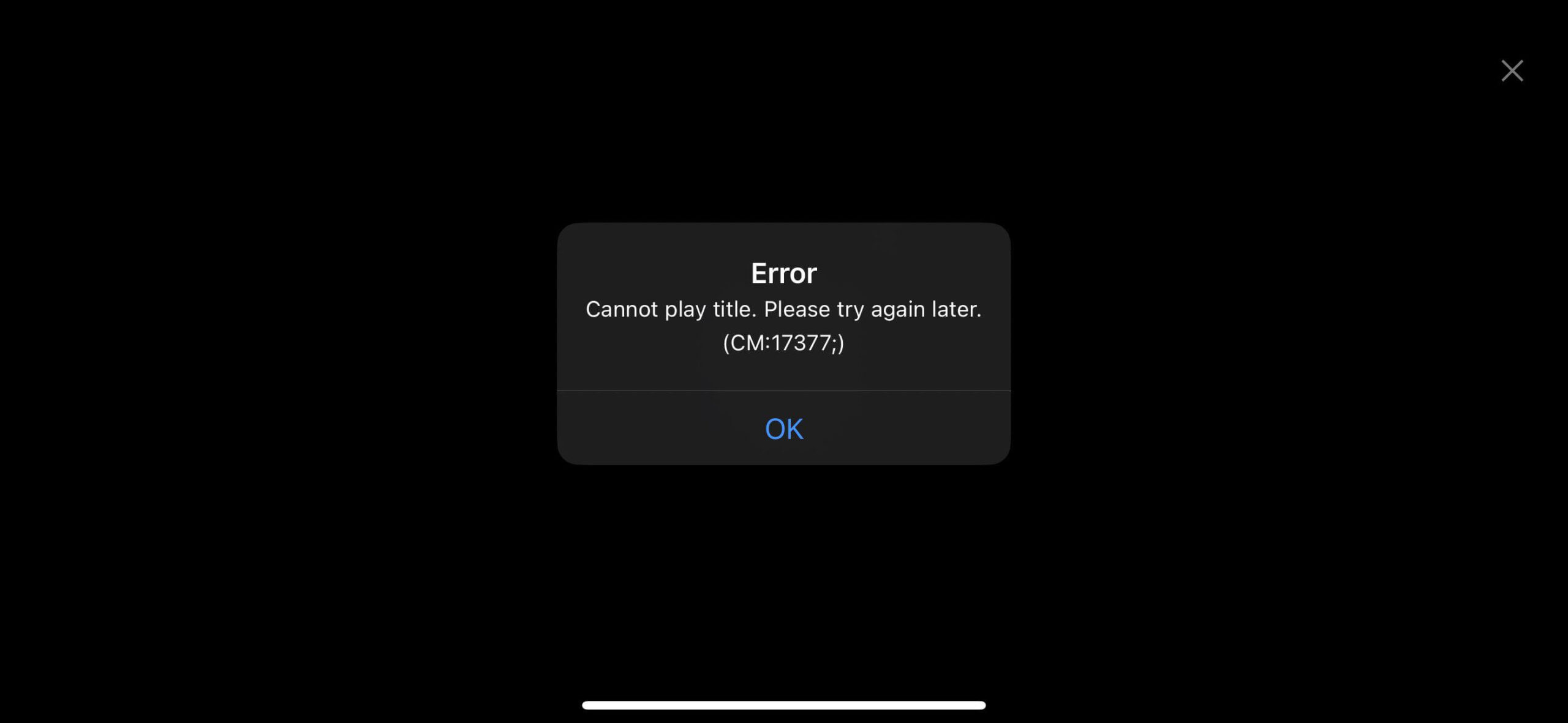
Netflix is a streaming service that is fully subscription-based. It offers a vast collection of TV shows, movies, anime, documentaries, and more. But sometimes, it fails to work properly and leads to different error codes.
Many users have reported that they are struggling with Netflix error 17377. If you are also one of those, then this destination will be right for you. Here you will get a simple and easy guide on how to troubleshoot the same error code.
The Netflix error code 17377 occurs due to a connectivity issue, with the message “Sorry, We Could Not Reach the Netflix Service.” It can be quite frustrating, especially when you are trying to watch a movie with your family.
This error code 17377 on Netflix is quite common, and Netflix gets it often. But the good news is that this error code is curable and can be fixed in some simple steps. If you are unable to do this on your own, then follow the below steps.
Why Does Netflix Code 17377 Occur?
Although this error code is usually encountered by Apple TV users. But sometimes PC and smartphone users encounter this too. There is no specific reason for this error code.
So, before jumping to resolutions, it is necessary to get familiar with the root causes. Here are some common reasons for the same error code on Netflix.
- Apple TV software is outdated.
- Outdated Netflix app.
- Slow and unstable internet connection.
- The Netflix server is down.
- VPN connection interference.
Steps to Troubleshoot the Netflix Error Code 17377
Hope now you have understood the possible cause of the error code, now it is time to fix it as soon as possible. Go through the following problem-solving methods to solve the problem on Netflix.
1. Check your Internet Connection
As Netflix does not work without the internet, the first thing you should check is your internet connection. If you are connected with an unstable and non-working internet connection, then you will encounter Netflix error 17377.
So, simply try to reset your internet connection or switch to a wired connection if there is no WiFi. If you are sitting away from the router, then try to move closer to the router to get stronger signals.
2. Check the Netflix Server
If the internet connection is working properly and still facing the problem. Then you should check the Netflix server. Sometimes, the error code occurs due to server outage issues.
To check the status of the server, visit https://downdetector.com/status/netflix/ and check the Netflix server. If the server is down, then you need to wait until it fixes the server.
3. Restart your Device
Next, restart your device to solve the Netflix error code 17377. Sometimes, a simple restart resolves all the minor problems that are causing the error code. Below are the steps to restart the device.
- By pressing and holding the power button, turn off the TV completely.
- Also, take out the power cable from the wall outlet.
- After that, wait for at least a couple of minutes and keep the device off.
- Now plug back the power cord and turn the device on.
4. Update the Apple TV Software
You can also try to update your Apple TV software to rectify the Netflix error code 17377. To update the Apple TV software, go to Settings and choose System. Then click on Software Updates and update the software from there. Once updated completely, launch the Netflix app to see if the problem is solved or not.
5. Disable VPN
If still facing Netflix error 17377, then disable VPN if using any. Sometimes, a VPN blocks Netflix on your device. Disable the VPN and see if it fixes the problem or not. If this does not fix the problem, then head over to the next troubleshooting method.
6. Update the Netflix Application
If it has been a very long time since you haven’t updated the Netflix application. Then you will possibly encounter the Netflix error code 17377. So, it is recommended to keep the app updated to its latest version.
Updating the app will resolve the problem you are suffering through. If you are using Netflix on Android or iOS, then simply update it from the Google Play Store or the App Store.
If you are streaming on the Apple TV, then open the App Store on your TV and visit the Purchased section. From there, choose the Netflix app and update it now. After that, launch it on your device and check if it is still getting the error code or not.
7. Clear Netflix Cookies
Have you ever wondered how Netflix maintains its seamless interface? It is through browser cookies. But occasionally it causes some hiccups. So, all you need to do is clear the cookies and sign in again to continue streaming. Here is how to clear the cache from Netflix.
- First, go to the home screen of the device or app list.
- Then press and hold the Netflix app and click on App Info.
- After this, click on Storage & Cache and then on Clear Storage.
- Now click on OK and try to stream Netflix again.
8. Reinstall the Netflix App
Last but not least, reinstall the app to resolve the Netflix error code 17377. Sometimes, a corrupt installation can also lead to problems. So, simply uninstall the app and reinstall Outback on your device. Below are the steps to reinstall the Netflix app.
- Press and hold the Netflix app, then click on the X icon and then on Delete.
- Now you have uninstalled the app from your device.
- After this, open the App Store and click on the profile icon.
- Then choose the option Purchased and click on Not on this iPad or iPhone.
- Now you will be able to see a list of uninstalled apps or you can also search the app.
- Lastly, click on the Cloud icon of the app you want to install and it will ask for the Apple ID.
- Enter your ID and password to reinstall the app.
- Restart your app once you done.
Sum up
If you are struggling with Netflix error code 17377 and wondering how to fix it. Then all you need to do is follow the above easy and effective resolutions as given. Certainly, the given instructions will assist you with Netflix error 17377.
If none of the above resolutions help you out, then try to get in touch with your Netflix customer care. They will provide you with full assistance and also help you in resolving the Netflix error code 17377.
Don’t forget to share your thoughts in the comment section below. Also share this article with your friends over the Social Media now!