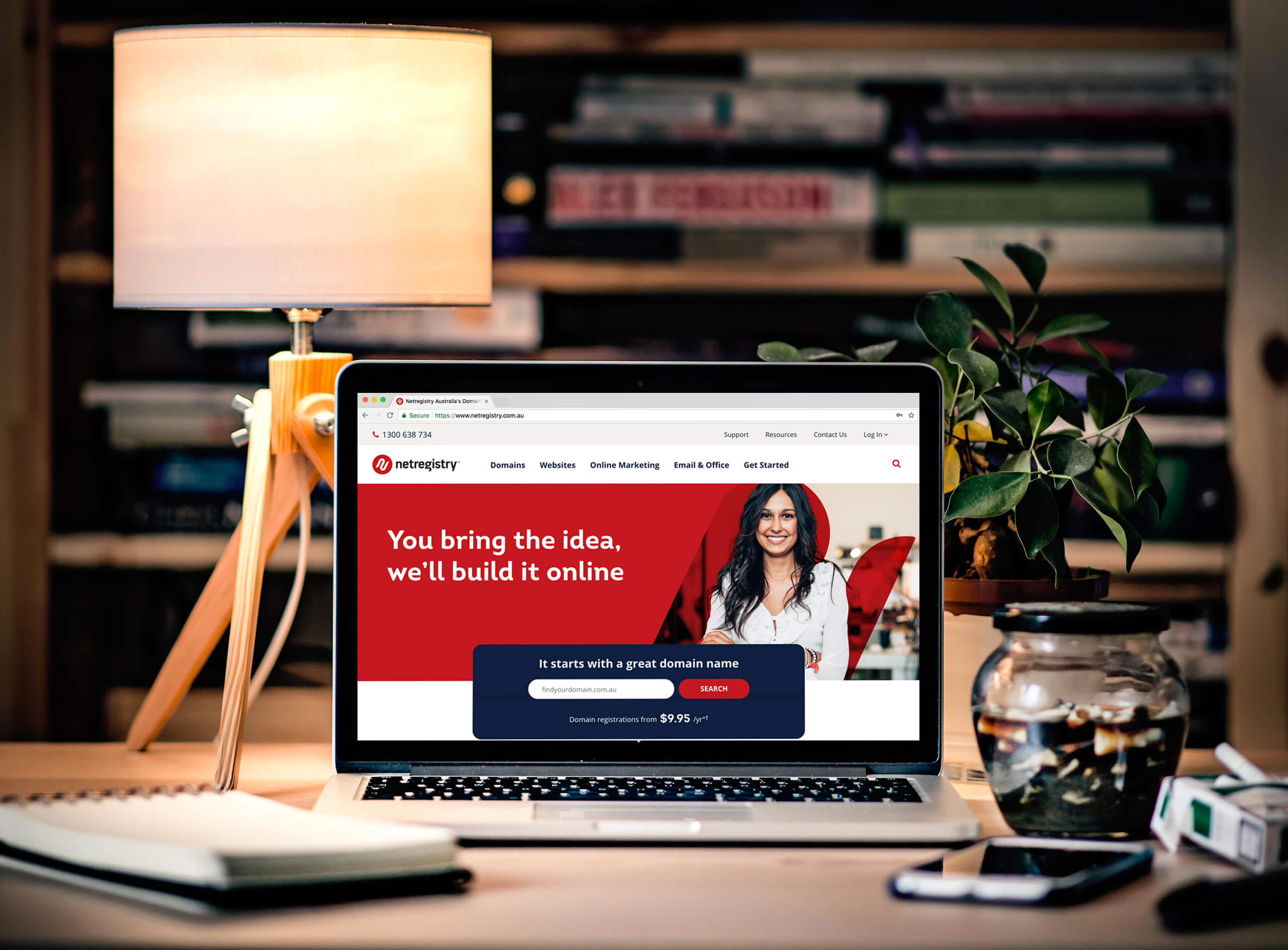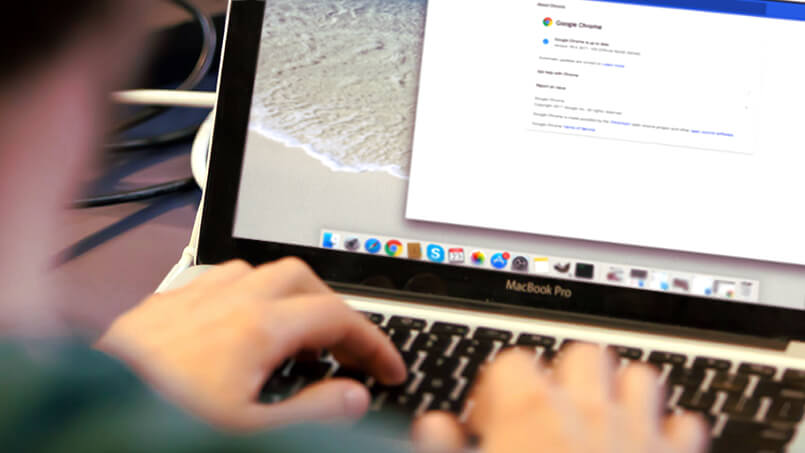Best Ways To Save Photos From Your Devices Easily?
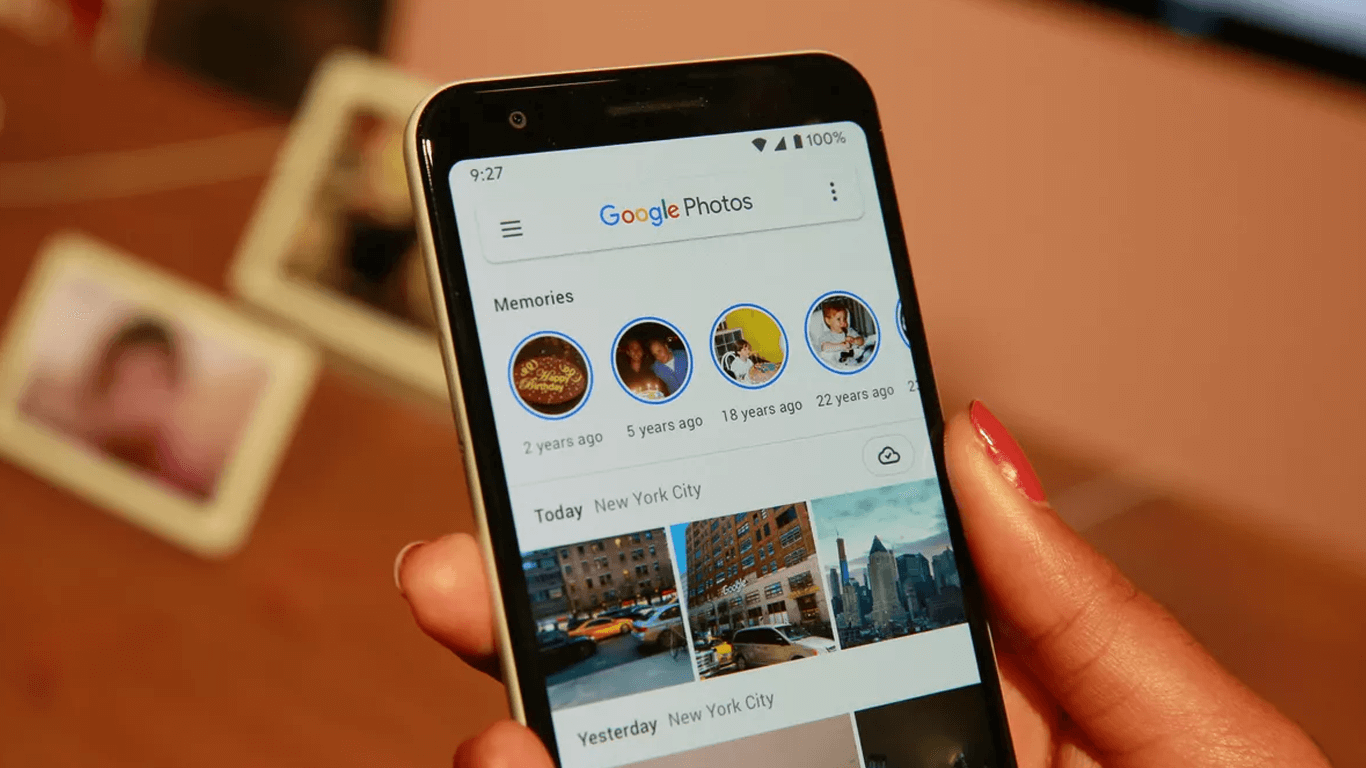
Digital images can be deleted in a second, and nothing lasts forever. Hard drive failures, stolen phones and laptops, and shutdowns of online services compromise people’s most essential photos every day. Natural disasters such as floods, fires, and earthquakes can also destroy digital records.
A good rule of thumb is to keep multiple copies of each photo, in multiple places and ways. Changing storage formats is a difficult problem for digital data. My old floppy disks still contain data, as well as Zip disks, quarter-inch tapes, and 5.25-inch floppy disks. Without something that can read the photos, I won’t know whether the photos are safe.
Likewise, operating systems, software, and file formats continually change, which means that seeing a file doesn’t mean you’ll be able to open it. There are two steps involved in preserving digital documents forever. Before the old storage system fails or is rendered unreadable, you have to keep moving the data to new ones. It may also be necessary to convert documents to another file format as soon as the current one is abandoned.
Following are the best ways to save your photos so that you never lose them:
Use Recordable Media:
If you aren’t careful, you could end up with a large collection that is nearly impossible to organize if you use recordable media like SD cards, CDs, and DVDs. A multitude of SD cards from various cameras or a growing pile of recordings on CDs and DVDs can make the situation more difficult.
In addition to possible miscarriage, things can also become damaged or lost. When it comes to management and organization, saving on media may be fine for the short term, but not so much when it comes to the long term.
Use an external drive:
Many people immediately associate portable hard drives with a standalone SATA drive connected to their computer via USB, which has the ability to copy and write data to your computer. While that is an excellent method for performing backups, you should be aware that hard drives can malfunction. The Solid State Drive (SSD) is more stable, but it tends to cost more, and the drive and connecting wires need to be fitted in your computer work space, which is a downside.
This may not seem like a huge problem, but it would be better to reduce clutter so you don’t have to worry about backups. A permanently connected external hard drive would also consume some of your limited number of USB ports. You can use PhotoStick Omni to automatically find, sort, and back up documents and photos. It’s perfect for those who are looking to organize their memories without the time, effort, and cost of doing it themselves!
Suitable for computers, smartphones and operating systems – including Windows, Apple, Android, Google, and more! It is probably simpler to use a USB flash drive in that situation, as it does not require leads to connect up to your computer, and can be easily stored away for later use, as well as taken wherever you need it. Furthermore, USB flash drives are generally inexpensive and have a large storage capacity.
As a backup option for photos generally, a single master USB stick can be effective. However, your ability to do this may be hampered by the more devices you have and the more photos you have. Yet, external hard drives still offer the advantage of larger and cheaper storage space over recordable media, with many of them now offering over 1TB.
Use multiple software libraries:
For any disaster, the best defense is preparation, and although there are different hardware options you can use for backing up your photos, there are also software options. It used to be that Apple offered Aperture to help organize photos, but now you can use the iPhoto Library Manager, and the same trick also works in iPhoto.
Move old, unused, and duplicate images to an external drive that isn’t used daily so that older, unused, and duplicate images can be securely gathered there. In addition to this tip, we would also recommend utilizing our next tip, which also has the benefit of freeing valuable internal space on modern flash storage drives, if your libraries are stored on a redundant storage device, such as a Drobo or NAS.
Save photos to the cloud:
You can use the cloud as a backup for your digital photos if you’re not very proactive about syncing them. There are multiple sites with desktop Mac clients, and many of them offer generous free or inexpensive storage.
Many providers offer mobile apps that can automatically back up the Camera Roll of iPhone and Android devices, including Dropbox, Google Drive, and Microsoft OneDrive. iPhoto, Aperture, and Adobe Lightroom are among the applications you can use to import files, but you’ll have to save them to your computer’s hard drive or to an external computer drive.
It’s much faster to have a local drive that synchronizes with the cloud rather than a network-dependent drive that requires internet access.
Print them out (just in case):
You might think printing out thousands of digital photos is a waste of time, money, and trees if you’re not into scrapbooking or you grew up with Fotomats (kids, ask your parents). Having a closet full of prints may come in handy or will be preferred in the future, just because we’re so enamoured with paperless photos now.
If the worst-case scenario is to happen and your digital memories are wiped out, you at least have a hard copy you can scan into the computer. These days, printing is reasonably affordable. They are competitive with weekly deals for cheap prints, custom books, and other photo-based products, and provide unlimited photo storage from desktop and mobile devices (score!), and also offer unlimited photo storage from desktop and mobile devices.
Thus, these were some of the best ways to back up your photos from your laptop and smartphones.