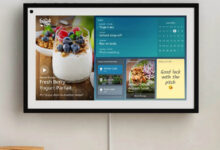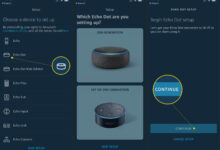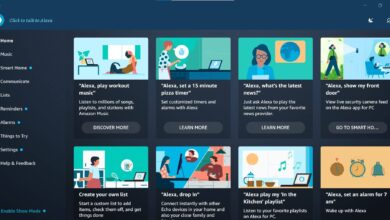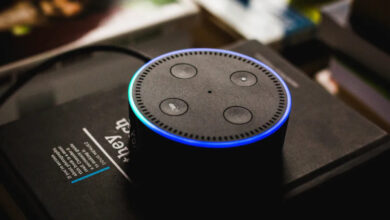Philips Hue Won’t Connect to Alexa | Here is How to Fix It

Alexa is a smart voice control virtual assistant that happily responds to commands with a stable and working internet connection.
It also allows you to connect smart devices that are compatible with it. And being able to control your devices with your voice command is the most reliable feature brought by Amazon Alexa yet.
It lets you Connect Philips hue to Alexa, to your internet to be merged with your smart home hubs, i.e., Amazon Alexa.
But what if Philips Hue Won’t Connect to Alexa? There could be several causes, which can lead to the exact situation. However, the good thing is that this is curable and can be fixed.
If you are also one of those, who are encountering the same problem, and wondering how to fix this. Then there is no need to worry, you arrive at the right place.
If you are unable to find out how to get rid of this issue on your own. Here we will provide you with some simple and effective problem-solving methods that will help you in resolving the same problem.
Why Does Philips Hue Won’t Connect to Alexa?
It is necessary to get familiar with the causes of the issue, as when we know the underlying causes.
Then it becomes much easier to apply the most easy and efficient troubleshooting method. The following are the reasons, which can drive the same problem.
- Bugs or technical glitches in the Alexa app.
- Slow or no network connection.
- Outdated firmware.
- Hardware issue.
- Signal conflict between devices.
Steps to Troubleshoot and Connect Philips Hue to Alexa
Hope now you have understood the root causes of the problem, now it is time to fix it as soon as possible.
It is possible that you may encounter the same issue when trying to Connect Philips hue to Alexa. The following are some steps to troubleshoot the issue you are suffering through.
1. Power Cycle Philips Hue Bridge
Whenever you encounter any issue in connecting the smart devices to Alexa. Then the first method that you should perform to fix the same problem is to restart.
As it fixes all the minor glitches and also gives a fresh start. Philips hue connects to the internet through the Hue Bridge. So, you need to restart the hue bridge.
Many issues with the connectivity can be mended by power cycling the device. To do this, you just need to turn it off and then turn it on again.
This can also help in fixing all the critical conflicts in the computer and can be solved by wiping it out with a power cycle.
2. Disable and Re-enable the Alexa Skill
This Philips Hue Won’t Connect to Alexa can also occur when it loses connection with Hue Bridge. So, the other easiest way to fix this issue is to disable and re-enable the Alexa Skill.
So, to do this, first, you need to remove the Skill from the Bridge. When we pair it with your Skill, it will recognize the device data. In that case, you need to disable the Skill.
To do this, visit the Alexa app, choose the “More” option, and click on “Skills and Games.” Now launch the search bar and enter “Hue”, then click on “Disable Skill.”
After that, wait for a second, so that the device can forget it. And then click on enable to use it back for the Hue Bridge.
3. Ensure you are on the Right Network
If you are still facing the same problem, then check whether you are on the right network or not. Alexa is only able to find Hue devices if your phone and Hue bridge are connected to the same network.
To verify this, visit discovery.meethue.com on your phone. If the Hue is on the same network, then it will display the ID and IP address of the bridge.
Or if you see “[]”, then it indicates that your device is on the wrong network. If you have multiple networks, then you need to try to connect them at the same time.
4. Unlink and Relink the Hue Bridge
Unlinking and linking the Hue Bridge back can also help you resolve the unable to Connect Philips hue to Alexa issue. In this, all you need to do is to remove the bridge from your account.
Doing this is a straightforward method, and easier than you think. To do this, visit “login.meethue.com” and click on “Bridge” from the menu bar.
Then unlink your Hue Bridge and a prompt will appear to confirm it. After this, go through the on-screen instructions to re-link the same.
Ensure that you are close to the bridge for the re-linking process. All you need to do is press the link button while doing this process.
5. Reset the Philips Hue Bulb
If still unable to Connect Philips Hue to Alexa, then another method you can try is to reset the Philips Hue bulb. This is the best way if you have only one Hue light.
In this, you just need to reset the bulb, and this clears any settings or automation that use the bulb. But it won’t interrupt anything else that you have set up in the Hue or Alexa app.
To reset the Hue bulb, first, launch the Hue app and visit “Settings.” Then choose “Lights” and click on the light that is having difficulty in connecting to Alexa.
Now click on “Delete” and confirm the deletion. Once successfully deleted, re-add the light in the Hue app. You can either do this by auto-detection or use the serial number.
Sum up
Now there is no more need to feel helpless, as we have found out to get rid of the Philips Hue Won’t Connect to Alexa issue. Obey the above methods as given to do the same.
Certainly, the above troubleshooting methods will help you with resolving the same problem you are suffering through.
So, it is recommended to follow the above instructions, before you start to go outside to seek assistance from someone else.