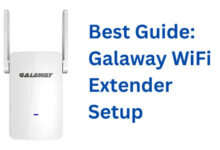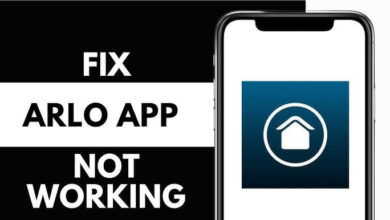Orbi Satellite Not Syncing – Comprehensive Guide

In an increasingly digitized world, Orbi routers play a vital role in extending internet coverage. Their reliability is paramount ranging from residential setups to costly corporate networks.
But, it is a technical device and can give you an error throughout its lifespan. Orbi satellite not syncing is one of the most annoying issues that you may have to encounter while using this device.
But, you need not lose your patience for such a minor issue!
Just relaxed!!
All you need to do to troubleshoot this error is – go through the information given below. Once you walk through the key details mentioned in this post, you will be able to overcome this maddening error.
So, without talking unnecessarily, let’s come to the main topic and scroll down!!
Common Reasons & Fixes For Orbi Satellite Not Syncing
Is your Orbi satellite not syncing? If yes, it can result in weak or no internet coverage in specific areas. Whether it is your office or your home, it helps you resolve the issue very effectively.
Here are the common reasons for this issue, let’s have an eye on them:
1. Improper Placement of the Satellite
When the satellite is excessively far from the Orbi router, it will lead to poor signal strength. On the other hand, it could be too close and also cause a lot of signal interruptions.
— Solution
To get rid of this issue, all you need to do is – position the satellite within the highly recommended range. Generally, it is between 10-20 feet during the initial setup. This way, you can confirm that it has a clear line of sight to the router.
2. Outdated Firmware
Both the Orbi router and satellite need up-to-date firmware so that they can function correctly. Outdated versions may lead to several compatibility issues or errors in syncing.
— Solution
To fix the Orbi satellite, not syncing issue completely, all you need to do is – upgrade the firmware through the Orbi app or web interface under the “Firmware Update” section.
3. Incorrect Setup Process
When you miss or skip steps while kick-starting the initial configuration, it can result in several syncing failures.
— Solution
By restarting the setup procedure and confirming that you are following the correct user manual, you can nip the sync issues. For this, it will be worth using the Orbi app for guided setup.
4. Interference from Other Devices
A few devices can also disrupt communication between the Orbi router and the satellite.
— Solution
To curb this issue, you have to place the satellite away from devices that release radio frequency interference. So, you need to think about changing the Wi-Fi channel in the settings of the router if it is required.
5. Hardware Malfunction
A few issues such as a defective satellite or a damaged power adapter are responsible for preventing proper syncing.
— Solution
To escape from the Orbi satellite not syncing issue, you need to check all hardware components. It will let you know about every kind of damage.
In case, the issue still persists, you can get in touch with the Netgear Support team members. The entire team will enable you to cross-check if a replacement is required.
6. Network Congestion or ISP Issues
Suppose, the network is crowded, or there are so many issues with your ISP( internet service provider). Due to this, you have to encounter several syncing issues.
— Solution
To banish this error, you need to disconnect some devices from the network. Apart from that, you also need to sync again. Later on, you need to verify the status of your internet connection with your ISP.
7. Satellite Not Reset to Factory Settings
In case, you were using the satellite or configuring it, then old settings may conflict with the new sync attempt.
— Solution
To eliminate the Orbi satellite not syncing issue, you need to perform a factory reset on the satellite. For this, you need to press and hold the reset button for around 10-30 seconds. After that, you can try to sync it once again.
8. Router and Satellite on Different Bands
In this case, the router and satellite are operating on different Wi-Fi frequencies, the syncing will fail. The Wi-Fi frequencies for instance – 2.4 GHz vs. 5 GHz.
— Solution
You need to make sure that both devices are already set to the same band and frequency. Now, you are also required to verify that this setting is in the admin dashboard or not.
9. Power Supply Issues
Just because of an unstable power supply or loose connections, the functionality of the satellite can be interrupted.
— Solution
Well, in such a situation, it will be better for you to secure all power connections. On the other hand, you can also think about using a different outlet so that you can ensure stable power delivery.
10. Orbi System Not in Sync Mode
Both the satellite and the router must be in sync mode. It will be helpful to you to pair the devices and achieve success.
— Solution
To resolve this, you need to press the sync button on both devices as per the given instructions in the user guide. In the next step, you need to confirm the LED indicators to confirm the syncing progress.
11. Misconfigured Router Settings
So many changes in the router settings, such as – custom DNS, security protocols, or parental controls may also hinder satellite syncing.
— Solution
To get rid of the syncing issues that you are encountering, you need to reset the router settings to default. This way, you can verify in case the specific configurations are causing the issue.
12. Overheating Issues
In case the satellite overheats due to prolonged usage or inadequate ventilation, it might also stop functioning correctly.
— Solution
To resolve the Orbi satellite not syncing issue, you need to place the satellite in a well-ventilated area. Along with this, you also have the requirement to be confirmed that it is not exposed to direct sunlight or heat sources.
How To Sync Orbi Satellite
Are you going to sync your Orbi satellite with your Orbi router? Do you really want to do it? If so, it will surely help you to confirm seamless connectivity and also extend your Wi-Fi coverage.
Here are methods that will help you to sync your Orbi satellite more effectively.
1. Using the Sync Button Method
Undoubtedly, it’s the simplest and the most common method that will help you to sync your Orbi satellite to the router. Follow to steps below:
- Placement: Try to position the satellite within 10-20 feet of the router during the syncing process. It will enable you to confirm a strong signal connection.
- Power On: Now, it’s time to plug in the satellite to a power source and wait for the LED ring until it turns to solid white. After that, it will turn to pulsate amber.
- Initiate Sync on the Router: In this step, you need to press the sync button on the router for nearly 2 seconds.
- Initiate Sync on the Satellite: Within just 2 minutes, you need to press the sync button on the satellite for just 2 seconds.
- LED Indications: Once you accomplish the syncing process, the LED of the satellite will light up:
— Blue: It indicates a good connection.
— Amber: This states a weak connection.
— Magenta: Magenta light is an indication of no connection. - Relocate the Satellite: Once you sync successfully, you need to place the satellite in its determined location. This way, you can ensure proper connectivity.
2. Syncing Through the Orbi App
The Orbi app offers a user-friendly interface for syncing satellites. Follow the below steps to syncing orbi app:
- Download the Orbi App: At the beginning of the process, you need to install the app from the Google Play Store or Apple App Store.
- Log In: Utilize your Netgear account details so that you can access the app.
- Access Satellite Settings: Now, navigate to the “Add satellite” option in the app.
- Follow On-Screen Instructions: The app will guide you through the procedure of placing and syncing the satellite.
- Monitor Connection Status: Last but not least, the app also displays real-time connection status and signal strength as well.
3. Syncing via the Web Interface
In case, the physical sync button or app method fails, then the web interface can surely help you.
- Access the Admin Panel: In the first step, open a browser. Next, type “http://orbilogin.com.” Later on, log in with your admin credentials.
- Go to Advanced Settings: Now, it’s time to navigate to “Advanced > Administration > Add Satellite.”
- Follow Prompts: Undoubtedly, the interface will guide you in syncing the satellite with the router.
- Verify Sync: Finally, it’s time to cross-check the connection status under “Connected Devices.”
4. Factory Reset Before Syncing
Suppose, your satellite has been previously configured or is not syncing. In such circumstances, only a factory reset may help you.
- Locate the Reset Button: Firstly, utilize a paperclip to be able to press and hold the reset button at the back of the satellite for 10-30 seconds.
- Reset Router: As an alternative option, you need to reset the router in case syncing continues to fail.
- Perform Sync: Later on, it will be better for you to use the sync button or app method after resetting.
5. Manual Ethernet Connection Sync
For several challenging cases, syncing the satellite via Ethernet cable helps you to resolve the issues.
- Connect with Ethernet Cable: Initially, it is better for you to use an Ethernet cable. It will help you to connect the satellite to the router.
- Power On Both Devices: You need to make sure that both the devices are powered on. Then, you have to wait for their LEDs to stabilize.
- Initiate Sync Process: This step is about syncing the steps through the app or web interface.
6. Use the Orbi Firmware Update Process
Outdated firmware can interrupt syncing. So, all you need to do is – confirm that the router and satellite are on the latest firmware version.
- Check Firmware Version: In the first step, log in to the web interface or app. It will enable you to check for the latest updates.
- Download Updates: Now, navigate to Settings > Firmware Update. Later on, you need to apply for updates to both devices.
- Retry Sync: Well, it is also crucial for you to perform syncing steps once again post-update.
7. Resolve Network Interference
Eliminating unnecessary interruptions from nearby devices can also assist you in disrupting the syncing procedure.
- Tips to Minimize Interference: The first tip is about turning off nearby devices. These devices can be – cordless phones, baby monitors, or microwaves. Next, change the router’s Wi-Fi channel so that you can avoid all sorts of overlapping frequencies.
8. Ensure Proper Wi-Fi Settings
So many satellite syncing issues can occur if the router is operating on an incompatible Wi-Fi setting.
- Check Band Settings: First of all, you need to make sure that both the router and satellite are on the same Wi-Fi frequency band. For instance – 2.4 GHz or 5 GHz.
- Enable SSID Broadcast: Secondly, you need to confirm that the SSID of the router is visible.
9. Use a Power Cycle Process
Power cycling both devices can help you to resolve all sorts of temporary glitches. Follow the below steps:
- Turn Off Devices: At the beginning of the process, you need to unplug the router and satellite from power.
- Wait: Next, wait for at least 2 minutes before going to turn them back on.
- Retry Syncing: Simply put, by using the sync button method, you can also connect the devices.
10. Contact Netgear Support
If none of the troubleshooting tips mentioned above helps you to resolve the issue, you can seek professional help.
- Visit the Netgear Support Website: Firstly, log a ticket that can help you to describe the syncing issue.
- Provide Device Details: Finally, you are required to include –
— The model name of your device.
— Firmware version.
— The steps that have already been taken.
Bottom-Line
A syncing issue with your Orbi satellite can be frustrating, especially when it disrupts your internet experience. However, with proper troubleshooting, most of these issues can be resolved quickly and efficiently. Whether it’s adjusting the placement of your satellite, updating the firmware, or performing a factory reset, these steps are designed to help you get your Orbi system back on track.
Remember, prevention is better than cure. Keeping your Orbi system updated and maintaining an interference-free environment can go a long way in avoiding such problems in the future. If all else fails, reaching out to NETGEAR Support ensures you get professional help and possibly a replacement if hardware issues are identified.
By taking proactive measures and addressing the problem systematically, you can restore seamless WiFi connectivity and enjoy the full benefits of your Orbi mesh system. For more tech tips, troubleshooting guides, and the latest in technology and gadgets, visit aDigital Lamp —your one-stop destination for all things tech!