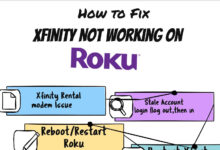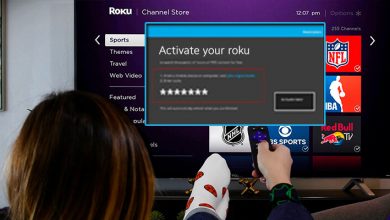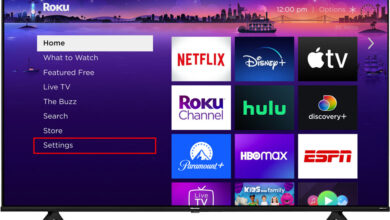How To Watch TikTok Videos on Roku | Secret to Big Screen Entertainment
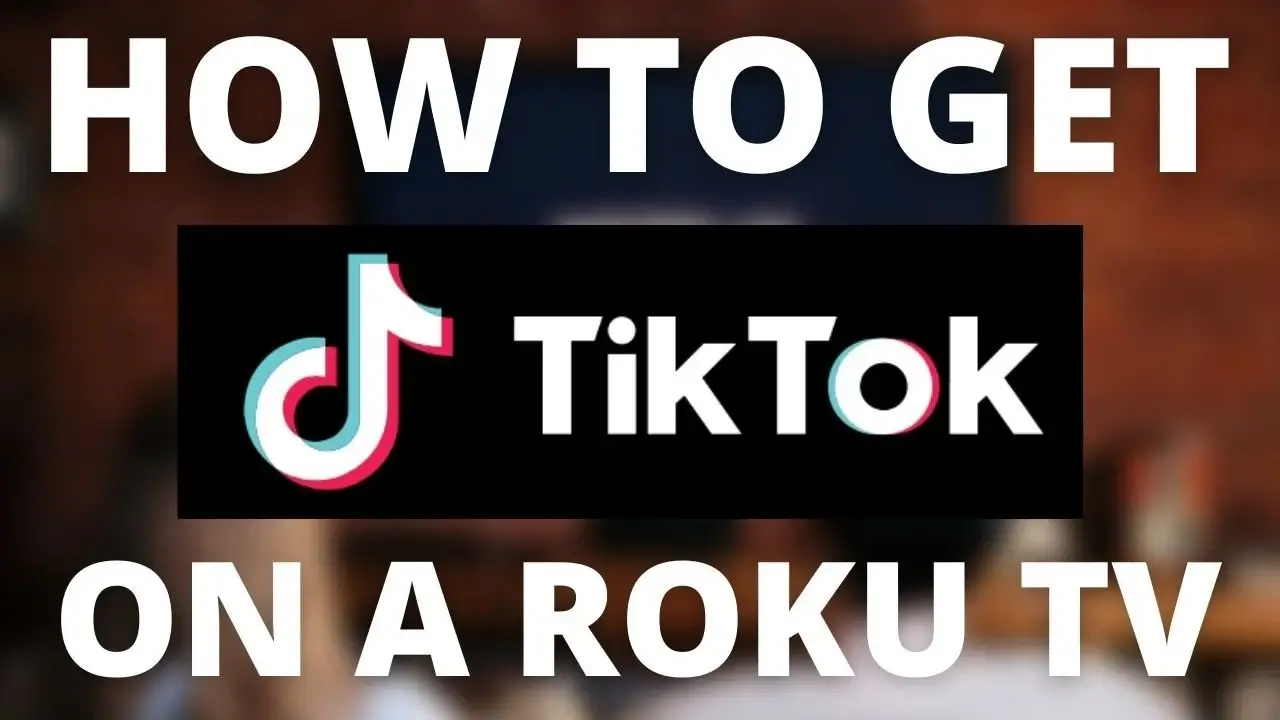
In the modern era, TikTok has spread its wings. Its popularity has touched the sky. Many users are seeking alternative ways to enjoy its thrilling videos on bigger screens like their TVs. In the meantime, Roku has entered the game. Almost all users desire to watch TikTok videos on Roku.
Roku is one of the leading streaming platforms. But it does not have a TikTok app. But, the main thing is that there are several ways to stream TikTok content on Roku. You can initiate streaming in a few smart ways.
You are the luckiest one to be here. Because this guide is as same as a torchbearer for you, once you delve into this post, you will have an idea about the best way to get TikTok videos on your Roku device.
Wanna enjoy a larger-than-life viewing experience?
Really??
If yes, it is a must for you to delve into this post.
Let’s get started!!
Why Watch TikTok on Roku?
Generally speaking, the short-form video content of TikTok has become a go-to source of entertainment, news, and motivation as well. The app is filled with diverse videos. These videos range from funny clips as well as dances. Apart from that, it also comprises tutorials and insightful commentary.
Are you watching TikTok on a smartphone or tablet? Well, it is a convenient method. But viewing it on a larger screen like a Roku-connected TV can be more comfortable and immersive.
While Roku does not have a native TikTok app, still there are so many ways to mirror or cast TikTok from your phone or computer to your Roku device.
Methods to Watch TikTok Videos on Roku
We have mentioned a complete list of the methods to get TikTok videos on your Roku screen. These steps are totally straightforward and also work across most devices that are supportive of screen mirroring and casting.
1. Using Screen Mirroring on Android Devices
- First of all, you need to make sure that both your Android and Roku are connected to the same Wi-Fi network.
- On your Android mobile phone, you are required to go to Settings > Connected Devices or Display > Cast.
- Find out the option for Screen Mirroring or Cast. The name may vary according to your device.
- Now, choose your Roku device from the list of options that are already available to you.
- Last but not least, open the TikTok app on your phone. And you need to make sure that the content should appear on your TV screen through Roku.
2. Using Apple AirPlay on iOS Devices
Are you using an iPhone or iPad? If so, no other way is as easy as AirPlay that may assist you in streaming TikTok videos on Roku.
- Initially, make sure that both your iOS device and Roku are connected to the same Wi-Fi network.
- Now, open the “Control Center” on your iOS device. For this, you have to swipe down from the top-right corner. If you possess an older model, you have to swipe up from the bottom.
- In this step, you have to tap on Screen Mirroring and choose your Roku device.
- Once you accomplish the connecting process, open the TikTok app on your iOS device. Now, the videos will display on your Roku screen.
3. Using Screen Mirroring on a Windows PC
Being a Windows user, you have the leverage to stream TikTok to Roku with the use of a screen mirroring feature.
- Connect both your PC and Roku device to the same Wi-Fi network.
- On your Windows PC, go to Settings > Devices > Bluetooth & other devices.
- Click on “Add Bluetooth or other devices”, and select “Wireless display or dock.”
- Choose your Roku device from the list, and the PC screen will appear on the TV.
- Last but not least, open TikTok in a browser or on the app if available on your PC. This way, you can enjoy watching on your Roku-connected TV.
4. Using Chromecast with Google Chrome
No doubt, Chromecast and Roku are separate ecosystems. However, you have the option to utilize Google Chrome on your computer. It will be helpful to you in casting your browser tab to Roku. This method is not as seamless as direct casting but it works effectively.
- Make sure that both your computer and Roku are on the same network.
- In the next step, open Google Chrome on your computer & navigate to TikTok’s website.
- After that, click on three dots in the upper-right corner of the chrome. Now, choose “Cast, and then select “Cast Desktop.” It will be helpful to you in selecting your Roku device.
- Select the screen or tab where TikTok is open. Now, cast it to your Roku.
5. Using Third-Party Apps
There are a few certain apps that are designed for casting content on Roku. These apps are helpful in simplifying the casting procedure. It can also work with both iOS and Android devices. A few well-prominent choices involve:
- Web Video Cast: This app is available on iOS and Android. It allows you to cast videos from the web and apps such as – TikTok directly to Roku.
- Video & TV Cast for Roku: The interesting thing about this app is that it lets you mirror the content of your phone. This way, it becomes too easy to watch TikTok on a Roku device.
Additional Tips for a Better Viewing Experience
In this section, we have curated a list of a few tips that will help you to enjoy the best viewing experience. Let’s have a glance at them.
— Enable Full-Screen Mode
When you are watching TikTok either on your phone or on your PC, you need to switch to full-screen mode. It will enable you to maximize your viewing experience on the Roku screen.
— Adjust Roku Settings
The ability to adjust the picture settings for optimal display quality entirely relies on the model of your Roku device. Now, explore the Settings > Display type menu on your Roku device for the best results.
— Use a Reliable Wi-Fi Connection
There is no doubt that a stable internet connection will help you confirm smooth mirroring. During the process, you need not encounter any delay or buffering. Next, position your router and devices. Later on, you can get close together if it is possible for you.
Conclusion
Indeed, Roku does not offer a native TikTok app. There are several easy ways to help you stream TikTok videos directly to your TV with the use of Roku. No matter, if you have an Android, iOS device, or Windows PC and you are using a third-party app.
It is confirmed that these options will provide you with flexibility for all users. Ultimately, it will let you know how you can watch TikTok Videos on Roku. Do you want to enjoy viral videos, tutorials, and unlimited entertainment on a bigger screen?
If so, the information given above will be helpful for you to achieve it. By following the method given above, you can easily bridge the gap between mobile content and TV viewing. It will be beneficial for you to make TikTok a part of your home entertainment setup.
With the evolving technology, you may even locate a high-end TikTok app for Roku in the future. To be precise, it is much more advantageous for you to make the process simpler.