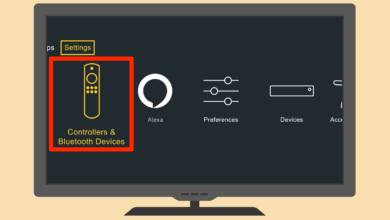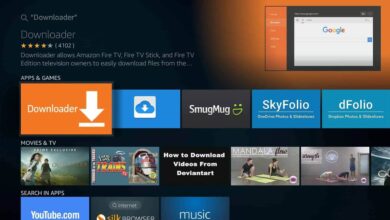How to Update Firestick | Comprehensive Guide
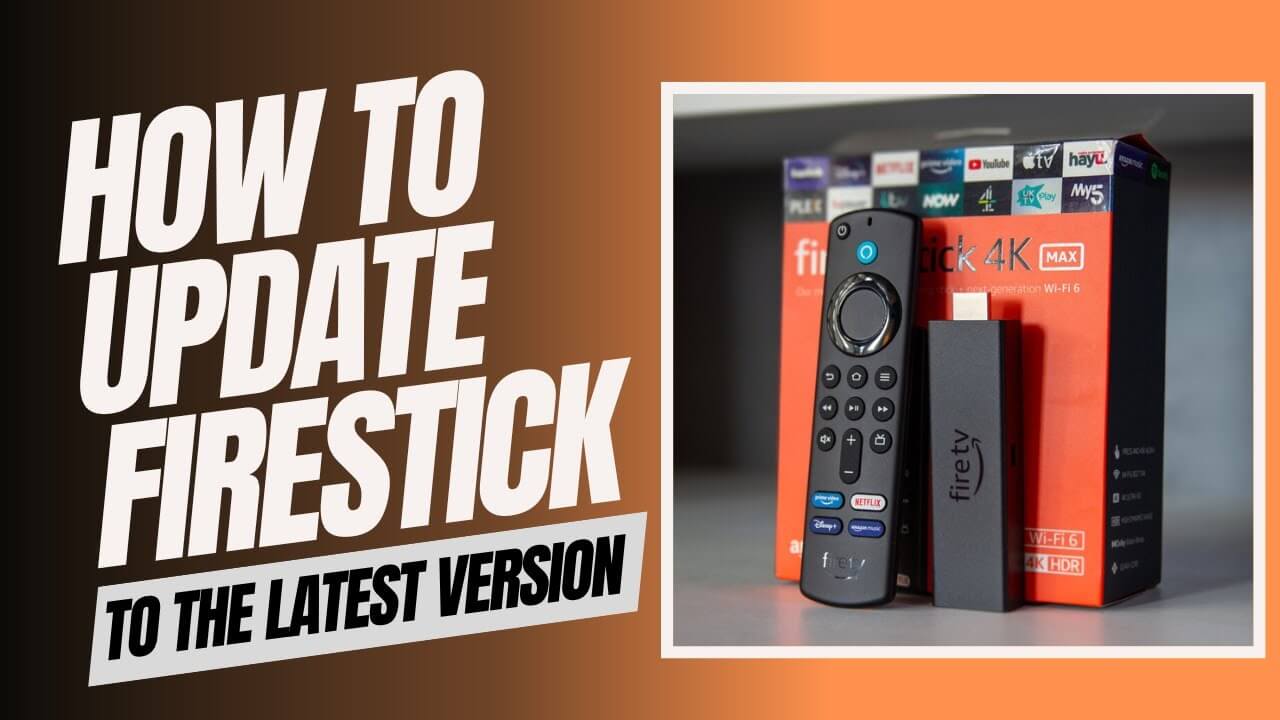
Are you looking for how to update Firestick? And you are unable to update firestick on your own. Then no need to get upset, you are at the right place. Here you will get a comprehensive guide to do the same.
Firestick is a smart TV device, which allows you to access a wide range of channels and platforms straight to your TV simply by plugging it in.
It also lets you stream over a million movies and episodes, live sports, and many more. The Fire Stick is an incredibly versatile device, and with regular updates, it continues to improve its performance, and user experience.
That is why updating the device to its latest version is quite important. But there are many users, who don’t know how to update firestick.
Let’s check out why you need to update Firestick.
Why Update Your Firestick?
Updating your Firestick offers several benefits:
- Improved Performance: Updates often include performance optimizations, making your Firestick run smoother and faster.
- Bug Fixes: Updates address known issues and bugs, improving overall stability.
- Security Enhancements: Keeping your Firestick updated helps protect your device against potential security threats.
- Access to New Features: Updates may introduce new features, apps, and capabilities, enhancing your Firestick experience.
- Compatibility: Some apps may require the latest Firestick software version to function correctly.
Now that we understand the importance of keeping our Firestick up to date, let’s dive into the update process.
If you are one of those, who don’t know how to do this. Then no need to get upset, as here you will get a step-by-step guide on how to Update Firestick. Simply go through the following steps.
Step-by-step Guide for How to Update Firestick
Updating the Fire Stick device is not as complicated as you think, it is quite a simple and easy task. If you don’t know how to do this, then go through the below instructions.
1. Check the Current Software Version of the Firestick
Before you start the process of updating the Fire TV Stick. It is necessary to check the current software version, just to ensure that you are updating to the latest one. To do this, below are the steps.
- Firstly, visit the Home Screen of the Firestick, and from the top menu bar, choose “Settings.”
- After that, choose “My Fire TV” or “Device”, depending on your device software version.
- Then click on the “About” option, and you will be able to see the software version listed on the right.
2. Connect the Fire TV Stick to the Internet
Now to download and install the latest software version, you need to ensure that your device is connected to the internet connection.
If you are unable to find whether your device is connected to the internet or not, follow the given instructions.
- Visit the Home Screen of the Fire Stick, and choose “Settings” from the top menu bar.
- Then choose the option “Network” and you will be able to see if your device is connected or not.
- If in case, it is not, then choose the “Set up WiFi” option and follow the on-screen instructions to do the same.
3. Enable the Automatic Software Update
The best thing about the Firestick is that it can automatically update its software, whenever a new update is available. But for this, you have to enable this feature, here is how to enable automatic software updates.
- From the Firestick Home Screen, visit “Settings” from the top menu bar.
- After this, choose “My Fire TV” or “Device” and click on “About.”
- Now choose the “Software Version” option.
- After that, select “Check for System Updates Automatically” and click on it.
Once you enable this option, your Fire TV Stick device will download or install the new software updates on its own, whenever it is available.
4. Manually Check for Software Updates
With the Automatic Software Update feature, you can also do it manually. But if you want to update it manually, then here is how to manually update the software updates.
- Visit “Setting” from the menu bar of the Home Screen of the Fire TV.
- Now click on “My Fire TV” or “Devices” and then on “About”.
- After that, choose “Check for System Updates” and it will start looking for updates.
- If any new updates are available, you will be prompted asking for to download or install the update.
- And then you have to go through the on-screen instructions to do the same.
5. Install the Update through the USB Driver
If you are unable to update firestick via the internet, then you can also download the update file on a USB drive. After that, simply install it on your Fire Stick Manually. Below are the methods to do the same using the USB drive.
- First, you have to download the latest software from the Amazon website.
- Then insert a USB drive into your PC and copy the update file on it.
- After this, remove the USB drive from the PC and insert it in your FireStick.
- Now visit “My Fire TV” or “Devices” and choose “About.”
- After this, click on the option “Install the Update from USB”.
- Then from the USB drive, choose the software update file and obey the on-screen instructions.
6. Factory Reset the Fire TV Stick
If still unable to update firestick, then another step you can do is to factory reset. Obey the following methods to factory reset the firestick.
- Go to the Firestick “Home screen” and “select Settings” from the top menu bar.
- Then choose “My Fire TV” or “Devices” according to your software version.
- Click on “Reset to Factory Defaults” after this.
- Now choose “Reset” and wait until it resets completely.
- Once it reset completely, you need to restart your device.
After the factory reset, it will be back to its factory settings. Now you have to set up it again and sign in to your Amazon account.
Remember that, after resetting the device all your data, app, and settings will be erased. So, make sure that you have a backup of any important data before you start the resetting process.
Sum up
Certainly, the above comprehensive guide will assist you in how to update firestick. To do this, all you have to do is follow the above simple and easy methods as given.
If you are struggling, and wondering how to update firestick. The above guide will help you to do the same. So, before seeking assistance from someone else, it is recommended to follow the given.
You can also try to get in touch with the Firestick experts, they will provide you with full assistance and also assist you with how to update firestick.